Loading ...
Loading ...
Loading ...
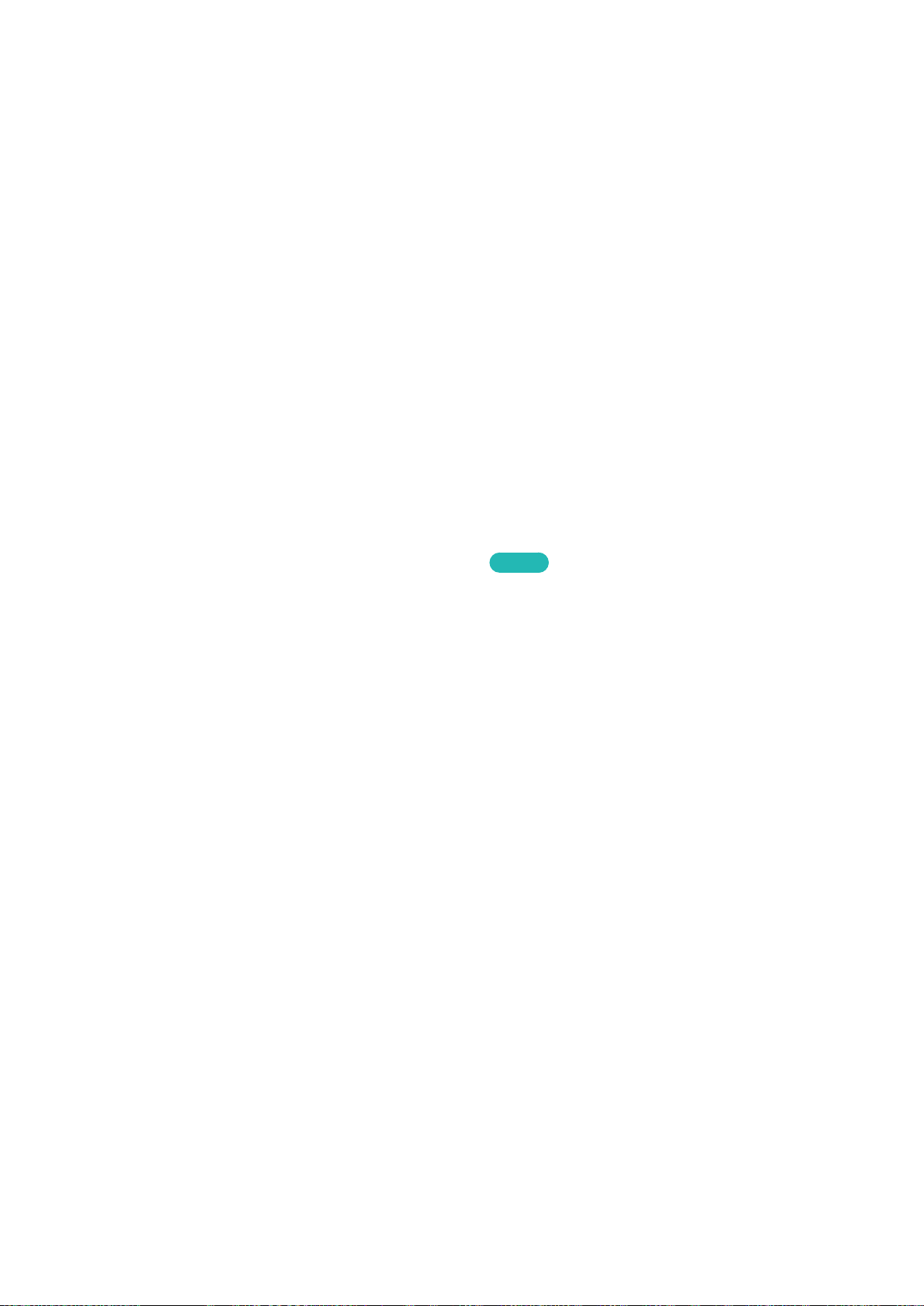
180
Changing the Volume, Speed, Pitch and Level of Voice Guide
Select System > Accessibility > Voice Guide. Using the following functions, you can configure the
Voice Guide feature's volume, speed, pitch and level settings.
●
Volume
Change the Voice Guide's volume level. The volume of the Voice Guide is determined by this
Volume setting. You cannot control the Voice Guard's volume with the TV's volume control.
The Voice Guide volume may vary occasionally, depending on the TV volume setting.
●
Speed
Change the Voice Guide's tempo.
●
Pitch
Tune the pitch of the Voice Guide.
●
Description Level
You can adjust the Voice Guide's expertise level to better suit the user's proficiency.
Adjusting the Menu Transparency
MENU > System > Accessibility > Menu Transparency
Try Now
Navigate to System > Accessibility and adjust the opacity level and the menu's transparency.
"
When the High Contrast (System > Accessibility > High Contrast) setting is set to On, the menu display is
automatically set to opaque and you cannot change the Menu Transparency settings.
White Text on Black Background (High Contrast)
MENU > System > Accessibility > High Contrast
Navigate to System > Accessibility and set High Contrast to On. This option changes major service
screens to white text on a black background or changes the transparent TV menus to opaque so that
text can be read more easily.
"
Press and hold the ¢ button on the Samsung Smart Control to turn High Contrast on or off. Availability
depends on your specific area.
Loading ...
Loading ...
Loading ...