Loading ...
Loading ...
Loading ...
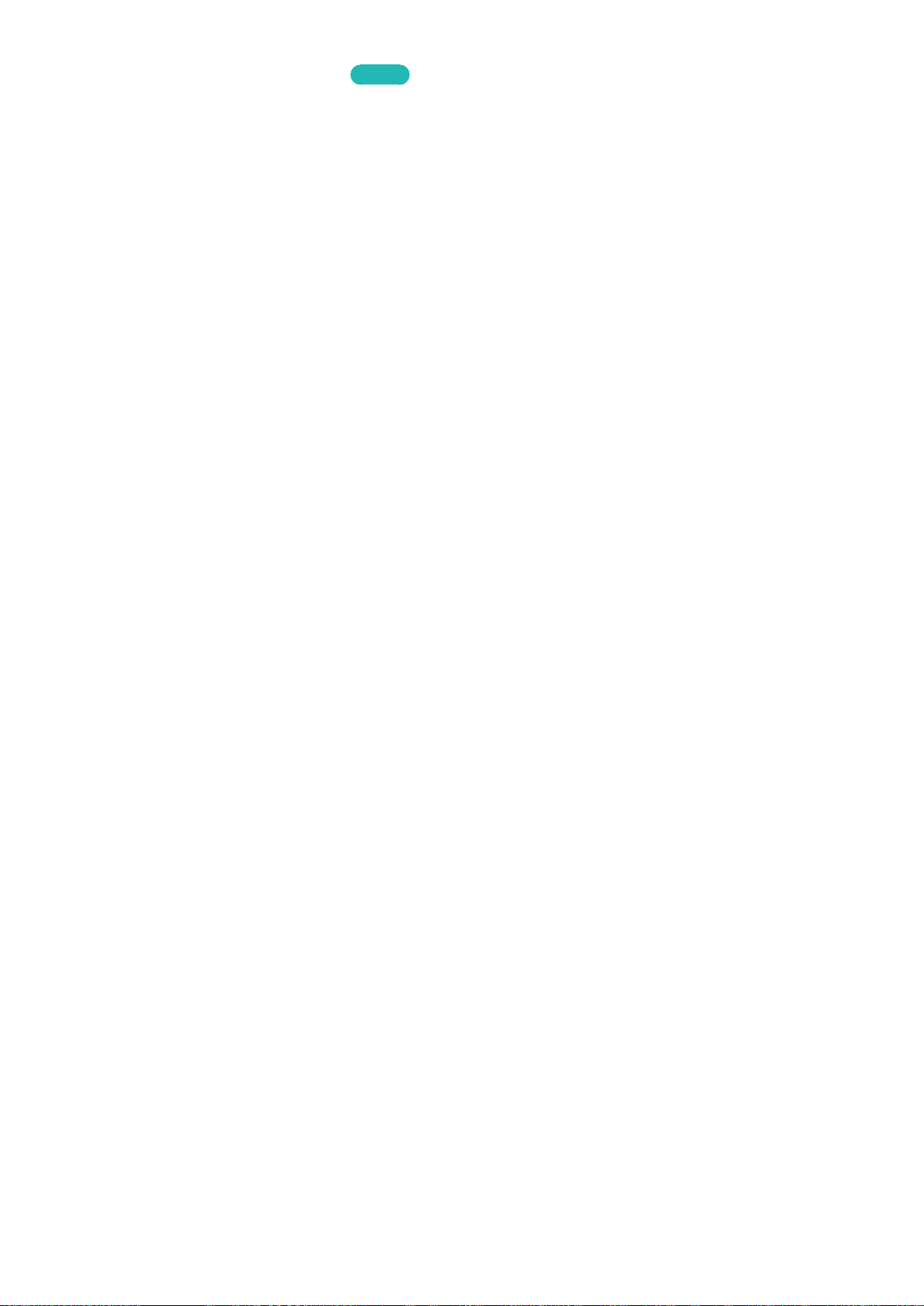
156 157
Adjusting the Screen Position
Try Now
MENU > Picture > Picture Size > Position
Adjusts the screen position.
"
This option is only available with Size set to Zoom1, Zoom2, Wide Fit, or Screen Fit. When the TV is tuned
to a digital channel, the screen position cannot be adjusted if the Picture Size is set to Screen Fit.
"
The Picture Size option is not available for images displayed in the 3840 x 2160p resolution because the
3840 x 2160p screen size is fixed and cannot be changed.
1.
To adjust the screen's position, select Picture > Picture Size > Position. A popup window
appears.
2.
Select Position again from the popup window.
3.
Press the
<
,
>
,
¡
or
£
button to move the screen. When done, select Position and then Close.
Select Reset to reset the screen position.
Changing the Picture Size and Position (for UN105S9WAF models
only)
Choosing the Right Screen Size
MENU > Picture > Picture Size > 21:9 Wide Mode
Set the picture to the 21:9 screen.
"
When the signal is set to general(16:9), the screen may be distorted in 21:9 Wide Mode.
"
Supported screen sizes vary depending on the input signal. Refer to the "Picture Sizes and Input Signals"
section for more information about supported screen sizes.
●
21:9
Set the 16:9 wide-screen to 21:9 wide-screen.
●
16:9
Set the picture to the 16:9 wide-screen formats.
●
Zoom
Magnify 16:9 pictures vertically. A magnified picture can be moved up and down.
●
Caption
When viewing the videos with captions, change the caption settings for more comfortable
viewing.
●
Wide Zoom
Enlarge the aspect ratio of the picture so it fits the entire screen. Enjoy 4:3 images as undistorted
16:9 images.
●
4:3
Sets the picture to basic 4:3 mode.
Loading ...
Loading ...
Loading ...