Loading ...
Loading ...
Loading ...
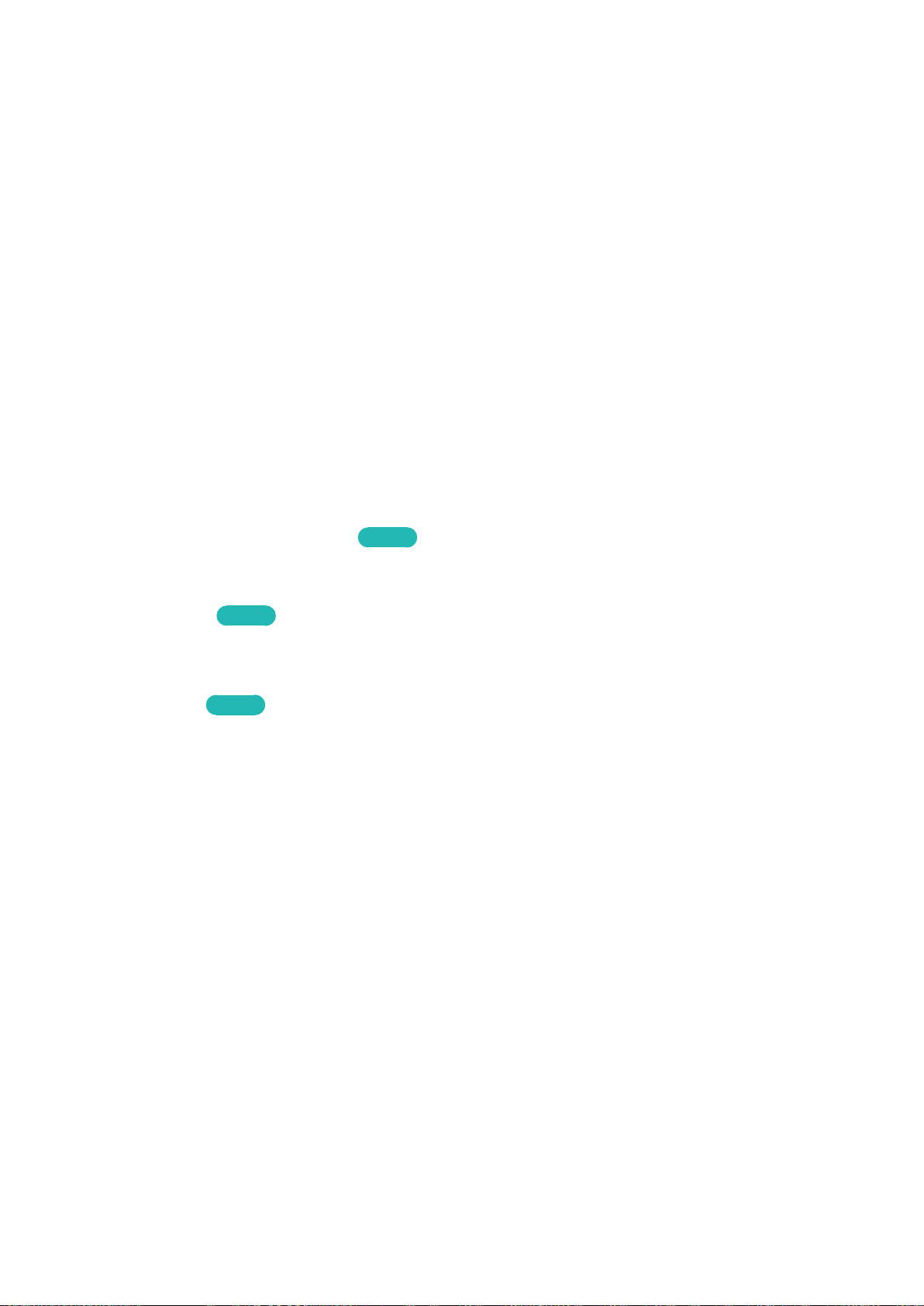
164 165
Listening to the TV through Bluetooth Headphones
MENU > Sound > Speaker Settings > Bluetooth Headphone
Connect the TV to Bluetooth headphones. Refer to the Bluetooth headphone's operating manual for
more information on pairing.
"
Bluetooth Technology is a short-distance wireless communication protocol allowing information exchange
between connected mobile phones, laptops, earphones and headphones with Bluetooth-compatible devices.
Before using the Bluetooth Devices, refer to “Read Before Using the Bluetooth Devices”.
●
Bluetooth Headphone List
Displays a list of Bluetooth Headphones that can be paired with the TV. Select a Bluetooth
headphone to display its menu options. You can activate/deactivate the Bluetooth headphone or
remove it from the list.
"
If the TV fails to find the headphones, place the headphones closer to the TV and select Refresh.
"
If you turn the paired Bluetooth headphone on, the TV detects it automatically, and then displays a
pop-up window. Use the pop-up window to connect the Bluetooth headphone easily.
Enabling Digital Audio Output
MENU > Sound > Additional Settings
Try Now
This Smart TV is SPDIF-enabled. The Sony Philips Digital Interface (SPDIF) provides digital audio
output to speakers and various digital devices, including A/V Receivers and home theaters.
●
Audio Format
Try Now
Selects the Digital Audio output (SPDIF) format. The available Digital Audio output (SPDIF)
formats may vary depending on the input source.
●
Audio Delay
Try Now
This setting helps correct timing mismatches between the audio and video tracks when you are
watching TV and listening to audio through a digital audio device. Enabling the feature displays a
slide bar that you can use to adjust the delay by up to 250ms.
Loading ...
Loading ...
Loading ...