Loading ...
Loading ...
Loading ...
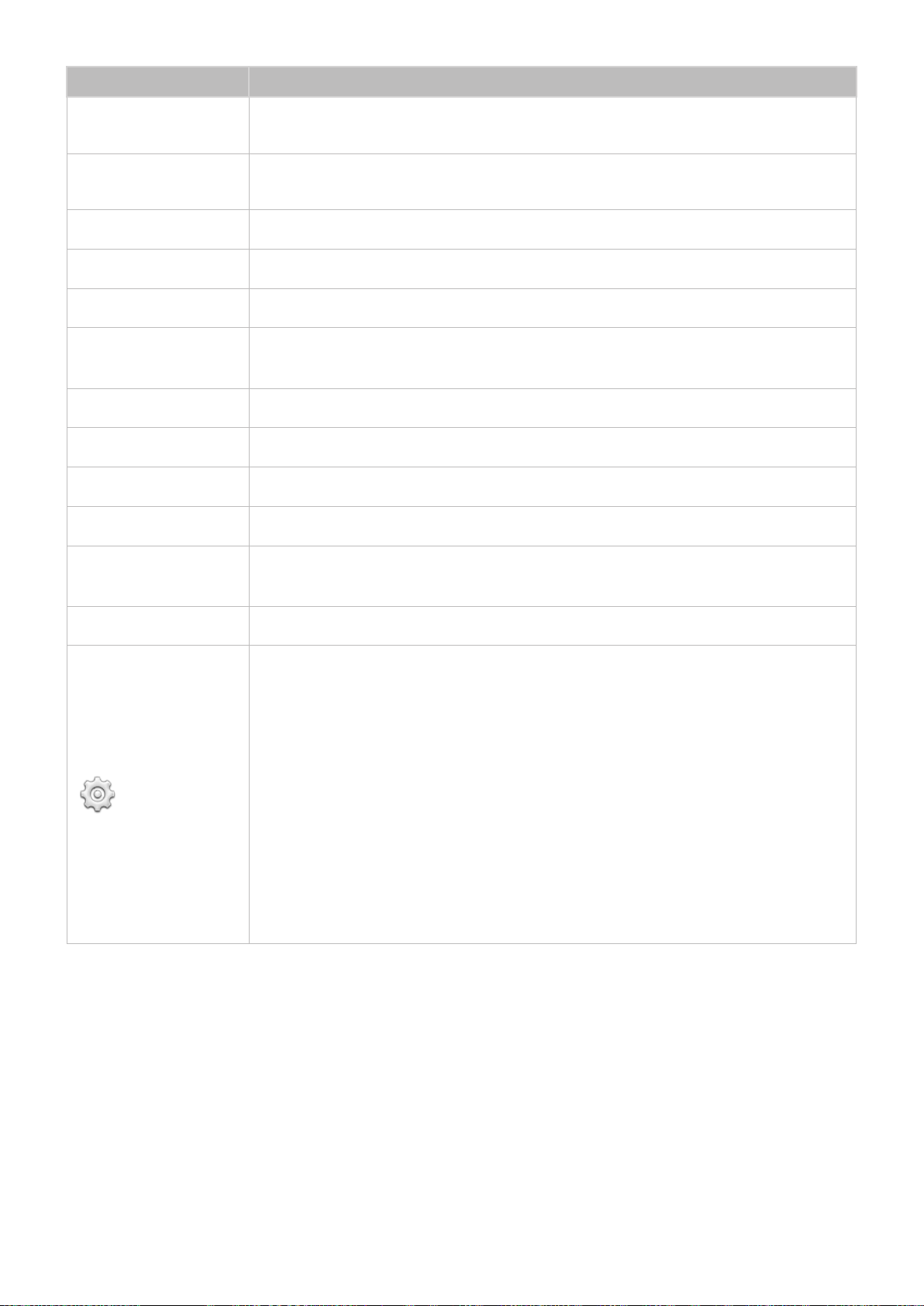
34 35
Button Description
PIP
Lets you display video from an external device or computer on the main screen and
a TV broadcast in a picture-in-picture window.
Multi-Link Screen
Lets you split the TV screen and use multiple functions - such as watching TV,
surfing the web, and playing a video - at the same time.
3D
Turns the 3D function on or off.
MTS
Press to choose stereo, mono, or Separate Audio Program (SAP broadcast).
CC
Select to turn subtitles on or off.
P.Size
Changes the picture size.
"
This feature is not available for the UN105S9WAF model.
SLEEP
This function automatically shuts off the TV after a preset period of time.
P.Mode
Lets you select the Picture Mode.
Web Browser
Launches the Web Browser.
e-Manual
Opens the e-manual.
21:9 Wide
You can change the picture size by selecting 21:9 Wide Mode.
"
This function is only available with the UN105S9WAF model.
Sign In
Select to log in to or out of your Samsung account.
Move to the right / Move to the left: Moves the On-Screen Remote on the screen.
Large size / Normal size: Resizes the On-Screen Remote on the screen.
"
Alternatively, navigate to the System > Smart Control Settings menu, and then
select and set the Onscreen Remote Size option.
Motion Sensitivity: Put a finger on the touchpad and move it to adjust the speed of
the pointer on the screen.
"
Navigate to System > Smart Control Settings, and select Motion Sensitivity to
enable this option.
Touch Sensitivity: Lets you change the touch pad sensitivity.
"
Alternatively, navigate to the System > Smart Control Settings menu, and then
select and set the Touch Sensitivity option.
Universal Remote Setup: Displays the Universal Remote Setup screen. For more
information, refer to the "Controlling External Devices with the TV Remote - Using
the Universal Remote" section.
Cancel: Close the pop-up menu.
Loading ...
Loading ...
Loading ...