Loading ...
Loading ...
Loading ...
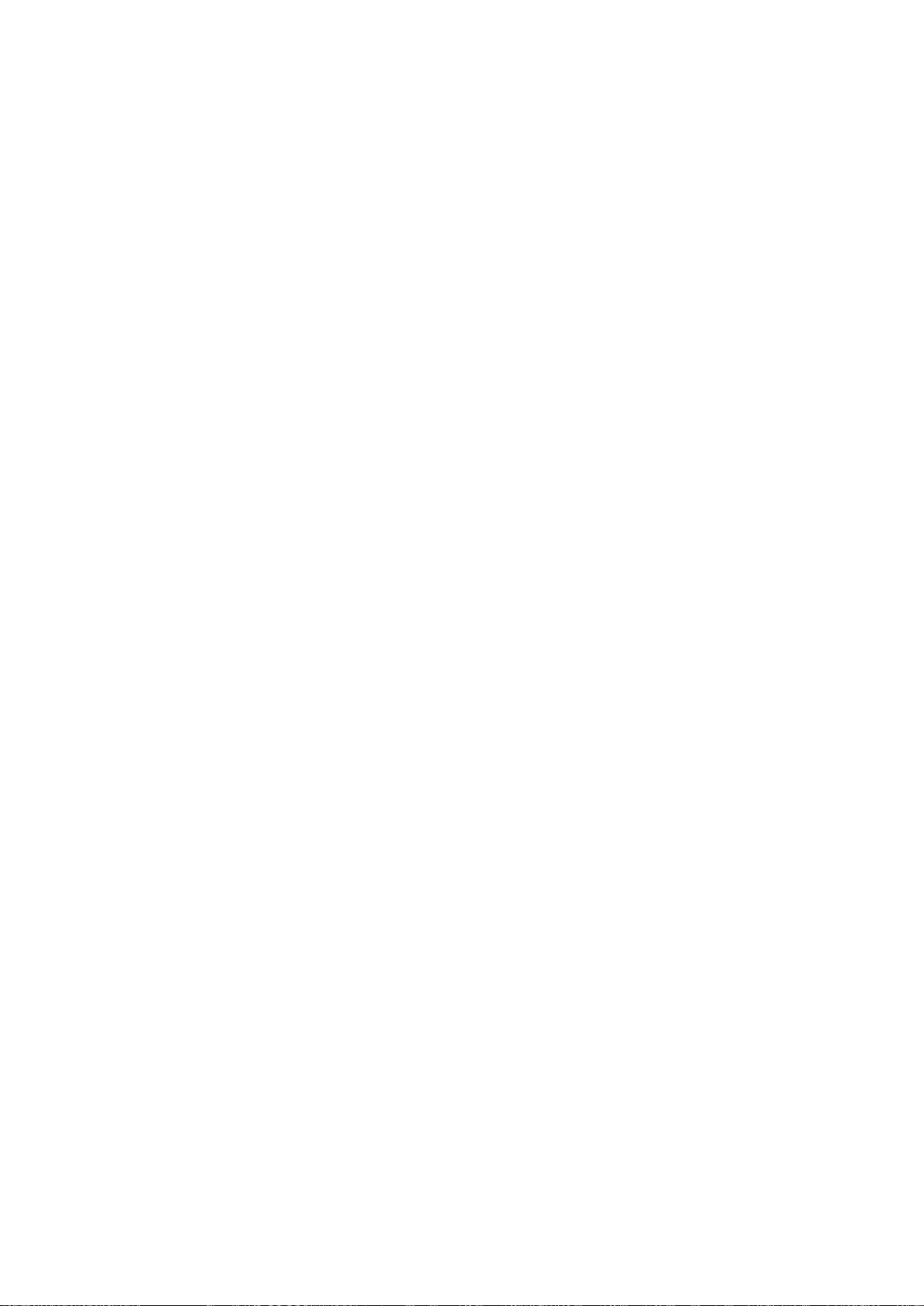
94 95
Using Interactive Voice Control
Interactive Voice Control allows you to set up a Schedule Viewing, access VODs (Videos on Demand),
search for and launch applications, and execute various other functions using specified voice
commands without having to remember specific commands or keywords. Saying "Schedule Viewing
***(Title)", for example, instructs the TV to schedule a program for later viewing.
"
If you use the Interactive Voice Control function at least once, the TV will change the on-screen menu name
from Voice Control to Voice Interaction.
Activate Voice Interaction and say a command. See the examples below:
●
When you don't know which channel a specific program is on:
"Run ***(Title)" / "Play ***(Title)" / "Watch ***(Title)"
●
When you want to find a specific program or content item
"***(Title)" / "Find ***(title)")
●
When you want to watch a program featuring a specific actor:
"***(cast member)" / "Anything with ***(cast member)"
●
When you want to reserve and record a program or cancel a scheduled program.
"Schedule Viewing ***(Title)" / "Schedule Recording ***(Title)" / "Record ***(Title)" / "Cancel
scheduled item" / "Remind me to watch OOO(Title)."
"
Recording is not supported in the U.S.A and Canada.
●
When you want to know specific information:
"What's the weather in ***(place name)?" / "What is the ***(company) stock price?" / "Show me
the ***(team) score."
●
When you want program recommendations:
"Recommend something to me." / "Are there any popular drama (genre) out?" / "Show me all
sitcoms (genre) playing on tomorrow (date)." / "Show me something good."
●
When you want to watch a program of a specific genre:
"action movie (genre)" / "Find actions (genre)." / "Search for Comedies (genre)."
Loading ...
Loading ...
Loading ...