Loading ...
Loading ...
Loading ...
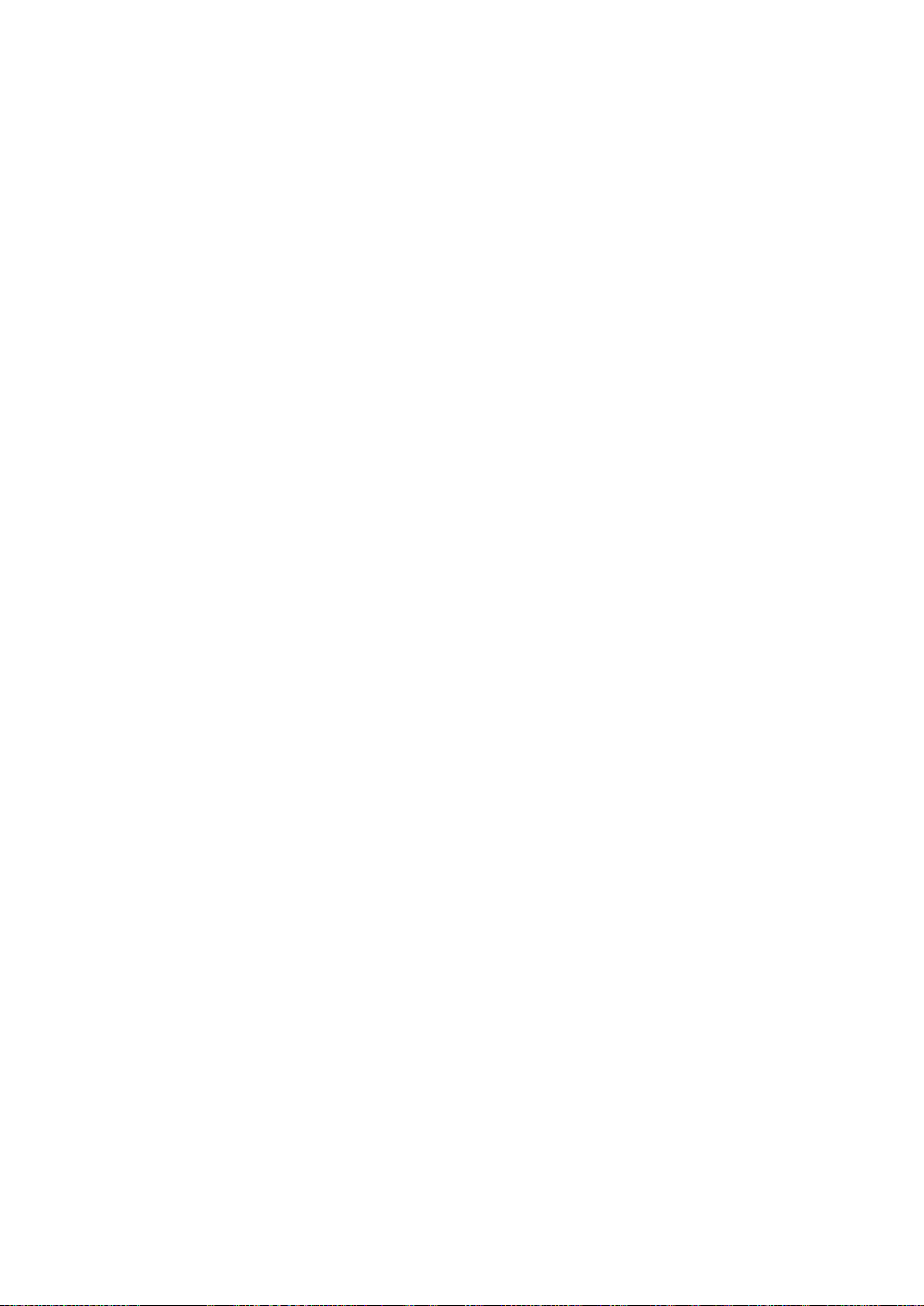
80
Playing Media Content Saved on a USB Device
1.
Select USB Drive on the MULTIMEDIA panel. The USB devices connected to the TV are listed.
2.
Select the device you want to connect to. The folders and files in the selected USB are listed.
3.
Select the media content you want to play from the list. The media content plays.
"
Alternatively, navigate to the media content you want to play, and then press the ∂ button to play the
content.
4.
To exit, press the
∫
button or RETURN button.
"
While video with UHD-level resolution is being played, Smart View 2.0 and Motion Control are not available.
"
If you connect a USB device to the TV while watching the TV, a pop-up window appears on the screen so
that you can easily navigate the folders and files of the USB device.
"
Alternatively, if you select a USB device on the Source screen, a pop-up window appears on the screen
displaying the folders and files of the USB device.
Safely Removing a USB Device
1.
Press the SOURCE button. The Source screen appears.
2.
Navigate to the USB device you want to remove. Press and hold the touch pad on the Samsung
Smart Control or the
E
button on a standard remote. An options list window appears.
3.
Select Remove USB in the list.
Loading ...
Loading ...
Loading ...