Loading ...
Loading ...
Loading ...
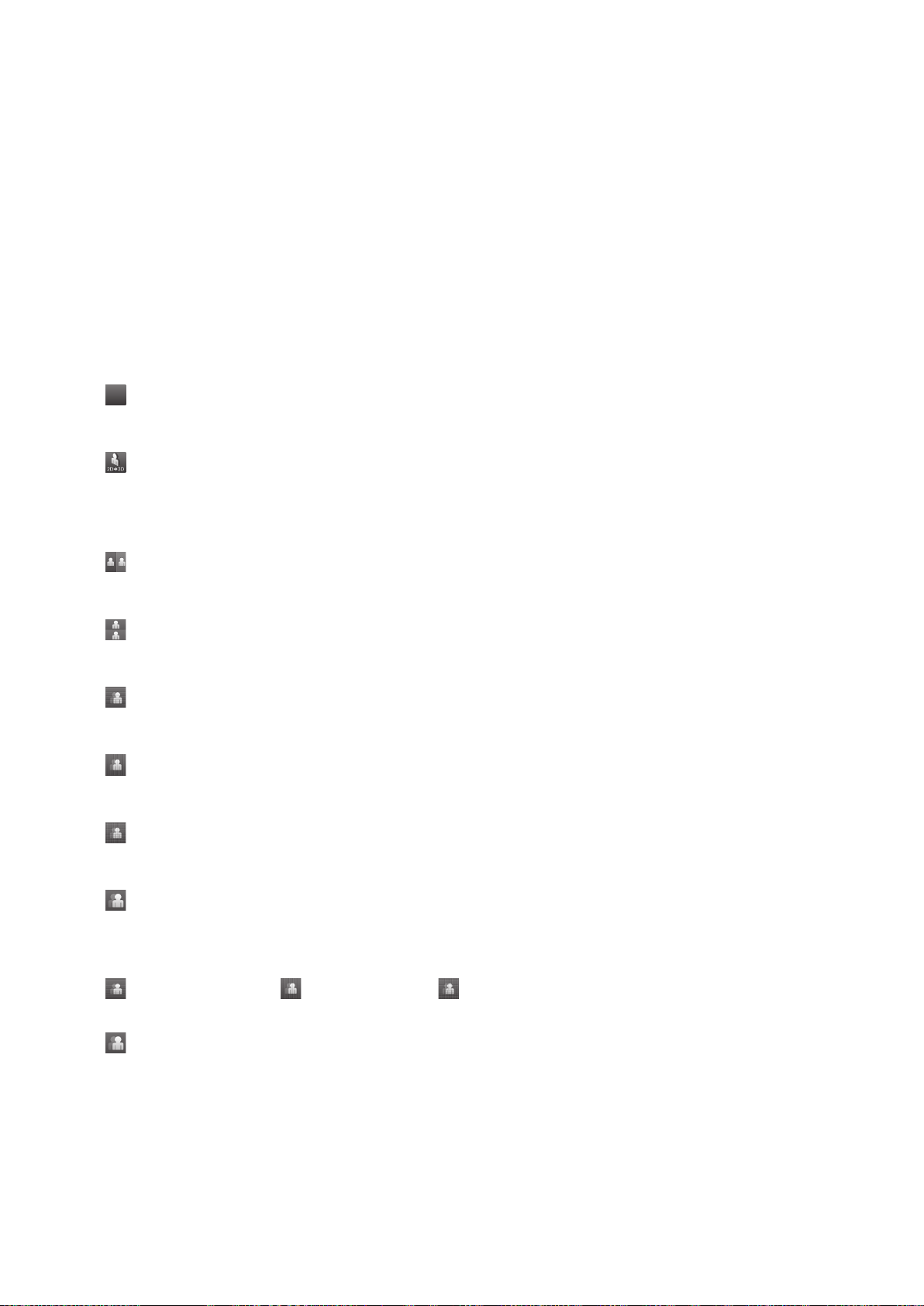
152 153
Changing the 3D Mode
MENU > Picture > 3D > 3D Mode
1.
Press the 3D button on your remote to start the 3D function, and then select 3D Mode under
Picture > 3D.
2.
Choose from the 3D modes that appear on the screen. The supported 3D Modes may vary
depending on the 3D content.
"
3D Mode is automatically configured for most 3D content.
The following 3D Modes are available. However, mode availability may vary depending on the 3D
content's format.
"
The supported resolutions vary for each mode. Refer to the "Supported Resolutions for 3D Modes" section
for more information.
●
Of f
Of
f
(Off)
Deactivates 3D viewing.
●
(Normal)
Converts normal images to 3D images.
"
Some formats do not support this mode.
●
(L/R)
Splits a single image into left and right overlapping images to create the 3D effect.
●
(T/B)
Splits a single image into top and bottom overlapping images to create the 3D effect.
●
(Horizontal Line)
Switches between left and right images one horizontal line at a time.
●
(Vertical Line)
Switches between left and right images one vertical line at a time.
●
(Pixel)
Switches between left and right images one pixel at a time.
●
(Frame)
Switches between left and right images one frame at a time.
When the TV is connected to a computer:
"
The (Horizontal Line), (Vertical Line), and (Pixel) settings can only be selected when the
computer's resolution is set to 1920x1800, or the computer is connected to the TV via an HDMI-DVI cable.
"
The (Frame) setting can only be selected when the computer's resolution is set to 1920x1080 and the
frequency to 60Hz.
Loading ...
Loading ...
Loading ...