Loading ...
Loading ...
Loading ...
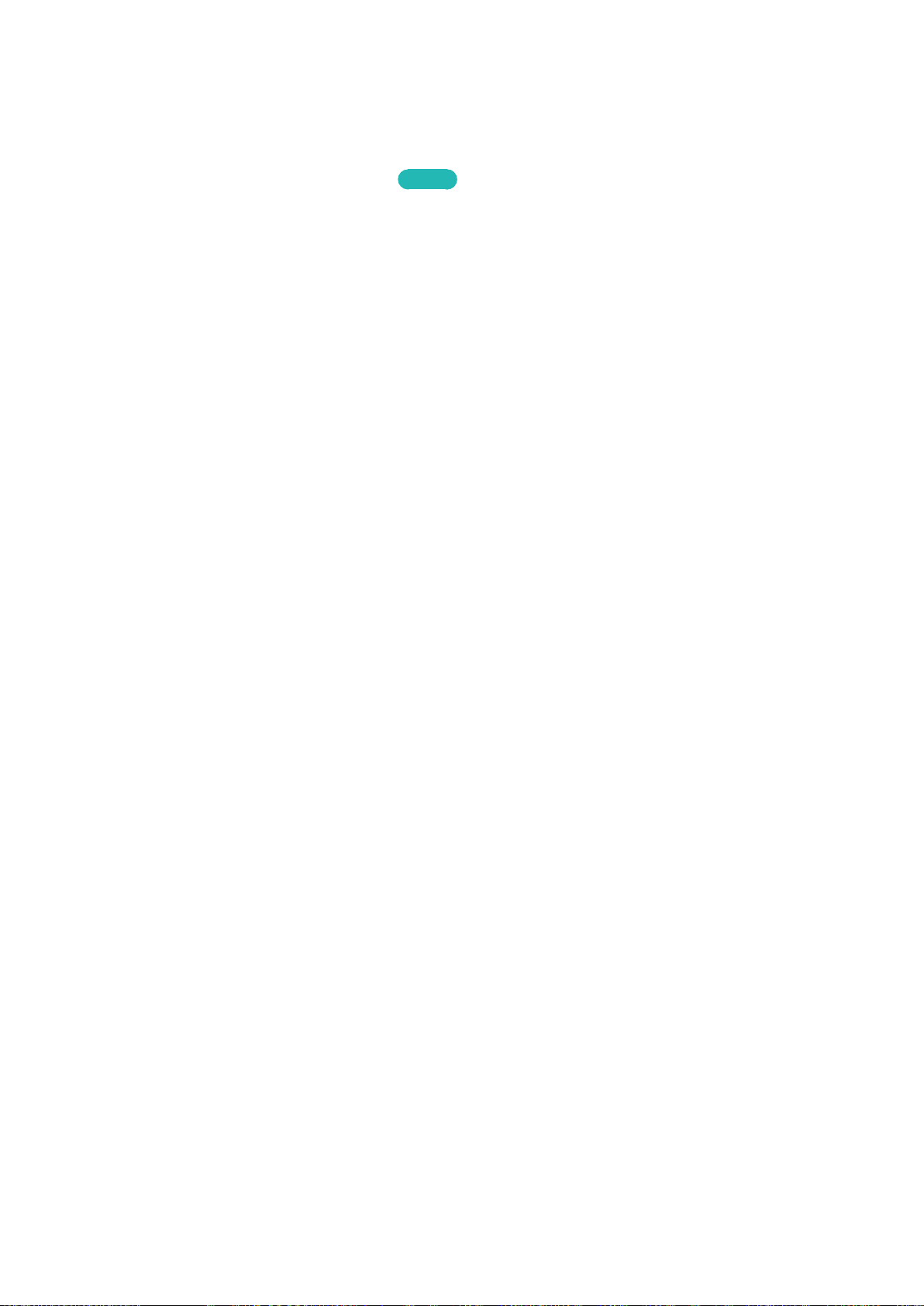
56
Using Multiple Functions on a Single Screen (Multi-Link
Screen)
MENU > Picture > Open Multi-Link Screen
Try Now
Multi-Link Screen allows you to search the Web, use apps, and much more simultaneously while
watching TV.
"
Before using Multi-Link Screen, make sure the TV is connected to the Internet. Using Multi-Link Screen
requires an Internet connection.
"
(For other countries) If you launch Multi-Link Screen, but have not yet configured Smart Hub, a pop-up
window appears. In the pop-up window, select Set Up Smart Hub. You must configure Smart Hub before
you can use Multi-Link Screen.
Launching Multi-Link Screen
Press M.SCREEN on the Samsung Smart Control to launch Multi-Link Screen.
Using Multi-Link Screen
"
UHD and FHD contents and channels cannot be viewed simultaneously.
"
Launching Smart Hub while using Multi-Link Screen automatically terminates Multi-Link Screen.
"
Certain TV features and apps may not be supported by Multi-Link Screen. If this is the case, exit from
Multi-Link Screen and then use the feature.
Selecting a Feature
1.
Press the Samsung Smart Control's M.SCREEN button while Multi-Link Screen is running. The
Options menu appears.
2.
Select a feature from the Options menu. This initializes the selected feature.
"
Features supported by Multi-Link Screen vary depending on your country.
Changing the Channel/Volume
1.
Place the pointer or focus over the screen on which you want to change the channel or adjust the
volume.
2.
Use the channel buttons to change the channel or the volume buttons to adjust the volume.
Smart Features
Loading ...
Loading ...
Loading ...