Loading ...
Loading ...
Loading ...
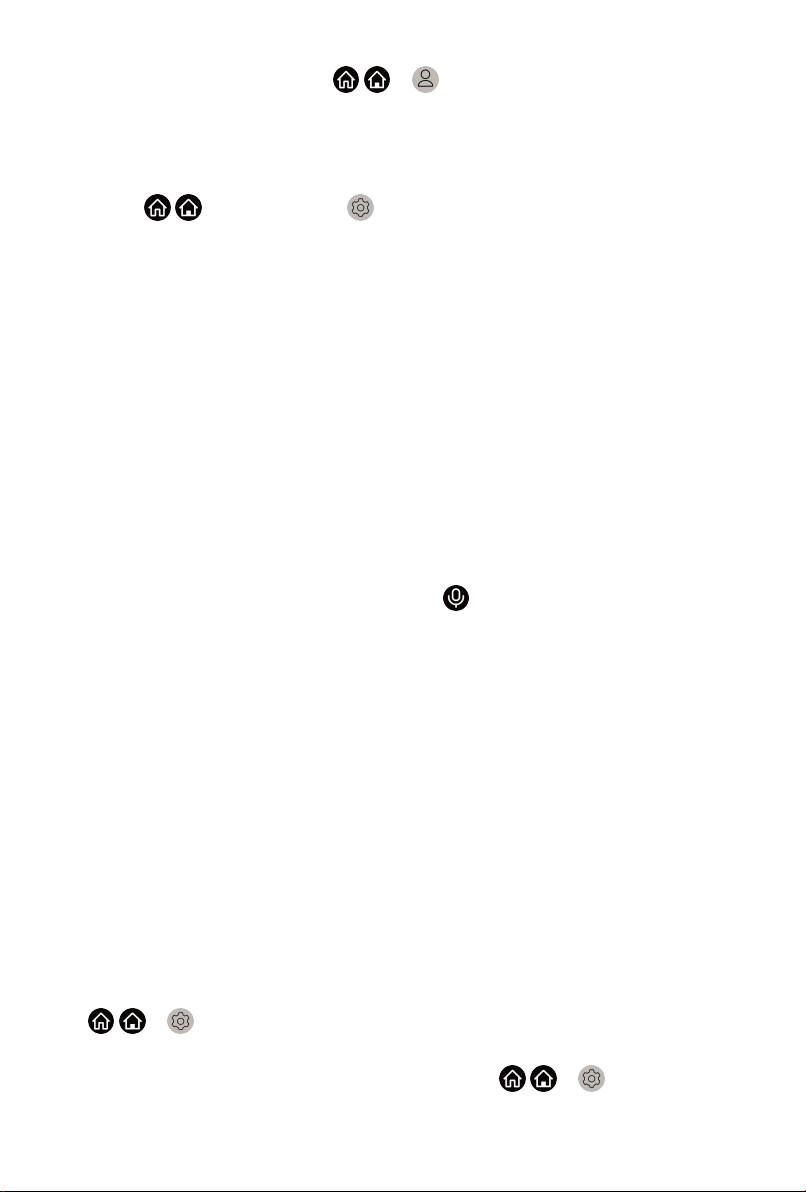
Before setting up Amazon Alexa Service, connect your TV to the network and
sign in your VIDAA Account at / > VIDAA Account. About more how
to signing into the VIDAA Account, please refer to Smart Function > Using a
VIDAA Account in this manual.
How to set up Alexa
1.
Press / button to select Settings icon, and select System >
Voice Service > Amazon Alexa.
2. Select Set voice assistant to Alexa and Set up now. If you have
selected Alexa in the Guide when you turn on the TV for the first time, it
will directly guide you to the Set up now step.
3. Now, you are in the step "Connect your Amazon account". Scan the QR
code with your phone, or visit the website on your phone or computer, and
enter the on-screen code. The code will be expired after 10 minutes. If
you don't have an Amazon account, create a new one.
4. After you connect the Amazon account, the TV screen changes into the
next step. You can sign into your VIDAA account. If you have signed in
before, this step will be skipped.
5. Give your TV a name from the list, or you can customise it.
6. Select Authorize and follow on-screen steps in Alexa Skill Setup settings.
Now, Alexa is set up and ready. You can enjoy interacting with Alexa using
your voice by just pressing and holding the button on your remote control.
Ask Alexa after the tone.
Note:
• The Alexa function may not be applicable in some models/countries/
regions.
• The setup steps above may vary. Please refer to the actual product.
• Shipment with voice remote control varies depending on TV models/
countries/regions.
• You can use Alexa without signing in your account by selecting Do it
later. In this case, you can still use your voice to change the channel and
control playback. Sign in your account in the setting in anytime to enjoy
more functions of Alexa.
• This feature requires Alexa built-in service. Otherwise, use external Alexa-
enabled devices (e.g. Alexa App, Echo) to control your smart TV by using
just your voice.
• Download and install remote control app on your mobile device at
/ > Settings > Support > Mobile App Download. Press the
microphone icon in the app to interact with Alexa on your TV.
•
You can select the language used by Alexa at / > Settings >
System > Voice Service > Amazon Alexa > Alexa Language. This
35
Loading ...
Loading ...
Loading ...