Loading ...
Loading ...
Loading ...
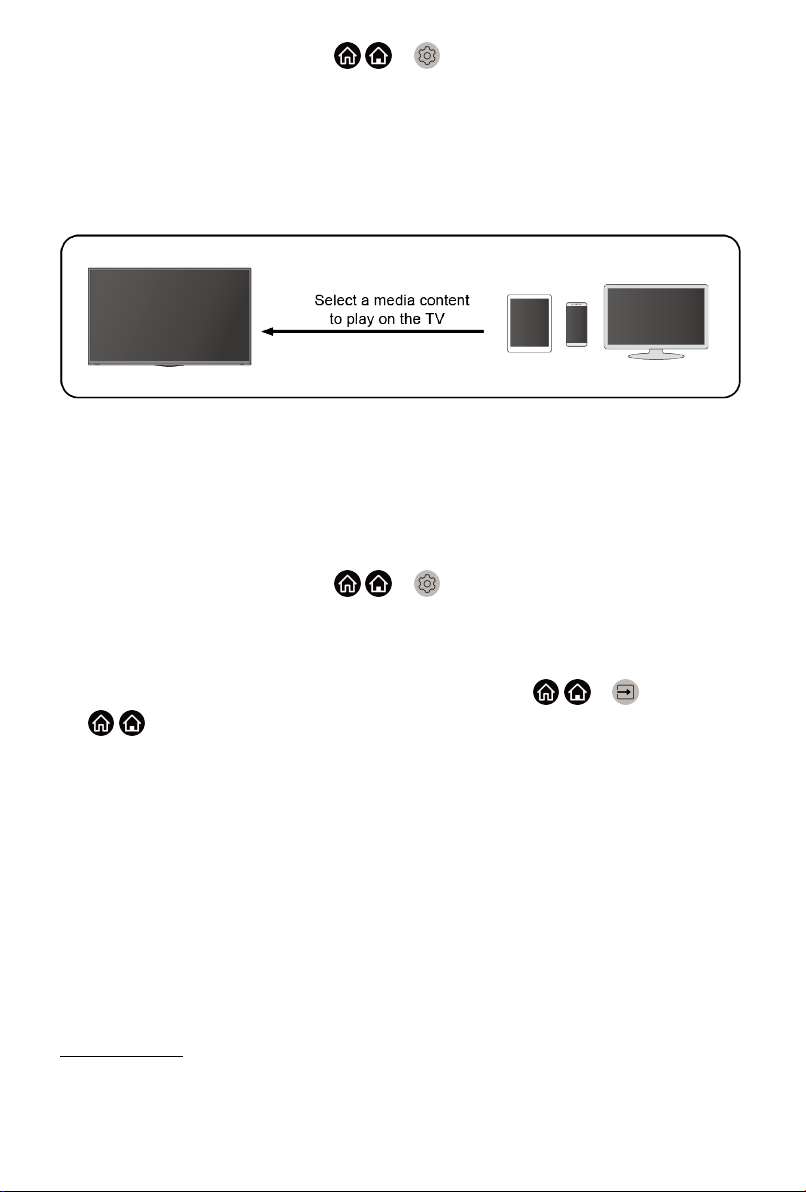
2.
Turn on Content Sharing at / > Settings > System > Application
Settings > Content Sharing.
3. Turn on the content sharing function in your Android/iOS/PC device.
4. Find the TV name in the searching list of your device and select it. Wait
for the connection progress to complete.
5. In your Android/iOS/PC device, choose the media content you want to
share on your TV.
Playing media content from your Android/iOS/PC device on
the TV
You can connect media content saved in your Android/iOS/PC device to your
local network and play the content on your TV.
1. Connect your TV and Android/iOS/PC device to the same network.
2.
Turn on Content Sharing at / > Settings > System > Application
Settings > Content Sharing.
3. Make sure your media content in your Android/iOS/PC device are visible
through local network.
4.
On your TV, select a device with media content at / > Input, or
/ > My Apps > Media. The media content list in your Android/iOS/
PC device appears.
5. Select a media content item from the list to play.
Note:
• Some Android/iOS/PC devices may not support content sharing function.
If your device doesn't support content sharing, you can download an app
that supports the function to connect to your TV. For more information,
please refer to Smart Functions > Installing Mobile App to Control your TV
in this manual.
• The content may not be played depending on the file format.
• The content may not be played smoothly or the function may not work
properly due to the network condition.
Related Topic
• Wired Internet Connection
• Wireless Internet Connection
30
Loading ...
Loading ...
Loading ...