Loading ...
Loading ...
Loading ...
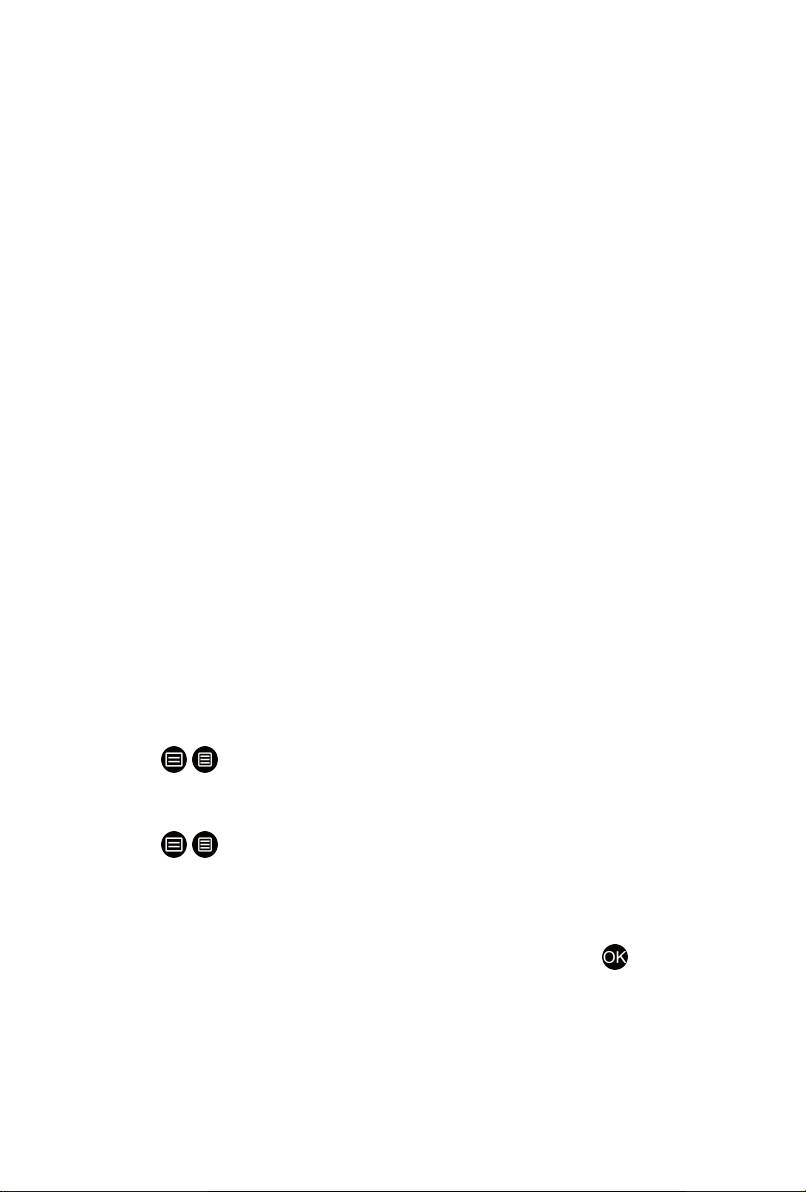
Standby Recording
If you press the power button during recording and select Standby
Recording, your TV will go into standby mode but the recording process
is still going on. If you press power button again to wake up the TV, the
recording process will not be affected. After recording, the recorded file will
be automatically saved to the disk.
Note:
• The storage space of your device should be no less than 2G (for 15
minutes high definition video). It is strongly recommended to use USB
mobile hard disk drive instead of USB flash drive as the storage device.
• If the transfer rate of your hard disk is too slow, a pop-up notice will
appear. In this case, you can use another disk with higher speed.
• The PVR function doesn't support analogue channels.
• Some broadcasters may restrict to record the programme.
• During the recording progress, channels locked with Channel Lock
(password needed) are disabled to watch.
• Some channel-related configuration may conflict with background
recording. In this case, a reminding window will pop up.
• The PVR function may not be applicable in some models/countries/
regions.
Recording List
Accessing the recording list
View the list of recorded programmes and scheduled list.
To enter the recording list:
In Live TV, / > Recording List
Managing the recording list
In Live TV, / > Recording List > Recorded
You can watch, sort or delete recorded programmes.
Watch recorded programme
Select a recorded programme in the recording list, and press button to
watch it.
Sort recorded programme
Select All, and you can choose from the list to sort the recorded programme.
Note:
• This function may not be applicable in some models/countries/regions.
14
Loading ...
Loading ...
Loading ...