Loading ...
Loading ...
Loading ...
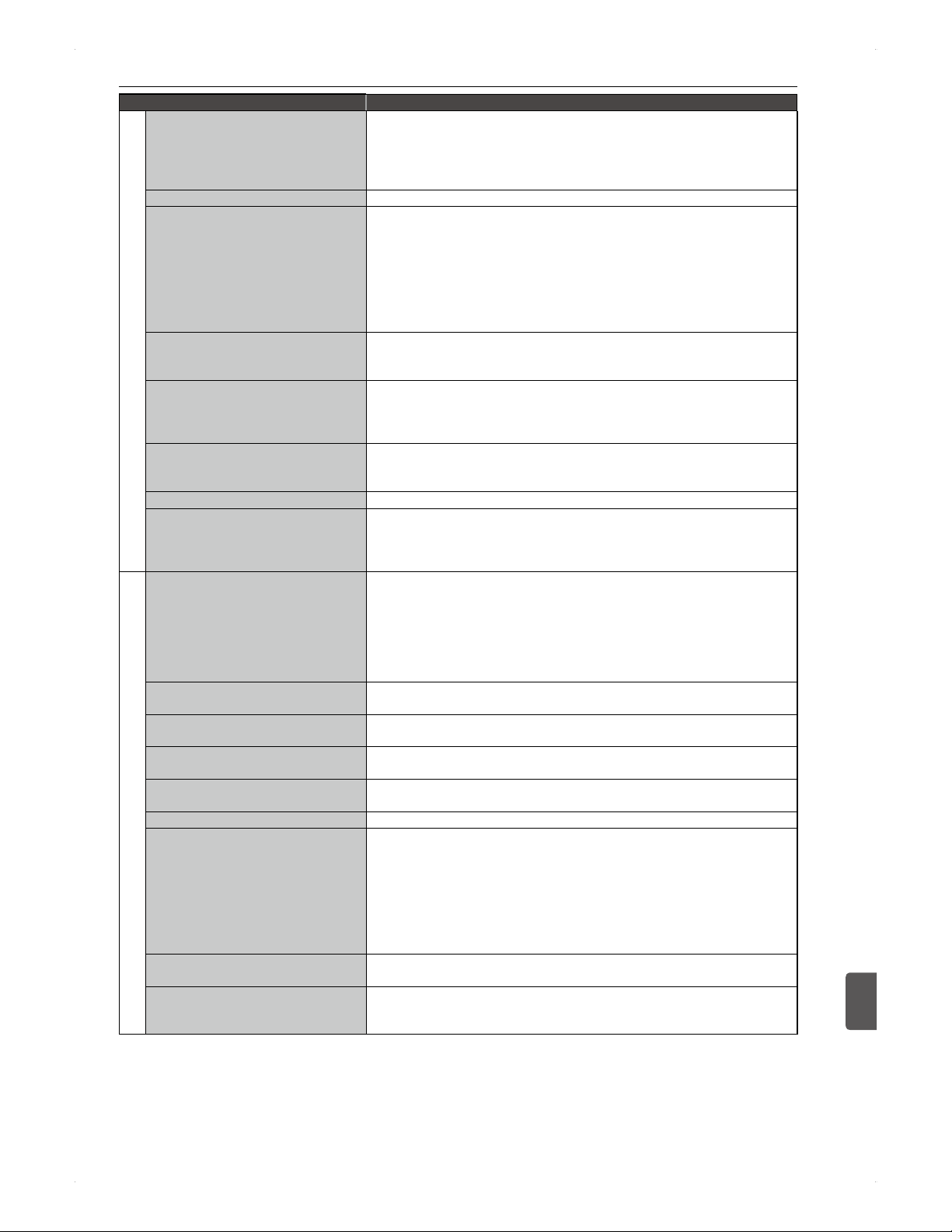
71
Others
Others
12
Symptom Things to check
Playback (Contd)
During playback, the images are
distorted / discoloured.
The images may be distorted during fast forward / fast reverse.
Is the unit connected directly to the TV? If connected via a VCR, playback
may not operate properly due to the copy guard.
Electric waves from a cell-phone and other devices near this unit may
cause distortion of images.
DVD stops playback on its own. Some DVDs have a pause signal which automatically stops playback.
Audio is not output / Subtitles are not
displayed.
For connected devices (e.g. AV amplifier), confirm the following.
�
Is the connected device turned on?
�
Is the IN/OUT switch of the connected device selected correctly?
�
Are the cables / cords connected to the correct terminals (including
input / output)?
Is the Video/Audio setting in Settings set correctly based on the
capability of the connected device?
The selected subtitle language must be included on the disc.
When playing back a title recorded
from the external input (AV), it outputs
2 mixed audio.
Before recording, change the setting in Settings > Recording >
External Input Audio > Stereo to Bilingual.
Unable to switch the dual audio of
digital audio.
When Settings > Video/Audio > Dolby D / Dolby D+ / Dolby TrueHD /
DTS / DTS-HD or MPEG is set to Bitstream and the audio is output
from DIGITAL OUT (OPTICAL), the audio is not switchable. In this case,
change the setting from Bitstream to PCM.
Unable to switch the audio language
and subtitle language when playing
back a disc.
Does the disc contain multiple languages?
Some discs let you switch the audio language and subtitle language using
the disc menu. Refer to the manual of the disc for how to operate.
Unable to switch the camera angles This function is only available in the scenes with multiple angles.
For a title recorded in other than TS
mode, TS→XX (e.g. TS→AE) is
displayed.
All direct recordings are performed in TS mode. In the case of TS→AE,
it means the title was recorded in TS mode and it will be converted to AE
mode after the unit goes standby. Recording mode conversion will be
performed in the order of older to newer titles in the contents list.
Title deletion / Editing / Dubbing
Unable to delete a title / Unable to edit
a title / chapter marks / disc.
If the title / media is protected, it is not possible to delete or edit. Cancel
protection on the media before editing.
For a finalised disc, title deletion / editing is not possible.
For a title to be converted to a different recording mode, title dividing / title
protecting is not possible.
If a USB-HDD contains a title which is waiting to be converted, this USB-
HDD cannot be protected.
Unable to add a chapter. The number of chapters may have reached the maximum number for the
media. In this case, delete unnecessary chapter marks.
Disc capacity will not increase after
deleting some titles.
For BD-R / DVD-R / DVD+R discs, title deletion will not increase the disc
capacity.
Unable to redo title deletion / dividing. Deleted / divided titles cannot be undone. Make sure the title is the correct
one when editing.
The disc finalised on this unit cannot
be played on another DVD player.
Some DVD players cannot play back a disc finalised on this unit.
Unable to undo finalisation. This unit can only undo finalisation on DVD-RW (VR) finalised on this unit.
Unable to dub a disc. Most commercially available video discs are protected with a copy guard.
It is not possible to dub such discs.
Unfinalised DVD-RW (Video) / DVD-R (Video) discs recorded on another
recorder cannot be dubbed.
This unit may be unable to dub the disc if it is scratched and dirty.
This unit may be unable to dub the disc if it is formatted on another
recorder.
To dub a protected copy-once title, cancel protection first.
After dubbing, the original title will be
deleted.
For copy-once titles, the title will be dubbed as move to another media
and the original title on the source media will be deleted.
The subtitles will not be dubbed. Set Settings > Recording > Subtitle Recording to On. With this
setting, the subtitles will be burned in the images and it cannot be turned
On / Off.
Continued on next page
Loading ...
Loading ...
Loading ...