Loading ...
Loading ...
Loading ...
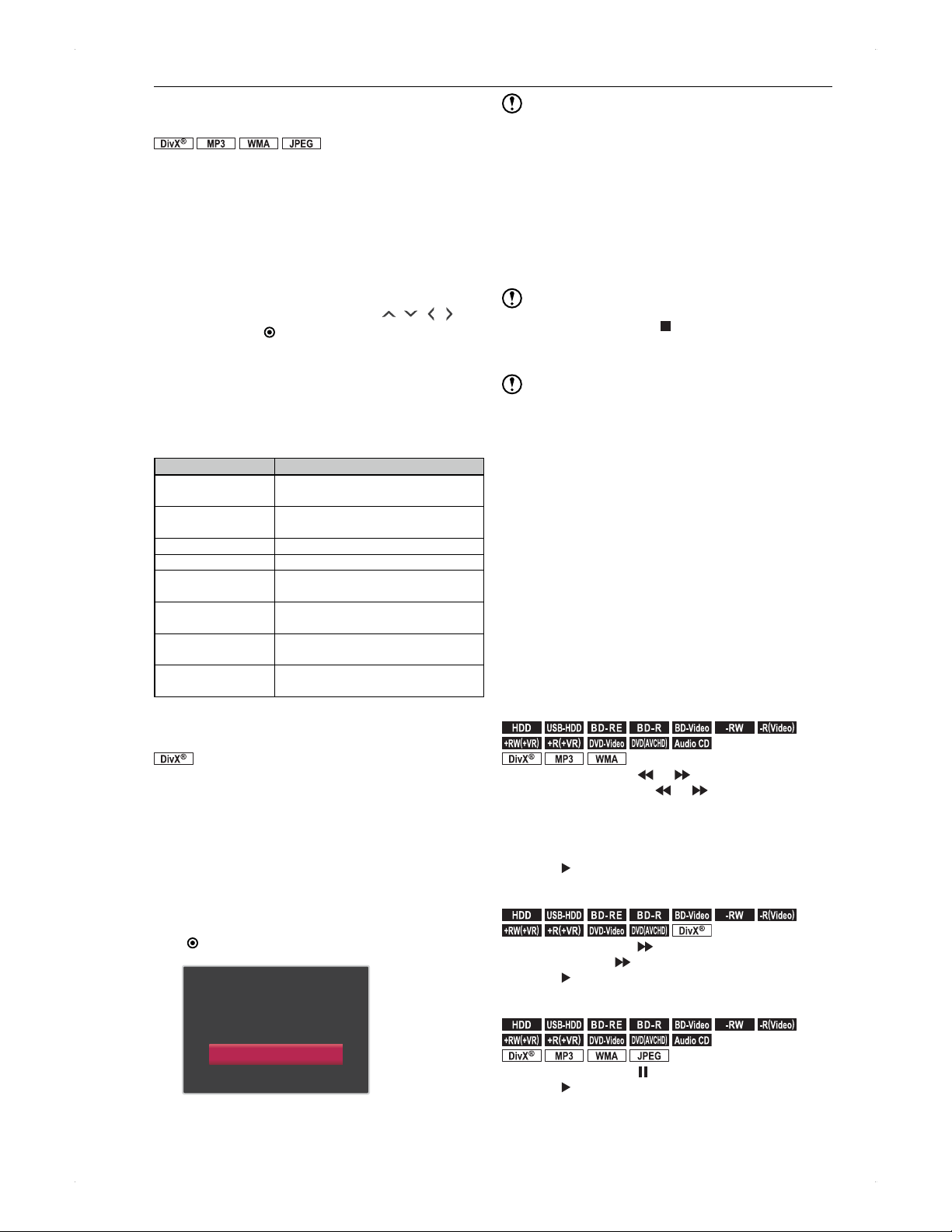
42
Playback
Playing back a media containing
MP3 / WMA / DivX
®
/ JPEG Files
.
DivX
.
.MP3.
.
WMA
.
.
JPEG
.
>> Preparation
When playing back from a disc, place it in the unit.
Press [DISC].
1. Press [CONTENTS LIST] to call up the
contents list.
When playing back from a USB device, connect it to
the unit, then go to Home Menu > Contents List,
then select USB.
2. Select the desired file using [ / / / ],
then press [ ENTER].
Playable file types and file extensions
.mp3 (MP3) .wma (WMA)
.divx (DivX
®
) .avi (DivX
®
) .mkv
.jpg (JPEG) .jpeg (JPEG)
Recommended spec for DivX
®
/ MKV files
Item Support
Playable Codec of
DivX
®
(AVI) files
DivX
®
3.x / 4.x / 5.x / 6.x
Playable Codec of
MKV files
MPEG2 / MPEG4-AVC (H.264)
Maximum size of image 1,920 x 1,080
VBV maximum bit rate 20,000 kbps
Sampling frequency of
audio
16 kHz - 48 kHz
Playable Audio type of
DivX
®
(AVI) files
MPEG1 audio layer 3 (MP3) / MPEG1
audio layer 2 / Dolby Digital
Playable Audio type of
MKV files
MPEG1 audio layer 3 (MP3) /
Dolby Digital / MPEG BC / PCM / AAC
Playable Subtitle file
extensions
.ass / .smi / .srt / .ssa / .sub* / .txt*
*.sub and .txt files may not be recognised.
♦
Playing back a DivX
®
file with an external
subtitle file
.
DivX
.
Subtitles created by the user can be displayed during DivX
®
playback.
Make sure that the appropriate language is selected in
the DivX Subtitle Language in the setup menu in order
to avoid character corruption. (Refer to page 62.)
1. In step 2 above, highlight the desired file to
play back, then press [YELLOW].
List of extensions of the subtitle files will appear.
2. Select the desired extension, then press
[ ENTER].
Subtitle List
Off
SMI
SRT
SUB
DivX
®
with the subtitle will start playing back
automatically.
Note for USB device
This unit cannot read files from a USB device in the
following conditions.
�
When the disc tray is in motion
�
During disc load, HDD / disc recording, HDD / disc
playback, editing or dubbing
�
While the title list or file list of disc is displayed
�
While the Settings / Timer Programming /
Programme Guide screen is displayed
Do not disconnect the USB device while the indicator on
the device is flickering.
Note for MP3 / WMA
To stop playback, press [ ] while playing.
For MP3 / WMA files recorded in VBR (Variable Bit
Rate), the unit may not display the actual elapsed time.
Note for DivX
®
subtitle
Playback file and the subtitle file must have the same name.
Playback file and the subtitle file must locate in the same
folder. (DivX
®
subtitle files are, however, not displayed in
the list.)
The subtitles that exceed the playback time will not be
displayed.
Various Playback Functions
>> Preparation
When playing back from a USB-HDD, connect it to the unit.
When playing back
a disc, place it in the unit.
When playing back from a USB device, connect it to the unit.
Press [HDD] / [DISC] / [USB] accordingly.
Change the playback speed
Sound will be muted except for certain materials.
♦
Fast forward / fast reverse playback
.
HDD
.
.
USB-HDD
.
.
BD -R E
.
.
BD -R
.
.
BD-Video
.
.
-RW
.
.-R
(
Video
)
.
.+RW
(
+VR
)
.
.+R
(
+VR
)
.
.
DVD-Video
.
.
DVD
(
AVCHD
)
.
.Audio CD.
.
DivX
.
.MP3.
.
WMA
.
During playback, press [ ] / [ ].
Each time you press of [ ] / [ ], the speed increases
up to 5 steps. (3 steps for Audio CDs / MP3 / WMA /
DivX
®
files.)
For Audio CDs / MP3 / WMA files, the sound is just
about recognisable where it is playing.
Press [
] to return to normal playback.
♦
Fast forward playback with audio
.
HDD
.
.
USB-HDD
.
.
BD -R E
.
.
BD -R
.
.
BD-Video
.
.
-RW
.
.-R
(
Video
)
.
.+RW
(
+VR
)
.
.+R
(
+VR
)
.
.
DVD-Video
.
.
DVD
(
AVCHD
)
.
.
DivX
.
During playback, press [ ].
By one press of [ ], the speed increases 1.3 x.
Press [ ] to return to normal playback.
♦
Pause
.
HDD
.
.
USB-HDD
.
.
BD -R E
.
.
BD -R
.
.
BD-Video
.
.
-RW
.
.-R
(
Video
)
.
.+RW
(
+VR
)
.
.+R
(
+VR
)
.
.
DVD-Video
.
.
DVD
(
AVCHD
)
.
.Audio CD.
.
DivX
.
.MP3.
.
WMA
.
.
JPEG
.
During playback, press [ ].
Press [ ] to resume playback.
Loading ...
Loading ...
Loading ...