Loading ...
Loading ...
Loading ...
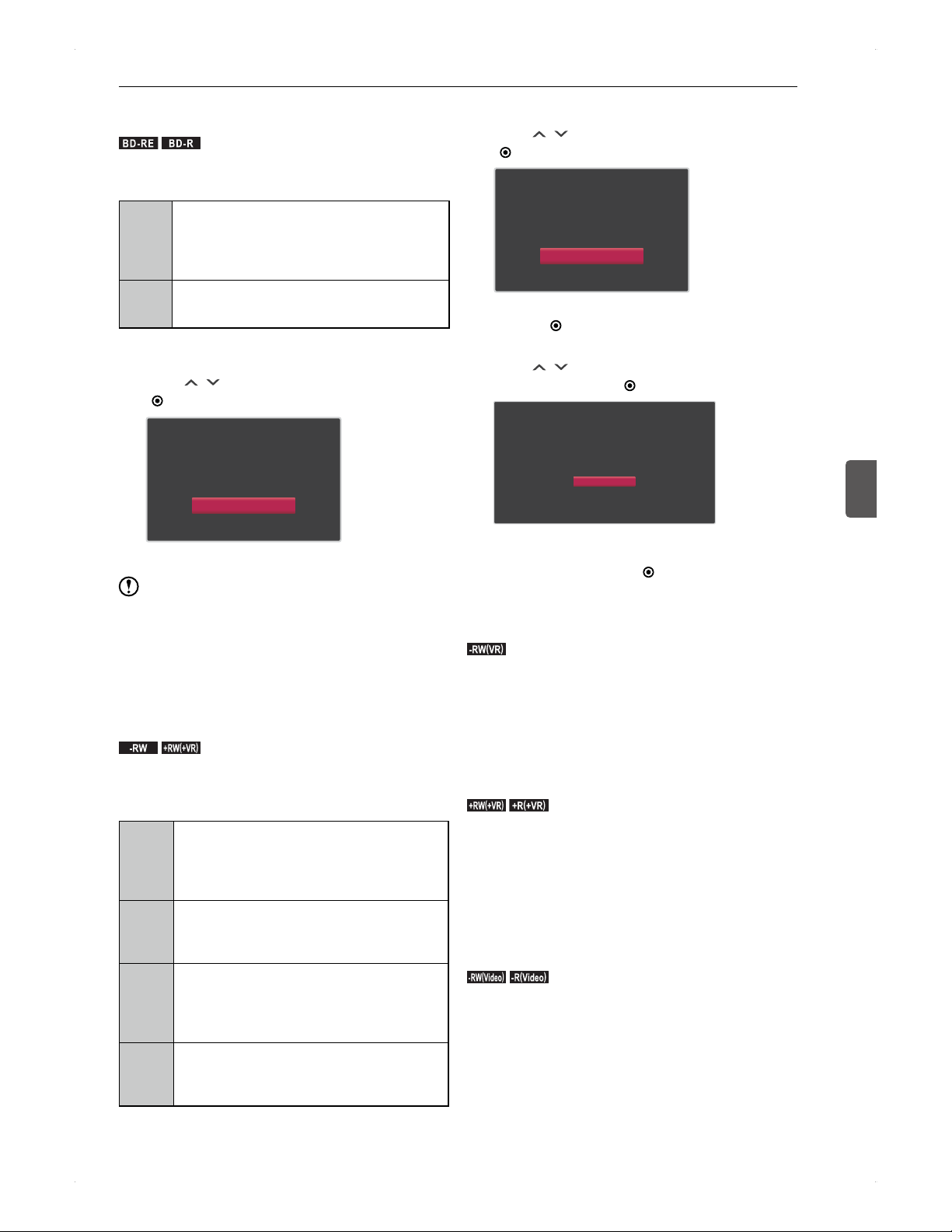
27
Supported Media
Supported Media
5
Initialise (format) a brand-new
Blu-ray Disc
.
BD -R E
.
.
BD -R
.
When putting a brand-new disc in the unit, the initialisation
(format) screen will appear. This is a necessary process to
make the disc recordable.
BD-RE
A brand-new disc is not formatted. Format it
before using.
BD-RE discs can be formatted multiple times.
Note that this process deletes all data on the
disc.
BD-R
A brand-new disc is not formatted. Format it
before using.
BD-R discs can be formatted only once.
1. Place a brand-new disc in the unit.
2. Use [
/ ] to select Yes, then press
[ ENTER].
This disc is not formatted and
cannot be played or recorded.
Format Disc?
Yes
No
It may take extra time to complete.
Note
Do not unplug the AC cord while loading a disc or
performing a disc format. Doing so may cause damage
to the disc or malfunction of the unit.
It is not possible to cancel the formatting process once it
has begun.
Format a brand-new DVD
.
-RW
.
.+RW
(
+VR
)
.
When placing a brand-new DVD-RW / DVD+RW disc in the
unit, the initialisation (format) screen will appear. It is not
possible to record on an unformatted disc. (Direct recording
to a DVD is not possible.)
DVD-RW
A brand-new DVD-RW is not formatted.
Format it in VR or Video mode before using.
DVD-RW discs can be formatted multiple
times. Note that this process deletes all data
on the disc. (Refer to page 53.)
DVD-R
A brand-new DVD-R is formatted in Video
mode at the factory. No need to re-format the
disc before using.
DVD-R discs cannot be re-formatted.
DVD+RW
A brand-new DVD+RW is not formatted.
Format it in +VR mode before using.
DVD+RW discs can be formatted multiple
times. Note that this process deletes all data
on the disc. (Refer to page 53.)
DVD+R
DVD+R discs cannot be re-formatted.
A brand-new DVD-R is formatted in +VR
mode at the factory. No need to re-format the
disc before using.
1. Place a brand-new disc in the unit.
2. Use [
/ ] to select Yes, then press
[ ENTER].
This disc is not formatted and
cannot be played or recorded.
Format Disc?
Yes
No
For DVD+RW, formatting will begin right after you
press [
ENTER] on Yes.
For DVD-RW, proceed to step 3.
3. Use [ / ] to select the desired format
mode, then press [
ENTER].
Please choose the DVD format.
Copied programme will be recorded with normal resolution.
If you want to Dubbing a Dubbing protection programme,
please use DVD supporting CPRM.
VR Format
Video Format
Cancel
It may take a while to complete.
To cancel the formatting process, select
Cancel, then press [
ENTER].
About DVD recording format
♦
VR format (DVD Video Recording Format)
.-RW
(
VR
)
.
Offers advanced editing features.
Can record and edit repeatedly.
Playable only on VR compatible Blu-ray Disc / DVD
players.
Finalisation recommended.
By unfinalising a finalised disc, additional recordings can
be performed.
♦
+VR format
.+RW
(
+VR
)
.
.+R
(
+VR
)
.
Offers basic editing features.
Can record and edit repeatedly.
Playable on most Blu-ray Disc/DVD players.
Finalisation recommended.
For DVD+RW, if additional recording is made, the disc
will automatically be unfinalised.
For DVD+R, additional recordings are not available after
finalisation.
♦
Video format (DVD Video Format)
.-RW
(
Video
)
.
.-R
(
Video
)
.
Same recording format used for the most commercial
DVD-Video.
Playable on most Blu-ray Disc / DVD players.
When dubbing is completed, the disc will automatically
be finalised.
Additional recordings are not available after finalisation.
Loading ...
Loading ...
Loading ...