Loading ...
Loading ...
Loading ...
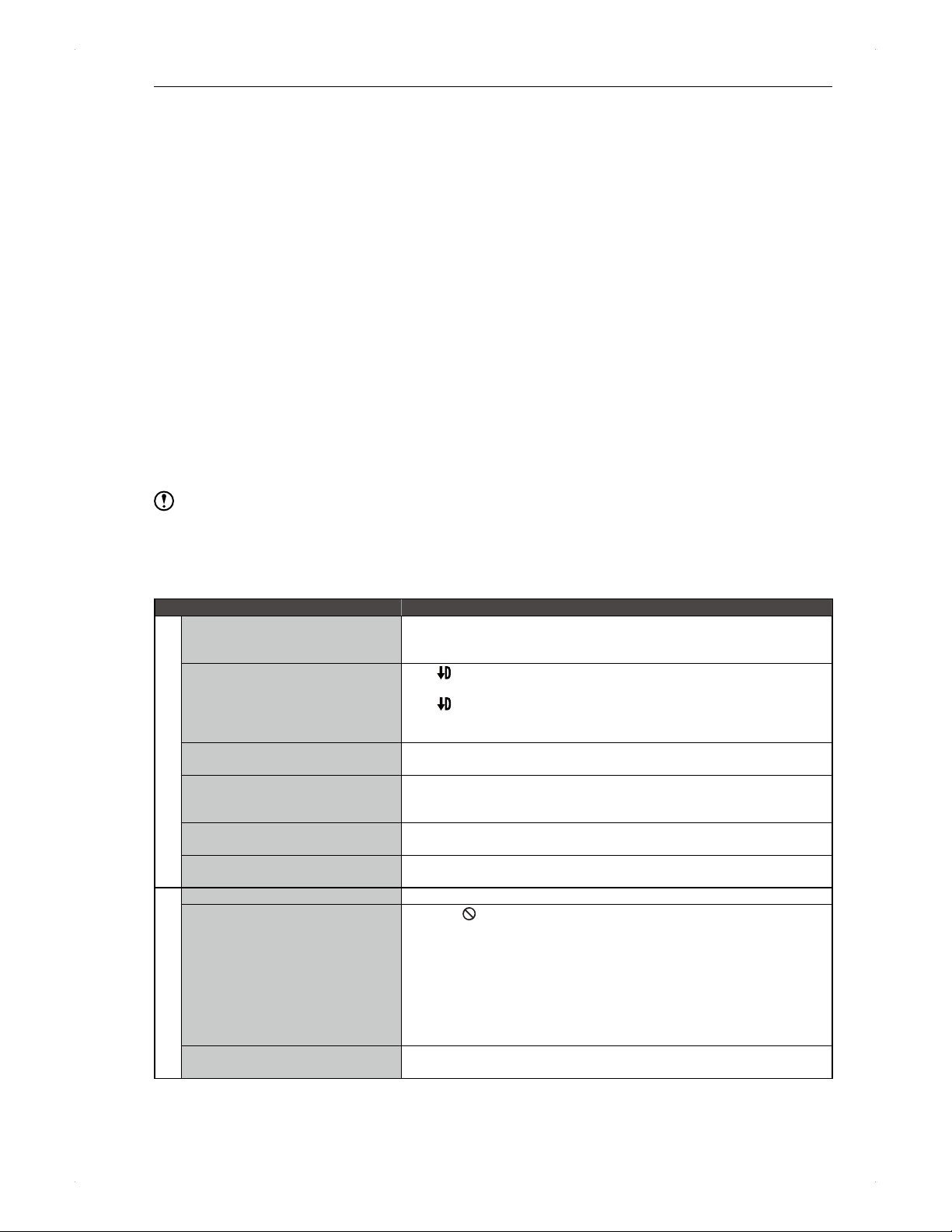
68
Others
Troubleshooting
If the unit operates unexpectedly, follow the instructions below first, before requesting service for this unit.
Some simple checks or a minor adjustment on your part may solve the problem and restore proper operation.
Also check the antenna, TV, AV amplifier and other devices connected to the unit and read the user manuals.
♦
Trouble checkup
1. Refer to Symptom / Things to check in the following chart and try to find your situation.
If it does not solve the problem, proceed to step 2.
2. Try the following.
Please remove the disc, disconnect the USB-HDD / USB device beforehand if possible.
1) Press the power button on the front panel to turn off the unit. (By pressing and holding the power button for 8
seconds or longer, you can force turn off the unit.)
2) Unplug the AC power cord, then wait a few seconds.
3) Plug the AC power cord back in.
4) Turn on the unit and see if the unit operates properly.
If it does not solve the problem, proceed to step 3.
3. Try the following.
1) Press the reset button inside the front cover using a paper clip or other straight, thin object.
This unit will automatically be turned on, perform the system configuration, then will be turned off.
This unit is not operable during system configuration. Please wait until it is completed.
2) Turn on the unit and see if the unit operates properly.
Note
After reset, please perform the necessary configurations, such as timer programming and other settings.
If you have tried all the above then the problem has still not been solved, unplug the AC cord and contact the retailer
you purchased the unit from.
Symptom Things to check
Power
The power does not turn on. Is the AC power cord connected securely?
Are the batteries in the remote control still good?
If none of above, try step 2 in
♦
Trouble checkup on page 68.
The unit automatically turns on by
itself.
If
is shown on the display panel, the unit is in the process of recording
mode conversion.
If and UPDATE are shown on the display panel, the unit is
downloading for a software update.
The unit will automatically turns on 2 minutes before a timer recording.
The Initial Setting screen is displayed
when turning on the unit.
The Initial Setting screen appears when you turn on this unit for the first
time.
When turning on / off the TV, the unit
turns on / off automatically.
This happens when connecting the unit to an LG brand TV which supports
the SIMPLINK functions and both the unit and TVs SIMPLINK is set to
On. (It may not function depending on the model.)
The unit automatically turns off. Is Settings > Others > Auto Standby not set to On?
If above is not the case, try step 2 in
♦
Trouble checkup on page 68.
It takes a while to shot down the unit. When the unit is in the process of finishing the system or updating the
system information, it may take extra time to shut down the unit.
Overall the unit / Disc / USB
The display panel is off. Is Settings > Others > Panel Display not set to Off?
The unit is not operable.
When
is displayed on screen, the operation is prohibited.
Are the batteries in the remote control still good?
When this unit is turned on for the first time after purchase, the
Initial Setting screen will appear.
During Initial Setting, recording / playback and other operations are not
possible.
If none of above, try step 2 in
♦
Trouble checkup on page 68.
The more titles there are stored on the HDD, the longer the unit will take
to boot up when plugging in the AC power cord.
The HDD is not operable. Is HDD on the front panel lighted? If no, press [HDD] on the remote
control.
Others
Loading ...
Loading ...
Loading ...