Loading ...
Loading ...
Loading ...
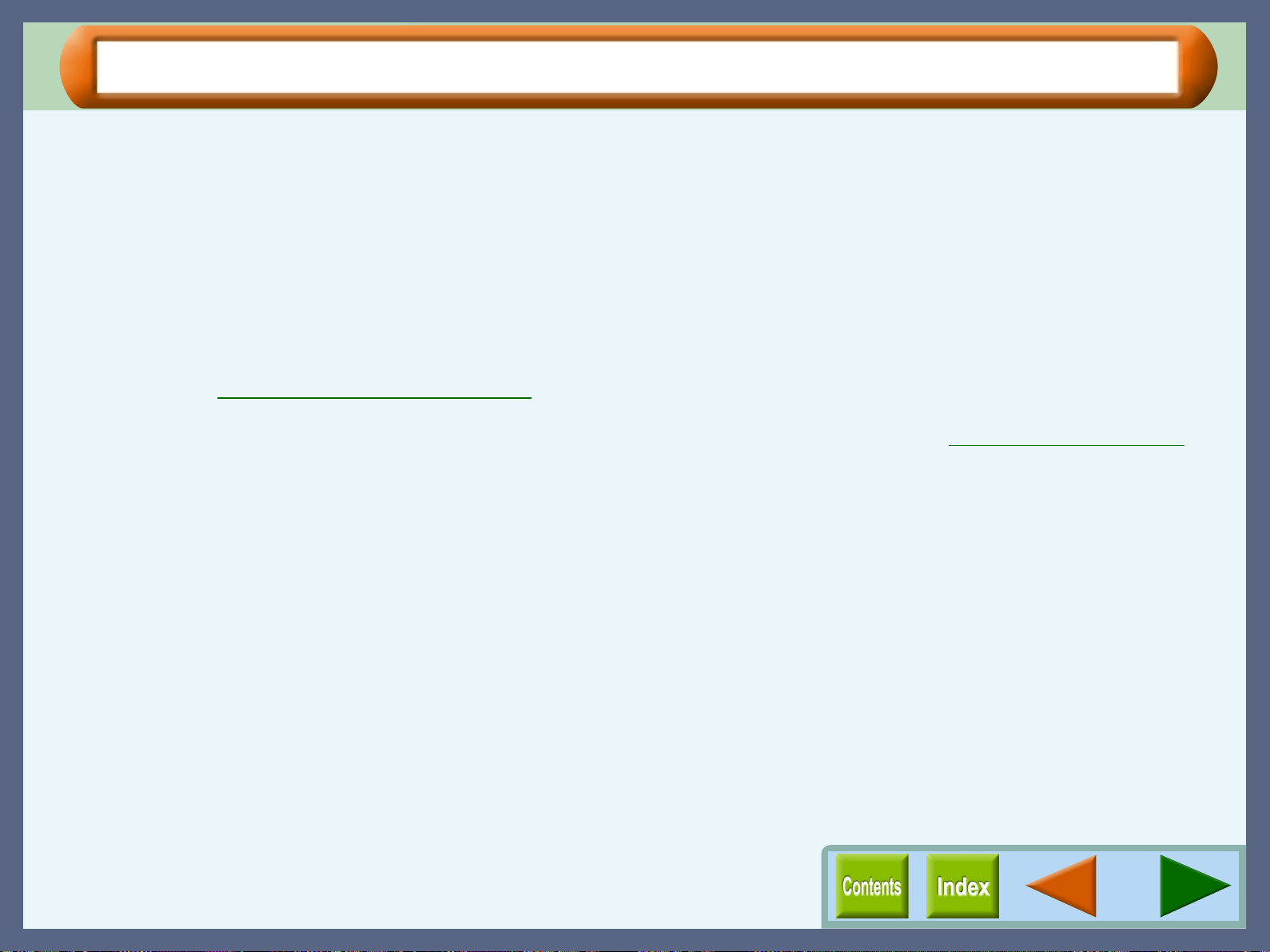
Troubleshooting
87
Unable to Scan the Image
If you cannot scan the image, refer to the check list shown below.
CHECK1 Is your application compliant to TWAIN?
If your application is not compliant to TWAIN, the
application cannot acquire images. Make sure that your
application is compliant to TWAIN.
CHECK2 Have you selected the TWAIN driver of this
unit on your application?
Make sure that the "SHARP TWAIN AJ1" is selected
on your application.
Reference:Starting the SHARP TWAIN driver
CHECK3 Have you specified all scanning
preferences appropriately?
Setting a large area with full colour together with a high
resolution setting, makes the data size large, resulting
in extended scanning times. It is recommended to set
the scanning preferences depending on the type of
original to be scanned, i.e., Text, Text/Graphics,
Photograph, Colour, Black & White.
CHECK4 Is there enough computer memory?
Your computer may not have enough available
memory to hold the document you want to scan. Lower
the resolution rate.
CHECK5 Is the AJ-6000 series driver installed
successfully?
You cannot scan with the unit when AJ-6000 series
driver is not installed in your computer.
Refer to "INSTALLING THE SOFTWARE" in the
Setup Guide and Operation Manual to reinstall the AJ-
6000 series driver.
CHECK6 Is the "SHARP TWAIN AJ1" driver installed
properly?
If you cannot scan normally even after verifying
CHECK1-CHECK5, uninstall the AJ series utility
and
then reinstall it.
Reference:When you reinstall the AJ series utility,
check the "Utility Software" option,
following step 4 of "INSTALLING THE AJ-
6000 SERIES SOFTWARE" in the Setup
Guide and Operation Manual.
Loading ...
Loading ...
Loading ...