Loading ...
Loading ...
Loading ...
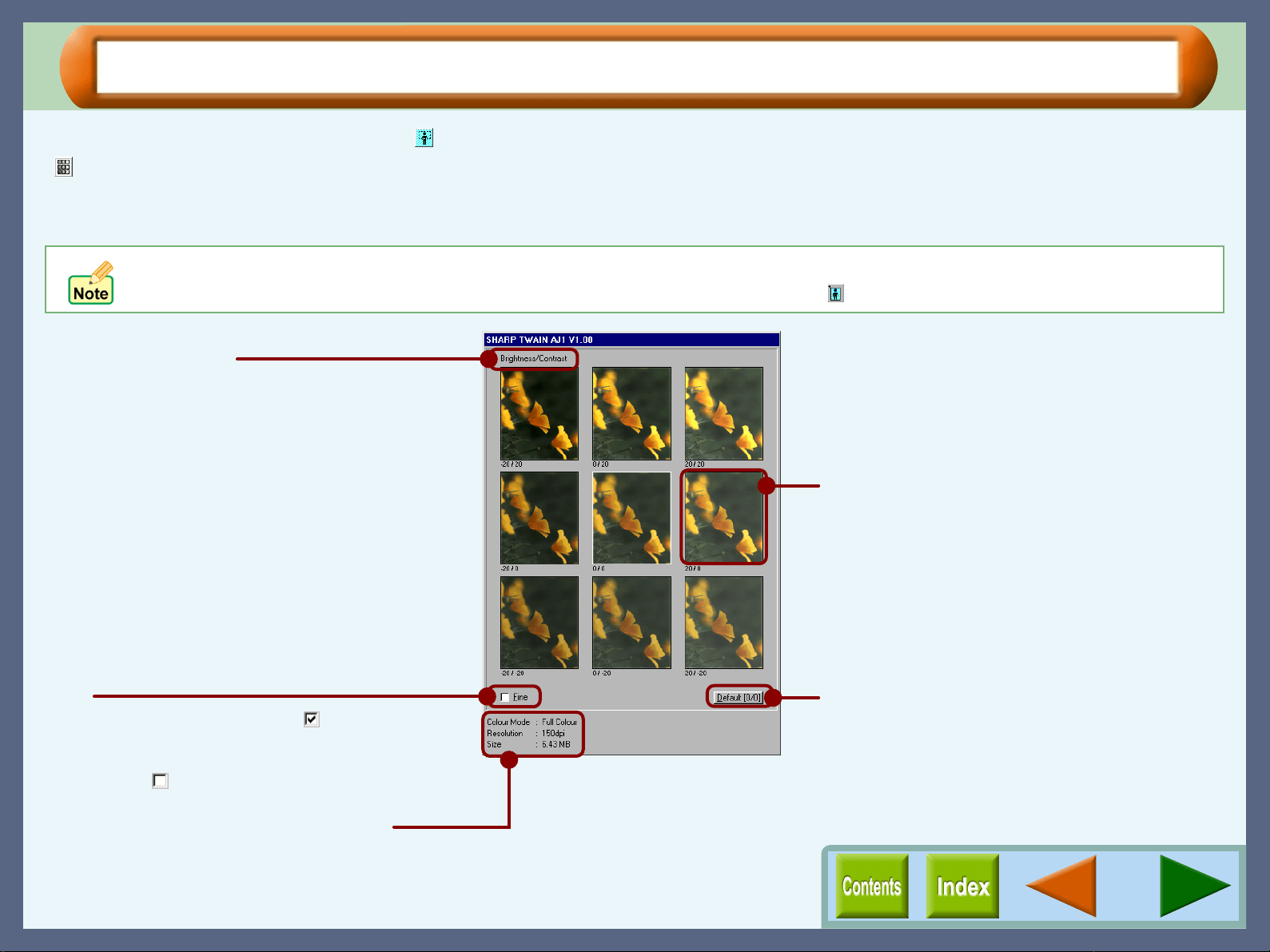
Scanning
46
Variation Preview Screen
After clicking the "Preview" button ( ) and previewing the document, click the "Variation Preview Screen" button
( ) to display the variation preview screen. Nine images, which have different variations of brightness and
contrast, will be displayed on this screen. By clicking on one of the images, the scan settings will be changed to
correspond to the selected image.
! This setting is unavailable when the "Colour Mode" option is set to "Mono 2 gradation".
! After opening the variation preview screen, click the "Preview Screen" button ( ) to display the preview screen.
Brightness/Contrast
The figure shown on the left at the bottom of
each individual preview image indicates the
brightness level for scanning. The figure on
the right displays the contrast level.
Displays the colour mode, resolution, and
size of the data.
Click the most appropriate image from the nine
image options displayed for the "Brightness" and
"Contrast" levels shown at the bottom of the
image to become the settings under which the
job is scanned.
"Default" button
Click this button to return both "Brightness" and
"Contrast" levels for the centre image to 0.
Fine
By switching this check box on ( ), the
"Brightness" and "Contrast" levels will be
adjusted in multiples of five, and when
switched off ( ), multiples of twenty.
Loading ...
Loading ...
Loading ...