Loading ...
Loading ...
Loading ...
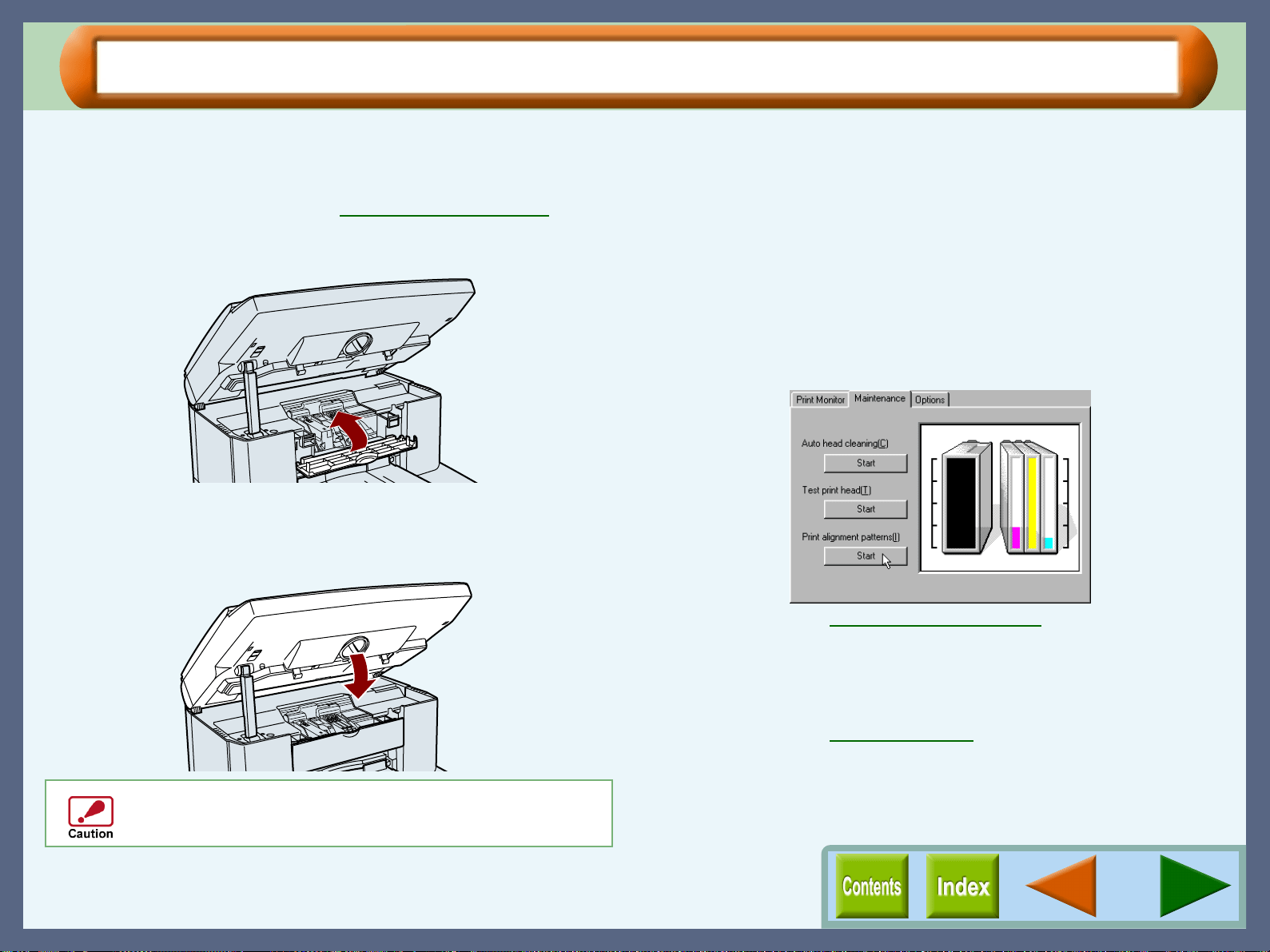
Maintenance
74
Changing the Print Head (part 3)
8
88
8
Remove the ink tank(s) from the old print head and
insert into the new print head.
Reference:For details on inserting and removing the
ink tank, see Changing the Ink Tank
.
9
99
9
Close the maintenance cover.
10
1010
10
Close the front cover.
Press both edges of the font cover with both of your hands
until it locks.
11
1111
11
Follow the message on the operation panel to
complete the ink tank replacement.
Reference:For more detail, refer to "THE PRINT
HEAD" in the Setup Guide and Operation
Manual.
12
1212
12
To maintain print quality after changing the print
head, always align the print head.
Click the "Start" button of "Print alignment patterns" located
in the "Maintenance" dialog box of the print status window
to align the print head.
Reference:Aligning the Print Head
13
1313
13
Print a test page by clicking the "Start" button of
"Test print head".
Make sure that the test page was printed clearly.
Reference:Test Print Head
To keep good print quality, keep all the ink tanks
installed to the corresponding print head.
Loading ...
Loading ...
Loading ...