Loading ...
Loading ...
Loading ...
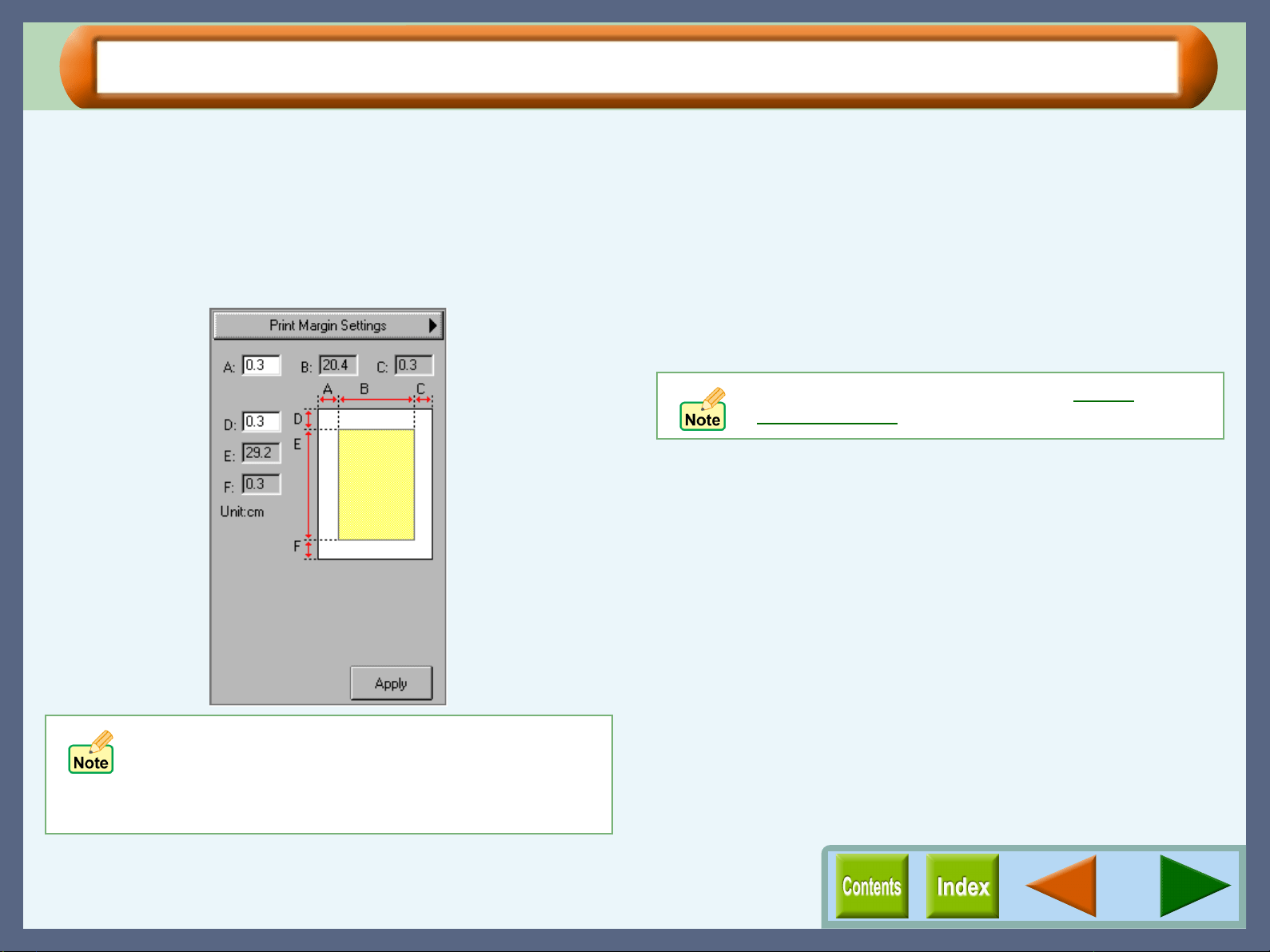
Copy JX2
55
Print Margin Settings
On the "Print Margin Settings" screen, you can setup the image position on the output. Click the "Change
Preview" button to select desired print margin settings. Follow the steps below to set the print margins.
1
11
1
Enter an appropriate figure in the "Left Margin"(A)
box to specify both left and right margins.
The value for the "Right Margin"(C) is automatically
decided by entering a figure in A.
2
22
2
Enter an appropriate figure in the "Top Margin"(D)
box to specify both top and bottom margins.
The value for the "Bottom Margin"(F) is automatically
decided by entering a figure in D.
3
33
3
After entering appropriate figures in A and D, click
the "Apply" button.
! The paper size indicated on the "Print Margin
Settings" screen is the size which has been selected
through the printer driver.
! By changing the print position, the setting of "Page
Layout" will return to "Custom".
Specify values for margins within the quality
guaranteed area to ensure your print quality.
Loading ...
Loading ...
Loading ...