Loading ...
Loading ...
Loading ...
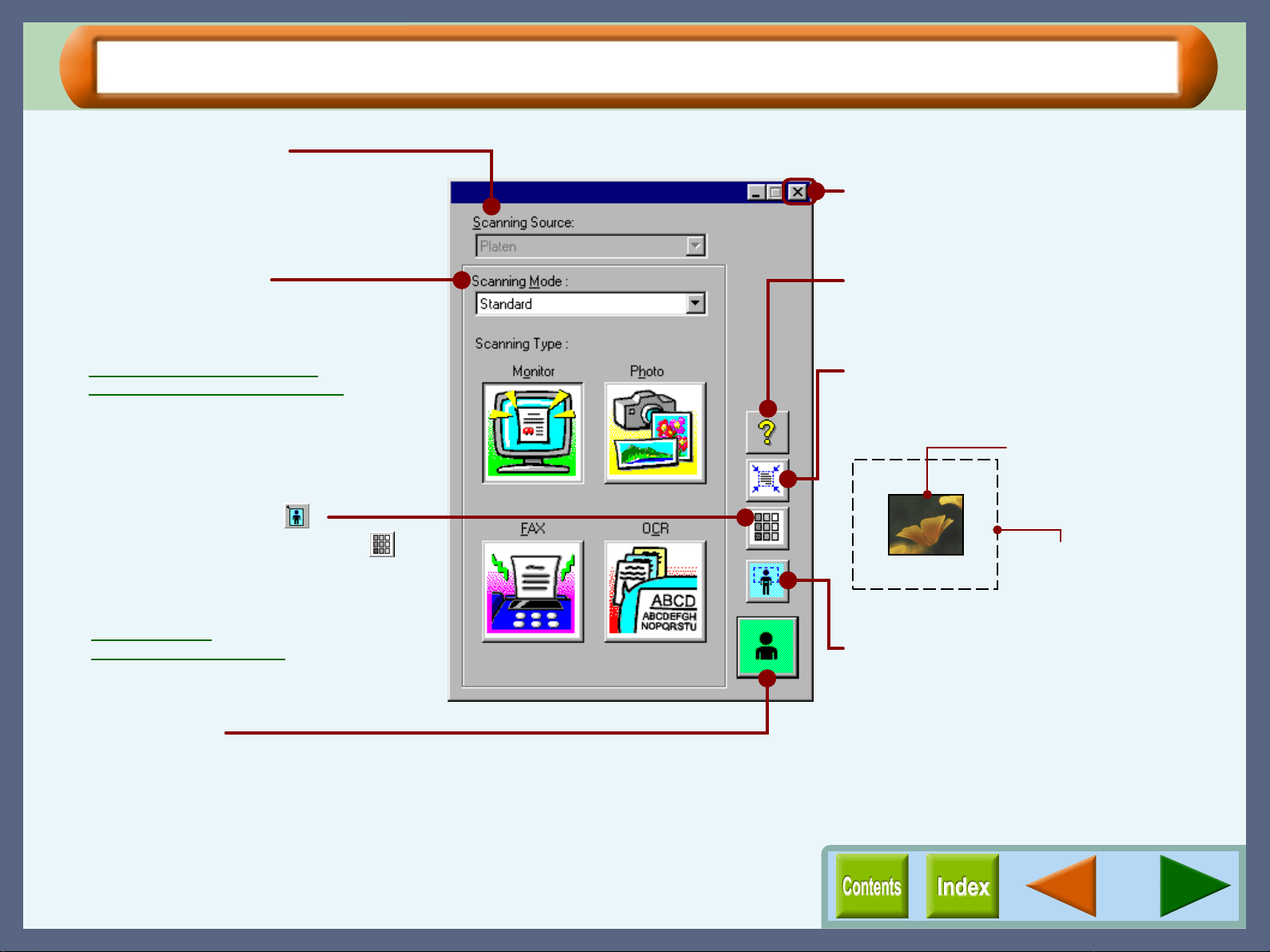
Scanning
37
SHARP TWAIN Driver Functions
"Scanning Source" menu
For this model, this setting is fixed to "Platen".
Quit button
Click this button to quit the SHARP TWAIN
driver.
"Help" button
Click to display the help file for the SHARP
TWAIN driver.
"Auto Scan Area Judgement" button
Click when the preview screen is displayed to
automatically set the scanning area.
"Preview" button
Previews the document.
"Scanning" button
Click to scan a document or image according
to your preferences. Before clicking the
"Scanning" button, check if your preferences
are set correctly.
"Scanning Mode" menu
Switch the scanning mode between the
"Standard" and "Professional" screen.
Reference:
"Standard" Scan Preferences
"Professional" Scan Preferences
"Preview Screen" button ( )
"Variation Preview Screen" button ( )
Switch the display between the Preview
Screen and Variation Preview Screen.
Reference:
Preview Screen
Variation Preview Screen
Click the "Auto Scan Area
Judgement" button to adjust
the scanning area
automatically.
Entire preview screen
Loading ...
Loading ...
Loading ...