Loading ...
Loading ...
Loading ...
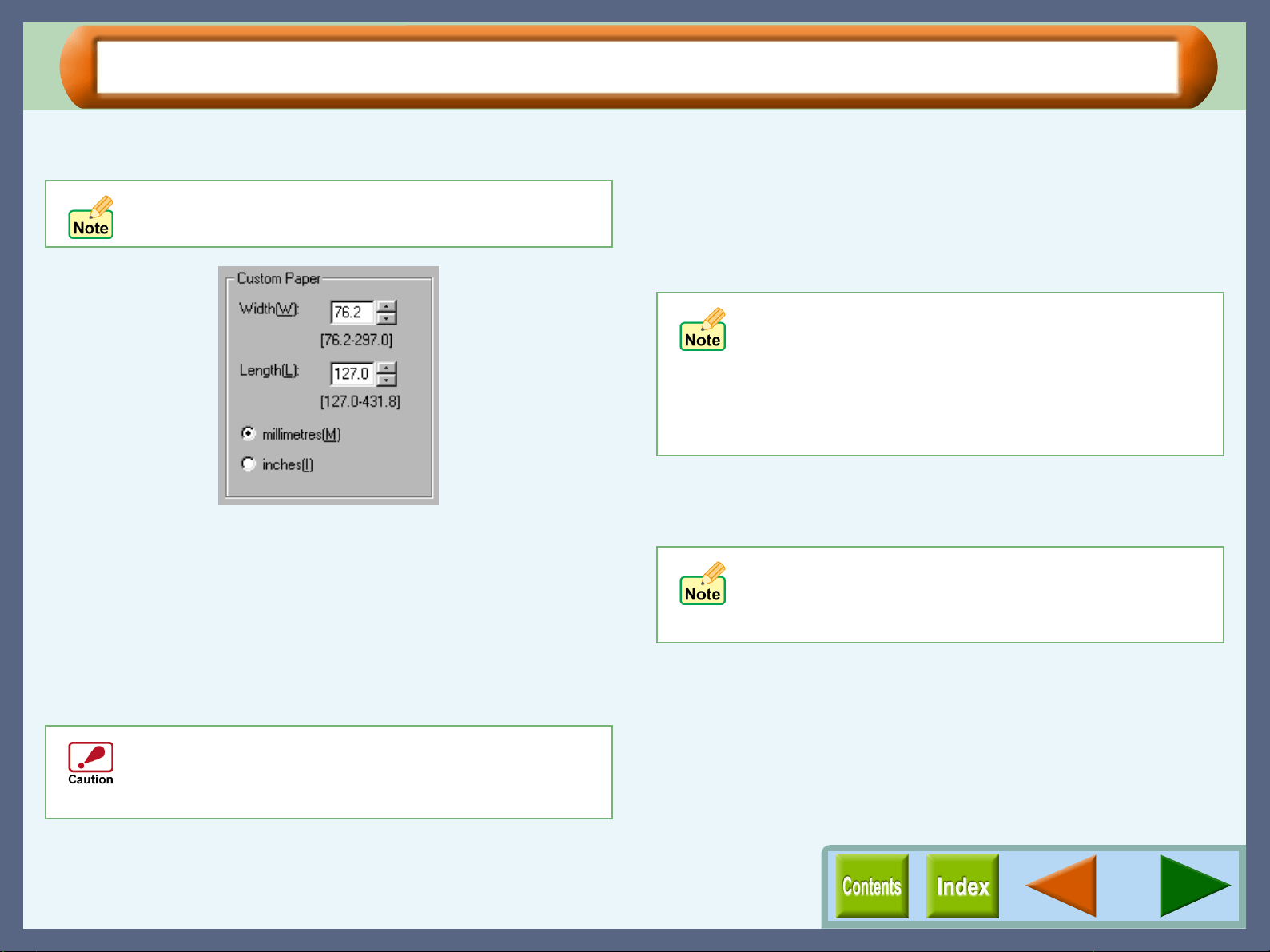
Printer Properties
11
"Paper" Tab Settings (part 3)
Custom Paper
Custom paper sizes for your document.
Width
Click the up and down arrows of the spin box, or enter a number
to customize the width to the custom paper you wish to use.
Length
Click the up and down arrows of the spin box, or enter a number
to customize the length to the custom paper you wish to use.
millimetres / inches
Select the units of measurement for paper size settings: either
"millimetres" or "inches".
Fit To Paper Size
Fit To Page
Check this box to fit the image to the paper size. If this function is
selected, you can fit the paper size specified for "Paper Size"
setting to the size listed on the drop-down options of "Fit To
Paper Size".
Example "Print A4 on:" A6
Zoom[%]
Allows you to reduce or enlarge the size of the print from 25%
to 200% in 1% increments.
"100%" button
Click to return to 100% (default setting).
To utilise this option, the "Paper Size" option must be
set to "Custom".
Paper sizes larger than 215.9mm x 355.6mm (8.5" x
14") cannot be used in this printer. You can print the
image by using the reduction feature of the "Zoom[%]"
setting.
! When "COM10", "DL", "C6", "Invitation A2",
"Japanese Hagaki", "Banner Letter", or "Banner A4"
is selected for "Paper Size", this function is
disabled.
! The "Fit To Paper Size" option cannot be utilised
when the "N-Up Printing" option in the "Main" tab is
selected.
!
The "Zoom[%]" option cannot be utilised when the
"N-Up Printing" option in the "Main" tab is selected.
! If "Fit To Page" is checked, you cannot specify any
value for "Zoom[%]" settings.
Loading ...
Loading ...
Loading ...