Loading ...
Loading ...
Loading ...
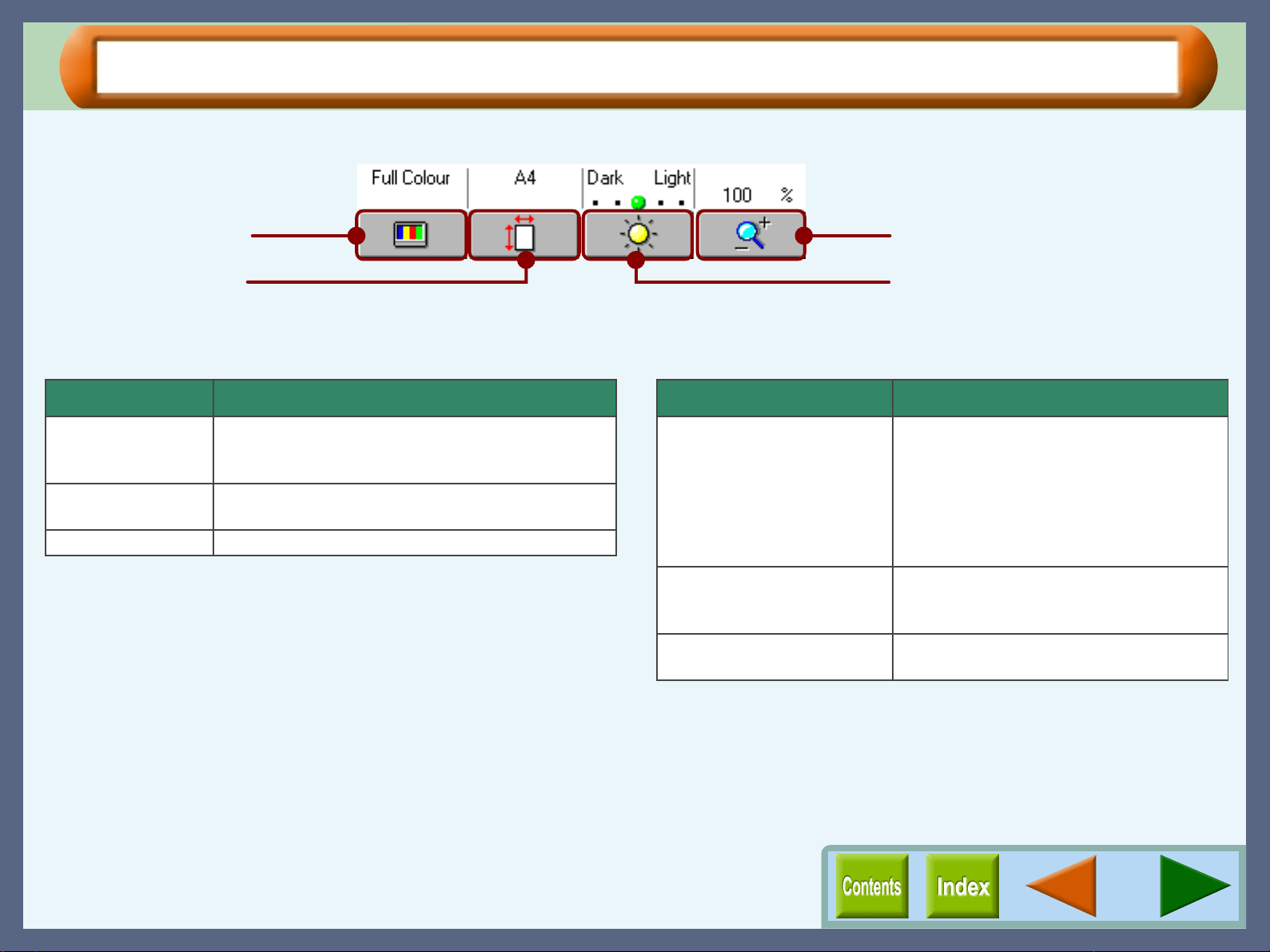
Copy JX2
56
General Setting
Set basic scanning preferences using the four buttons described below.
"Colour Mode" button
Click the "Colour Mode" button to select the colour mode from the
drop-down list.
"Scan Size" button
Click the "Scan Size" button, and select the scan area from the
drop-down list. Select the size from "A5", "A4" (Default setting),
"B5", "Letter" and "Japanese HAGAKI". When you set the clipping
area by dragging the desired area on the preview image, "Custom"
is automatically selected.
"Brightness" button
Click the "Brightness" button to select the brightness of the scan
area using the drop-down list. Brightness setting is also available by
clicking one of the five buttons indicating the level of brightness
located above this button. Select the desired brightness from
"Darkest", "Dark", "Normal" (Default setting), "Light", "Lightest"
settings.
"Zoom Mode" button
Click the "Zoom Mode" button to set the reduction/enlargement ratio
using the drop-down list.
"Colour Mode" button
"Scan Size" button
"Zoom Mode" button
"Brightness" button
Setting Contents
Full Colour The computer can display 16,770,000 colours
(each containing 256 individual tones) (Default
setting)
Greyscale Monochrome (each containing 256 individual
tones)
B & W Black and white
Setting Contents
50%
70% A4 -> A5
86% A4 -> B5
100% (Default setting)
115% B5 -> A4
141% A5 -> A4
200%
Fixed percentage
Zoom Use the numbered buttons, or your
computer's keyboard to input the ratio
required. (1% - 400%)
Auto Page Fit Automatically adjusts the scan size of the
image to fit the size of print paper.
Loading ...
Loading ...
Loading ...