Loading ...
Loading ...
Loading ...
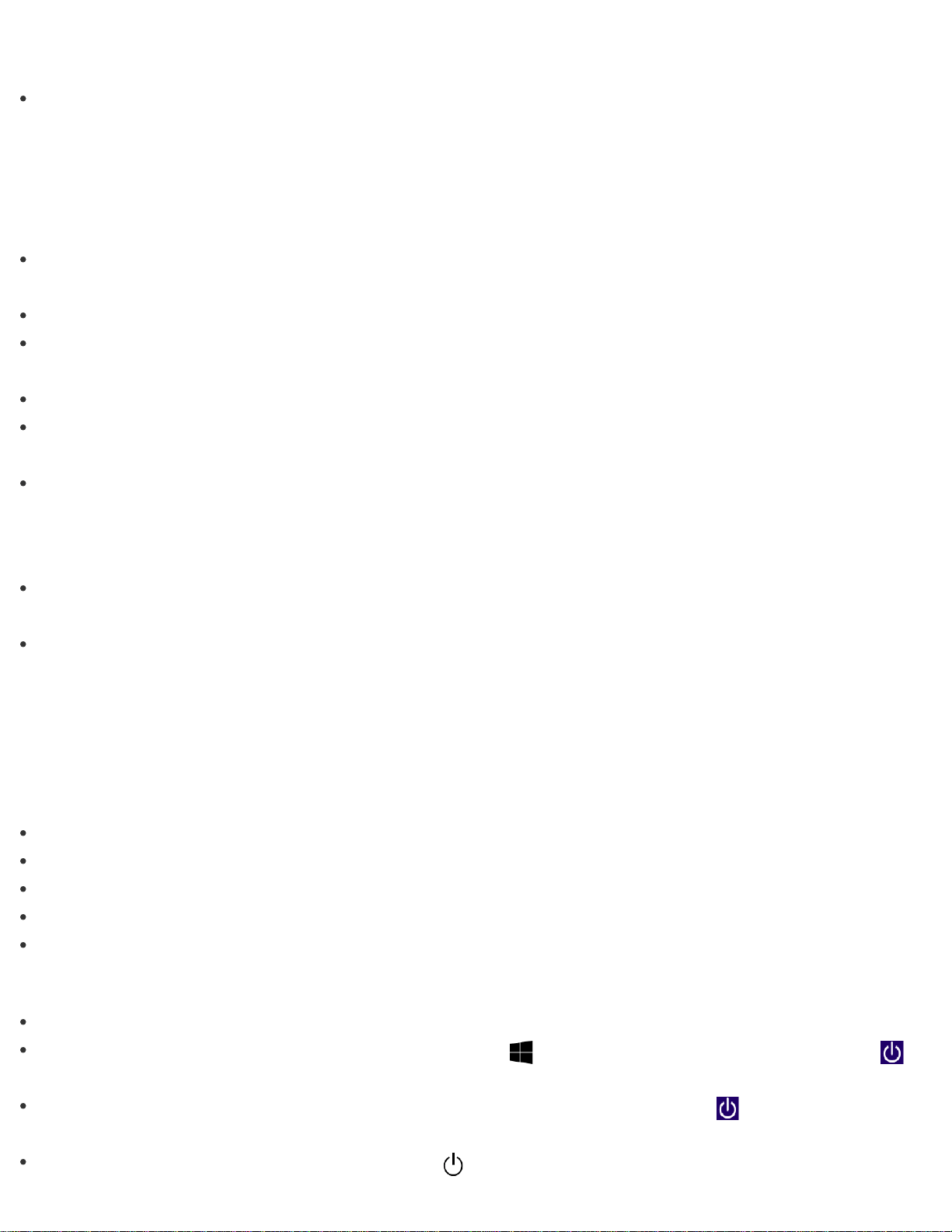
battery power?
While your VAIO computer is running on battery power, the CPU clock frequency is reduced for power
conserving purposes, which causes the computer to run slowly. This is normal and does not indicate a
malfunction.
What should I do if the mouse does not work?
Check the following:
Use the mouse within 33 ft. / 10 m of your VAIO computer. See About the Usage Environment for the
Mouse for more information.
Make sure another mouse is not connected.
Set the power switch of the mouse to ON. See Parts and Controls of the Mouse for more information.
The mouse supplied with your VAIO computer has a power switch to save the AA battery power.
Insert a new dry cell AA battery. See Replacing the AA Battery of the Mouse for more information.
When the status indicator of the mouse flashes orange, the remaining battery power is low. Replace the old
AA battery with a new one. See Replacing the AA Battery of the Mouse for more information.
Make sure the mouse is properly connected to your VAIO computer. See Connecting the Wireless Mouse
for more information.
What should I do if the battery charge of the mouse becomes low quickly?
Avoid tilting the mouse when its power switch is ON. Otherwise, the mouse sensor will react and the battery
charge will become low quickly.
If you do not intend to use the mouse for a while, set the power switch of the mouse to OFF. If you do not
intend to use the mouse for an extended period of time, remove its AA battery.
What should I do if the mouse pointer jumps or moves slowly?
If the mouse pointer does not move as intended, make sure the mouse is placed on a lusterless surface
(printing paper, etc.), or a mouse pad for an optical mouse, etc.
The mouse pointer may not move as intended on the following surfaces:
Light-transmissive material (glass, etc.)
Light reflecting material (glossy vinyl, mirror, etc.)
Consistent pattern surface, such as a half tone print (photograph in magazine or newspaper, etc.)
Stripe or other pattern with sharp contrast
Gloss finish mouse pad or desk, etc.
What should I do if the mouse pointer does not move?
If the pointer does not move while an app is running, press the Alt+F4 keys to close the app.
If you cannot close the app using the Alt+F4, press the (Windows) key and I key and then select
Power and Restart to restart your VAIO computer.
If your VAIO computer does not restart, press the Ctrl+Alt+Delete keys, select (Shut down) in the
lower right corner of the computer screen, and then select Restart to restart your computer.
If the problem persists, press and hold down the (Power) button for more than 4 or 10 seconds to turn off
Loading ...
Loading ...
Loading ...