Loading ...
Loading ...
Loading ...
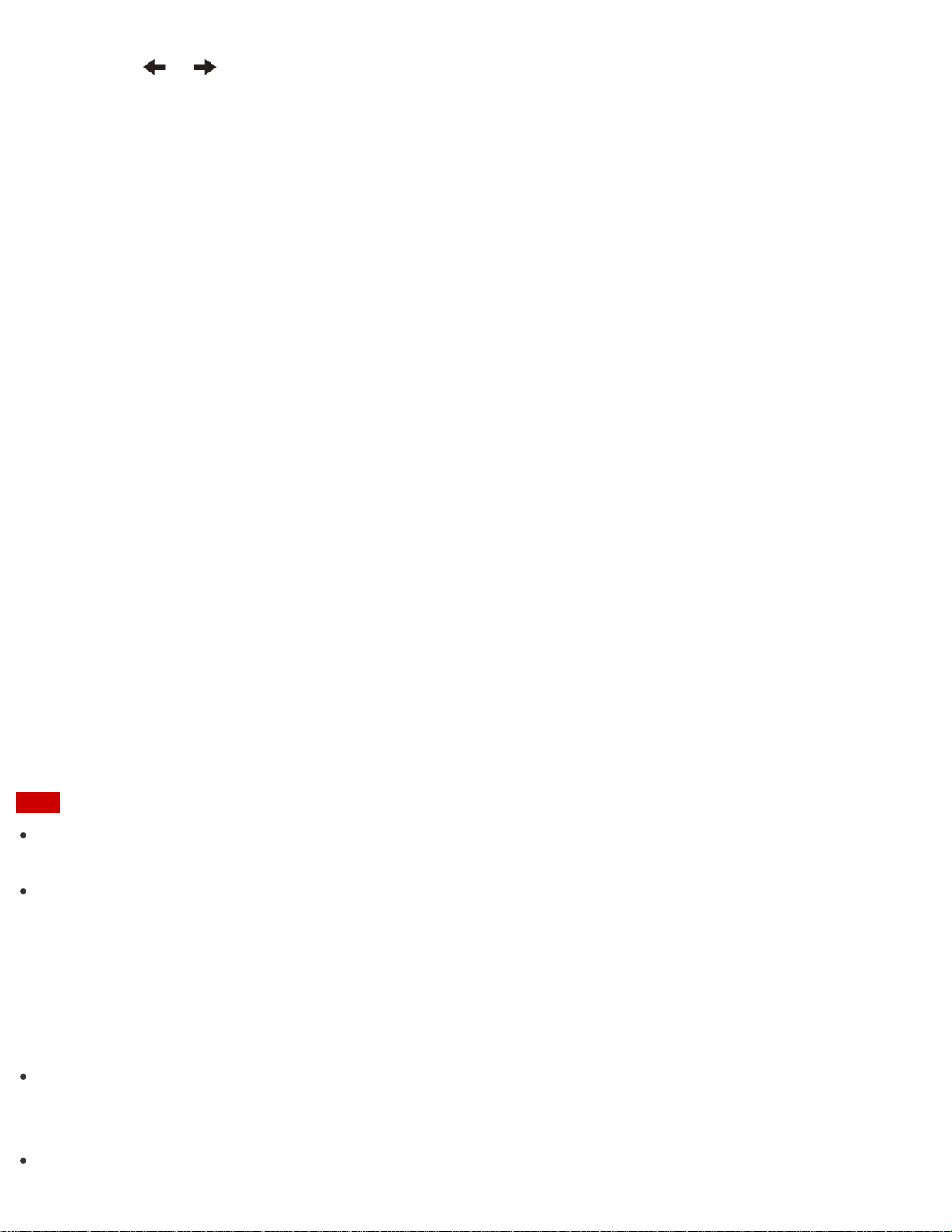
5. Press the or key to select the Exit tab, select Exit Setup, and then press the Enter key.
At the confirmation prompt, press the Enter key.
Viewing the System Information
You can view the system information of your VAIO computer.
For example, after installing a memory module, you can view the information to confirm system memory
changes.
1. Start VAIO Care (Desktop). (See Searching/Starting Apps, Settings, or Files to start VAIO Care
(Desktop).)
2. Select About Your VAIO and System information.
The system information of your VAIO computer is displayed.
Booting Your VAIO Computer from External Devices
You can boot your VAIO computer from external devices, such as an optical disc drive, a USB floppy disk drive,
or a USB flash drive by using the BIOS function.
1. Connect an external device to your VAIO computer.
2. Press the ASSIST button while your VAIO computer is off.
The VAIO Care (Rescue Mode) screen appears.
3. Select Start from media (USB device/optical disc).
The booting process from the external device starts.
Note
Disconnect all devices from your VAIO computer except for the external device from which you intend to
boot up. Some devices cannot be used to boot the computer, or cannot be used with the computer.
If an AC adapter is supplied with the external device, be sure to connect it to an AC power source in
advance.
Setting/Changing the Power-on Password
You can set a password (power-on password) for booting up your VAIO computer, using the BIOS function.
Entry of the power-on password will be prompted after the VAIO logo appears to start the computer.
There are two types of passwords. Set the machine password first.
Machine password (for administrators):
Allows users with administrative rights to change all the setup options in the BIOS setup screen, as well as
to start your VAIO computer.
User password (for users without administrative rights):
Loading ...
Loading ...
Loading ...