Loading ...
Loading ...
Loading ...
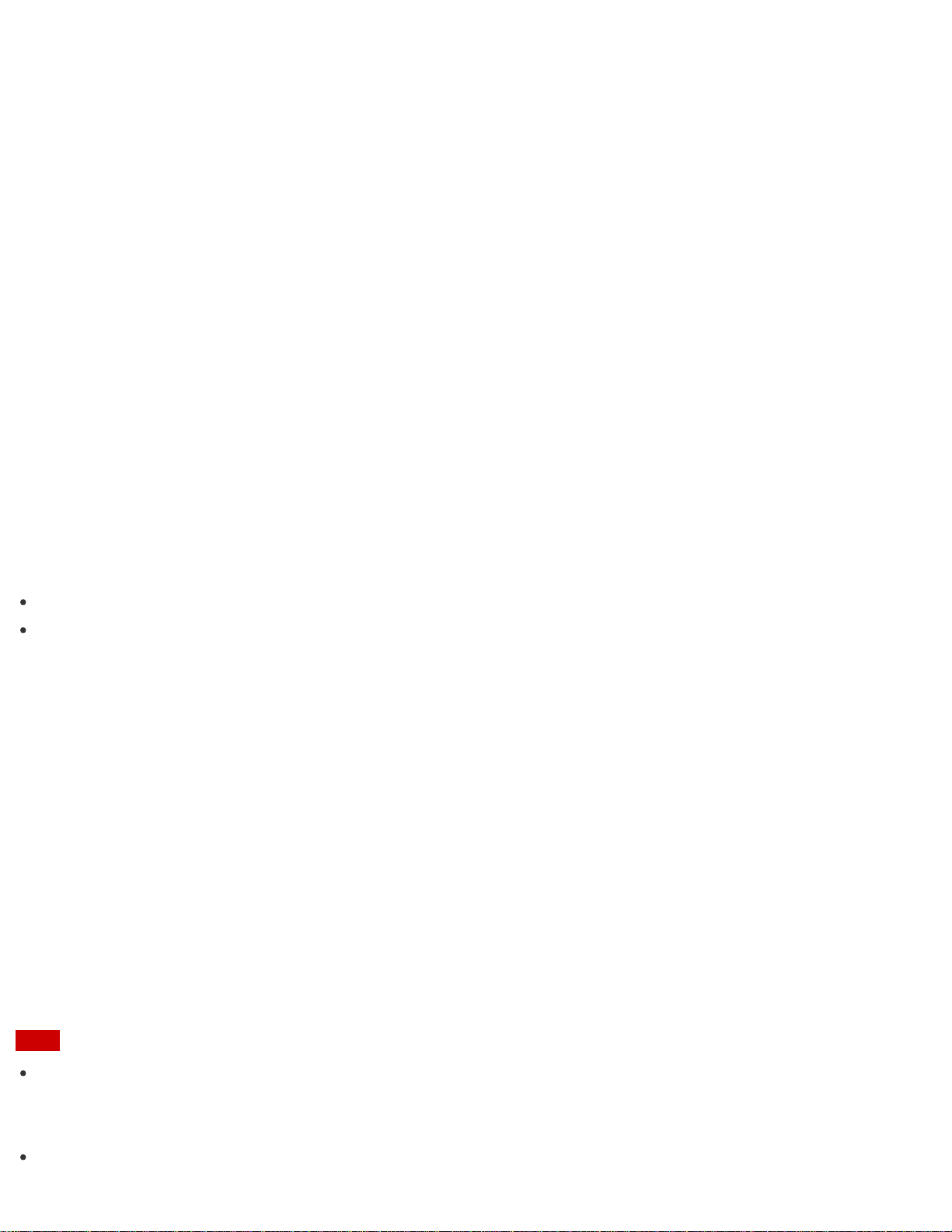
1. Locate the "Memory Stick" slot.
2. Carefully slide "Memory Stick" into the slot until it clicks into place.
See Inserting "Memory Stick" for more information.
3. Open Computer.
To open Computer, see Searching/Starting Apps, Settings, or Files.
4. Right-click the "Memory Stick" icon and select Format.
5. Select Restore device defaults.
The size of the allocation unit and file system will change to default settings. (Do not select NTFS from
the File system drop-down list as it may cause a malfunction.)
The formatting process will be completed more quickly if you select Quick Format in Format
options.
6. Select Start.
Follow the on-screen instructions.
Hint
The "Memory Stick" slot on your computer also works as an SD memory card slot.
It may take time to format "Memory Stick" depending on the media type.
Removing "Memory Stick"
This topic explains how to remove "Memory Stick".
1. Locate the "Memory Stick" slot.
2. Open Computer.
To open Computer, see Searching/Starting Apps, Settings, or Files.
3. Right-click the "Memory Stick" icon and select Eject.
4. Push in "Memory Stick" toward your VAIO computer and release.
5. Pull "Memory Stick" out of the slot.
Note
Do not remove "Memory Stick" while data is being read from or written to "Memory Stick". If you do, you
may lose data. Large volumes of data may take time to load, so be sure to remove "Memory Stick" after the
loading is complete.
Be sure to remove "Memory Stick" gently, or it may pop out unexpectedly.
Loading ...
Loading ...
Loading ...