Loading ...
Loading ...
Loading ...
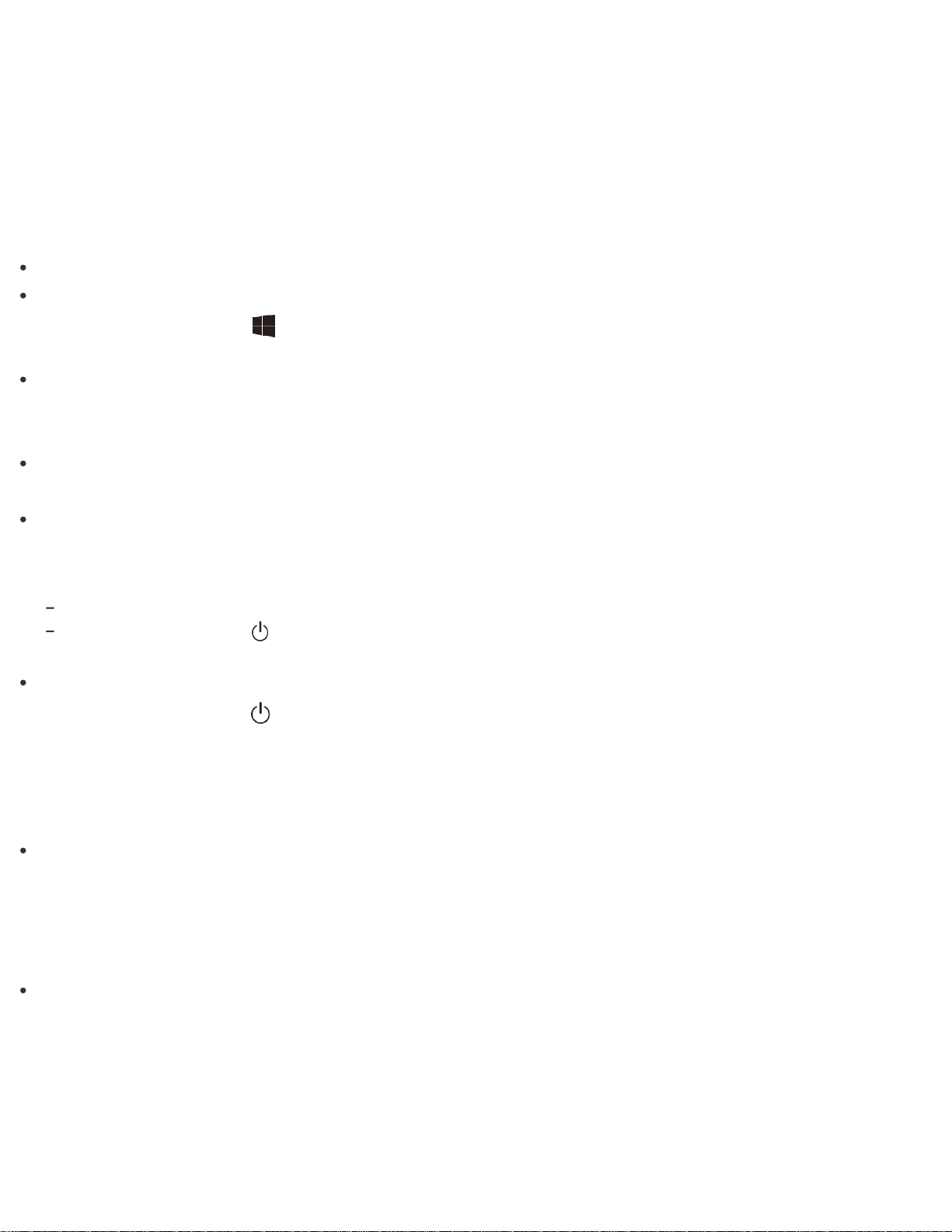
Your VAIO computer may not recognize the battery pack.
In this case, push and hold the battery off button for three to five seconds with a thin, straight object (such as
a paper clip).
If the problem persists, contact an authorized Sony service/support center and replace the battery pack with
a new one specified by Sony.
What should I do if the power indicator light turns on in green when I press the power button but the screen
remains blank?
Make sure the brightness and contrast controls are adjusted correctly.
The display output may be set to an external display.
Press and hold down the (Windows) key and press the P key several times to select your desired
display output, and then press the Enter key.
If you are using an external display, make sure it is plugged into an AC outlet and is on. Make sure the
brightness and contrast controls are adjusted correctly.
Refer to the manual that came with your display for information on how to change the settings.
Press the Alt+F4 keys several times to close the app window.
An app error may have occurred.
If you wait for a while and the computer screen remains blank, restart your VAIO computer by following the
procedures below in order. Note that following these procedures may cause working data to become
corrupted.
Disconnect all peripheral devices, such as a printer or a USB device, and your VAIO computer from the network, if any.
Press and hold down the
(Power) button for more than 4 or 10 seconds and make sure the power indicator light is
off. Then, turn on your VAIO computer again.
If the problem persists, reset the battery pack.
Press and hold down the (Power) button for more than 4 or 10 seconds and make sure the power
indicator light is off. Disconnect all cables connected to your VAIO computer, such as the AC adapter, and
push and hold the battery off button for three to five seconds with a thin, straight object (such as a paper
clip).
Wait about five minutes and then put all cables back in place and turn on the computer again.
If an extra memory module is not installed properly, your VAIO computer may not turn on.
Use of memory modules not specified by Sony or improper installation of memory modules may cause the
computer to fail to boot or to become unstable. In such a case, reinstall the memory module.
If you use a memory module other than the Sony branded memory module, contact the sales dealer or the
manufacturer of the memory module.
If you bring your VAIO computer directly from a cold location to a warm one, or use it in a high humidity
location, moisture may condense inside the computer.
In such a case, allow at least one hour before turning on the computer.
Do not use the computer in a high humidity location (a relative humidity of more than 80%), as it may cause
the computer to malfunction.
What should I do if Hibernate mode is not available or my VAIO computer does not enter Hibernate mode?
Loading ...
Loading ...
Loading ...