Loading ...
Loading ...
Loading ...
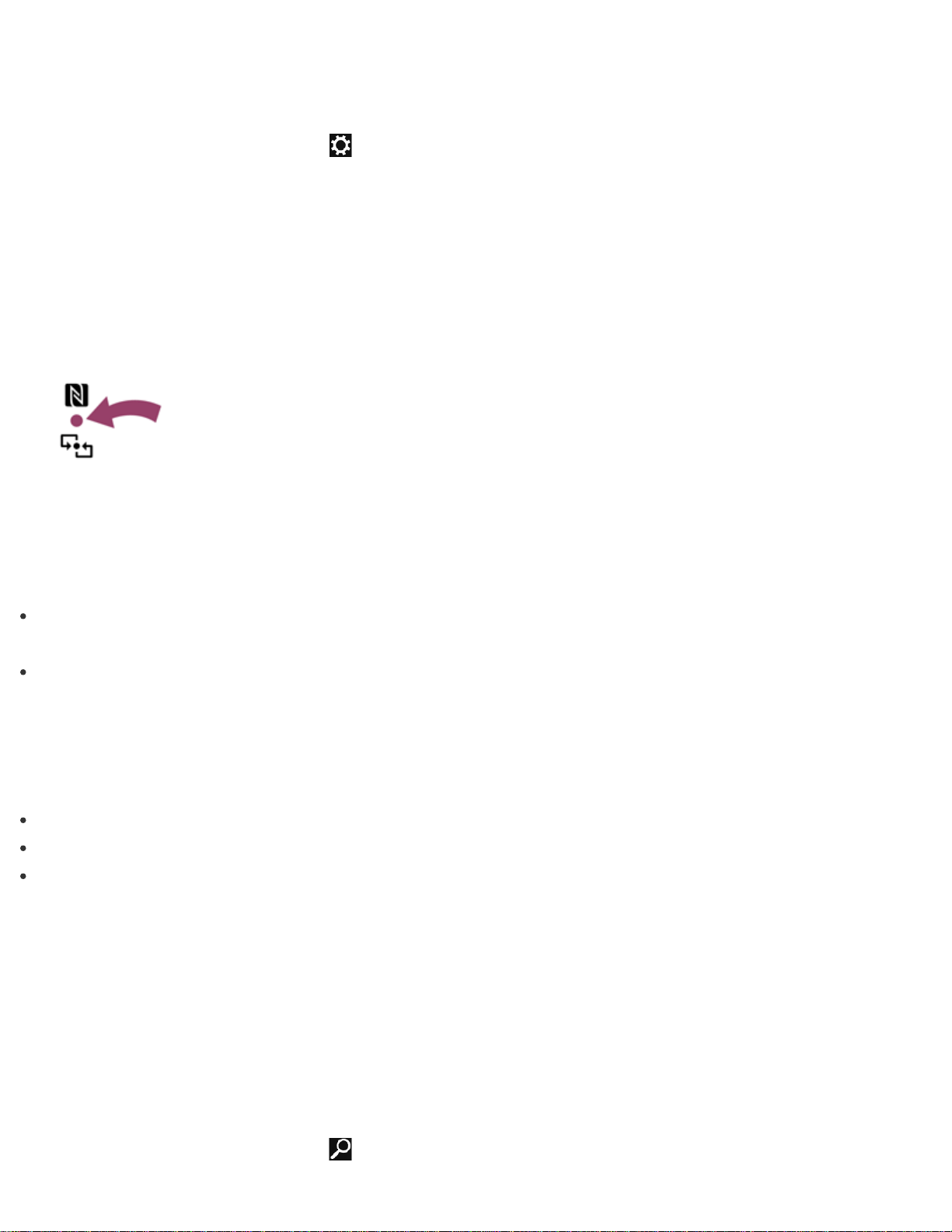
Easily connect an NFC/One-touch functions supported device to your VAIO computer by simply touching the
computer with the device.
1. Open the charms and select the Settings charm. (See Opening the Charms to open the charms.)
2. Select Change PC settings in the lower right corner.
3. Select Wireless in the left pane of the PC settings screen.
4. Change Airplane mode to Off and the NFC setting under Wireless devices to On.
5. When touching your VAIO computer (Parts and Controls on the Front) with an NFC/One-touch functions
supported device, ensure that the touch mark on each device faces each other.
A message will appear the moment the device is recognized.
Follow the on-screen instructions.
Hint
Refer to Windows Help and Support (Opening Windows Help and Support) for more information on
Airplane mode.
You may need to change the device settings depending on the NFC/One-touch functions supported device
you use. For detailed information, refer to the manual that came with your device.
Notes on NFC/One-touch functions (NFC supported models)
Before using the NFC/One-touch functions, read the following precautions for correct use.
In some countries or regions, using NFC/One-touch functions may be restricted by local regulations.
If you urgently need to disable NFC/One-touch functions, turn off your VAIO computer.
When you touch your VAIO computer with an NFC/One-touch functions supported device, the touch screen
may respond to the touch. This does not indicate a malfunction.
About NFC (NFC supported models)
Near Field Communication (NFC) is a short-range wireless technology.
The communication distance of NFC is approximately 4 inches / 10 cm.
Opening Windows Help and Support
You can open Windows Help and Support by following these steps.
1. Open the charms and select the
Search charm. (See Opening the Charms to open the charms.)
Loading ...
Loading ...
Loading ...