Loading ...
Loading ...
Loading ...
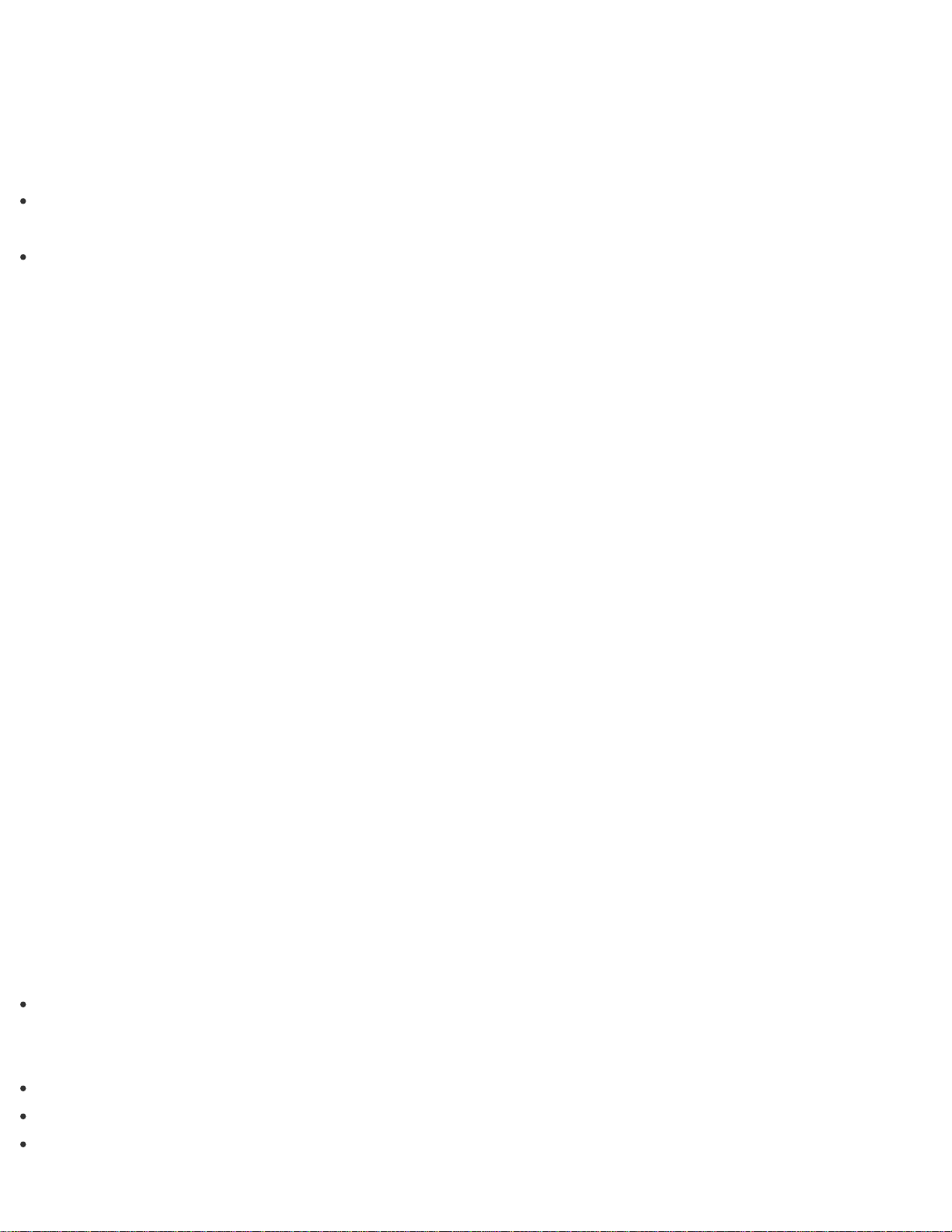
5. Plug one end of an HDMI cable to the HDMI input port on the home theater receiver or surround sound
decoder device and the other end to the HDMI output port on your VAIO computer.
Hint
You can adjust the screen resolution of the connected TV with your VAIO computer. See Changing the
Resolution (Size) of the Screen Image on an HDMI-Connected Device for more information.
With the HDMI connection, the volume can be adjusted by the connected audio device only. Your VAIO
computer has no control over the output volume of any connected devices.
Changing the Sound Output Device
If there is no sound coming from an external device connected to your VAIO computer, you need to change the
device for sound output.
1. Open Control Panel and select Hardware and Sound. (See Opening Control Panel to open
Control Panel.)
2. Select Sound.
3. Select the Playback tab.
4. Ensure there is a check mark next to the icon of the device you intend to output computer sound from.
If there is no check mark next to the icon, select it and Set Default.
5. Select OK.
To change the sound rate and bit depth
The sound rate and bit depth of the digital audio output signal should be set according to your digital audio
device.
Follow the above steps 1 to 3, and then select the HDMI device icon and Properties. On the Advanced
tab, select the sample rate and bit depth (for example, 16 bit, 48000 Hz (DVD quality)) which the device
supports, and then OK.
Notes on the LCD screen
Read the following precautions for correct use of the LCD screen.
The LCD screen is manufactured using high-precision technology. You may, however, see tiny black points
and/or bright points (red, blue, or green) that continuously appear on the LCD screen. This is a normal result
of the manufacturing process and does not indicate a malfunction.
Do not scratch the surface of the LCD screen or exert pressure on it. This could cause damage.
The LCD screen may become warm during operation. This is normal and does not indicate a malfunction.
Due to the mechanical design of your VAIO computer’s LCD screen/touch screen, the screen surface may
Loading ...
Loading ...
Loading ...