Loading ...
Loading ...
Loading ...
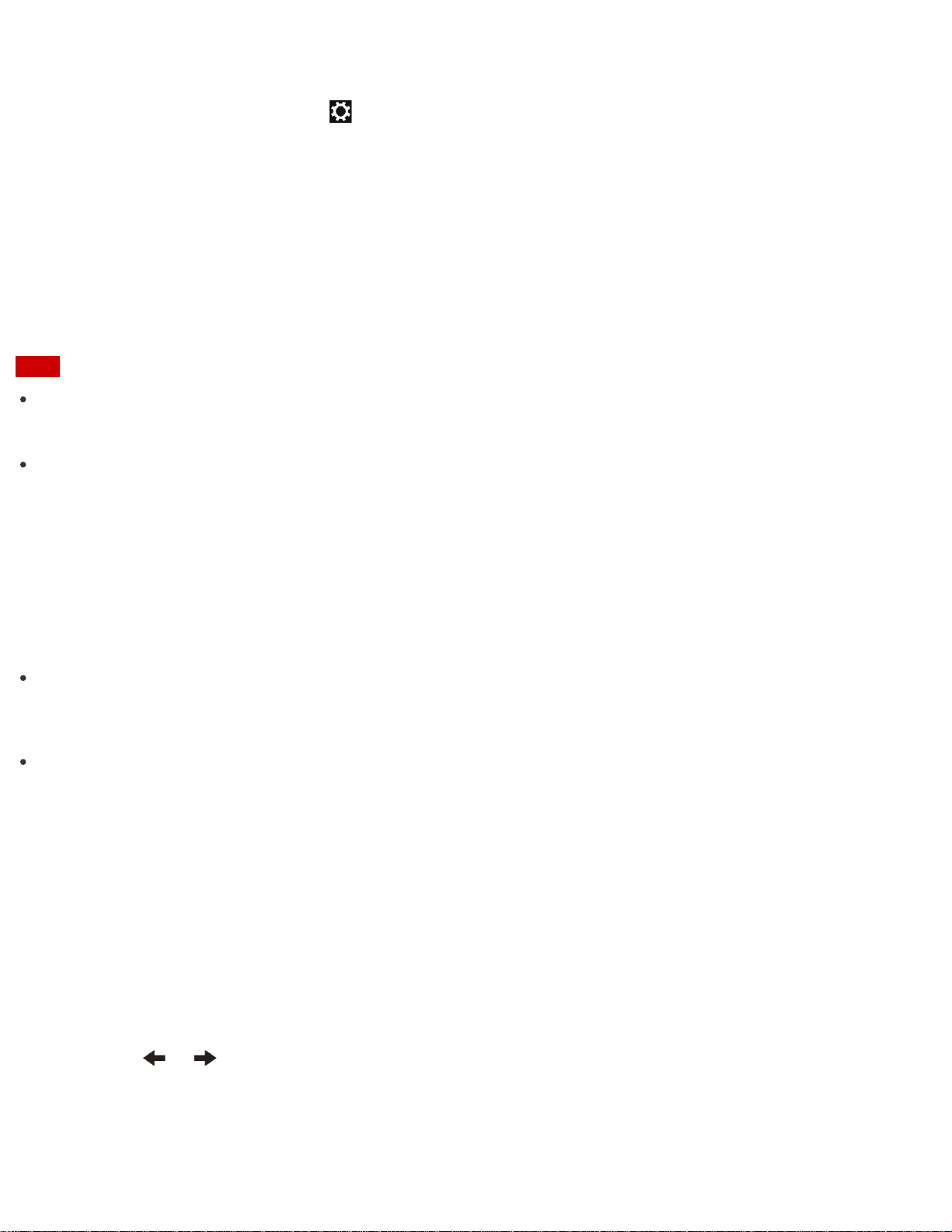
Windows password.
1. Open the charms and select the Settings charm. (See Opening the Charms to open the charms.)
2. Select Change PC settings in the lower right corner.
3. Select Users in the left pane of the PC settings screen.
4. Select Create a password or Change your password.
5. Follow the on-screen instructions to enter your password.
Note
Do not forget your password. Write down the password and keep it in a secure place.
Hint
You can enter a hint in order to recall your password if you forget it. You can also create a password reset
disc that can be used to create a new password. Refer to Windows Help and Support (Opening
Windows Help and Support) for more information on the Windows password.
Setting/Changing the Power-on Password
You can set a password (power-on password) for booting up your VAIO computer, using the BIOS function.
Entry of the power-on password will be prompted after the VAIO logo appears to start the computer.
There are two types of passwords. Set the machine password first.
Machine password (for administrators):
Allows users with administrative rights to change all the setup options in the BIOS setup screen, as well as
to start your VAIO computer.
User password (for users without administrative rights):
Allows standard users to change some of the BIOS setup options, as well as to start your VAIO computer.
To set the user password, you must first set the machine password.
1. Press the ASSIST button while your VAIO computer is off.
The VAIO Care (Rescue Mode) screen appears.
2. Select Start BIOS setup.
Enter a password if it has already been set.
The BIOS setup screen appears.
3. Press the or key to select the Security tab, select Set Machine Password or Set User
Password, and then press the Enter key.
The password entry screen appears.
4. Enter the password and press the Enter key.
Loading ...
Loading ...
Loading ...