Loading ...
Loading ...
Loading ...
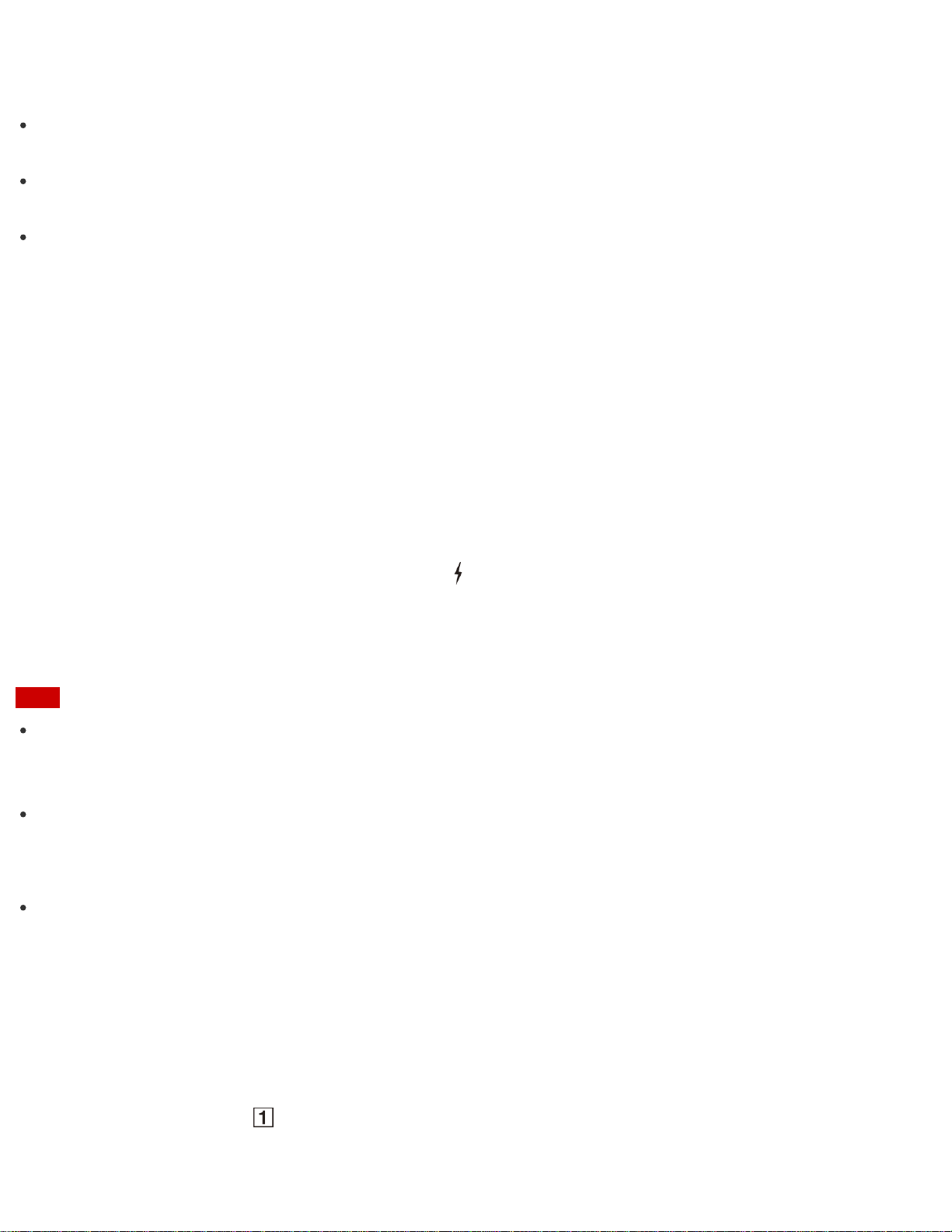
Do not rub the area too hard, as it can be easily scratched.
About Adding Memory Modules
Your VAIO computer and memory modules use high precision components and electronic connectors
technology.
To avoid invalidation of the warranty during your product warranty period, we recommend that you contact
an authorized Sony repair center to install a new memory module.
A flat fee will be charged to repair any damage resulting from your performing a memory upgrade, even
within the warranty period.
Charging a USB Device
You can charge a USB device even while your VAIO computer is off, in Hibernate mode, or Sleep mode by
enabling the USB charging settings.
Change the settings while the USB device is disconnected from the USB port that supports USB charging.
1. Start VAIO Control Center and select Hardware. (See Searching/Starting Apps, Settings, or Files to
start VAIO Control Center.)
2. Enable the USB Charging setting.
3. Connect a USB device to the USB port with the mark printed around it.
If charging does not start even when you connect a USB device to the USB port that supports USB
charging, disconnect and connect the device.
Note
With the USB charging settings enabled, power consumption when your VAIO computer is off or in
Hibernate mode or Sleep mode increases because the computer supplies power to the USB port even when
a USB device is not connected to the port.
When the USB charging settings are enabled, you cannot use the remote wake-up function on the USB
device connected to the USB port that supports USB charging.
Hint
The USB charging settings are disabled by default.
Connecting a USB Device
You can connect a Universal Serial Bus (USB) device such as a mouse, floppy disk drive, speaker or printer to
your VAIO computer.
Installation of the device driver supplied with the USB device may be required when connecting.
Refer to the manual that came with the device for more information.
1. Choose the USB port (
) you prefer to use.
2. Plug the USB device cable ( ) (not supplied) into the USB port.
Loading ...
Loading ...
Loading ...