Loading ...
Loading ...
Loading ...
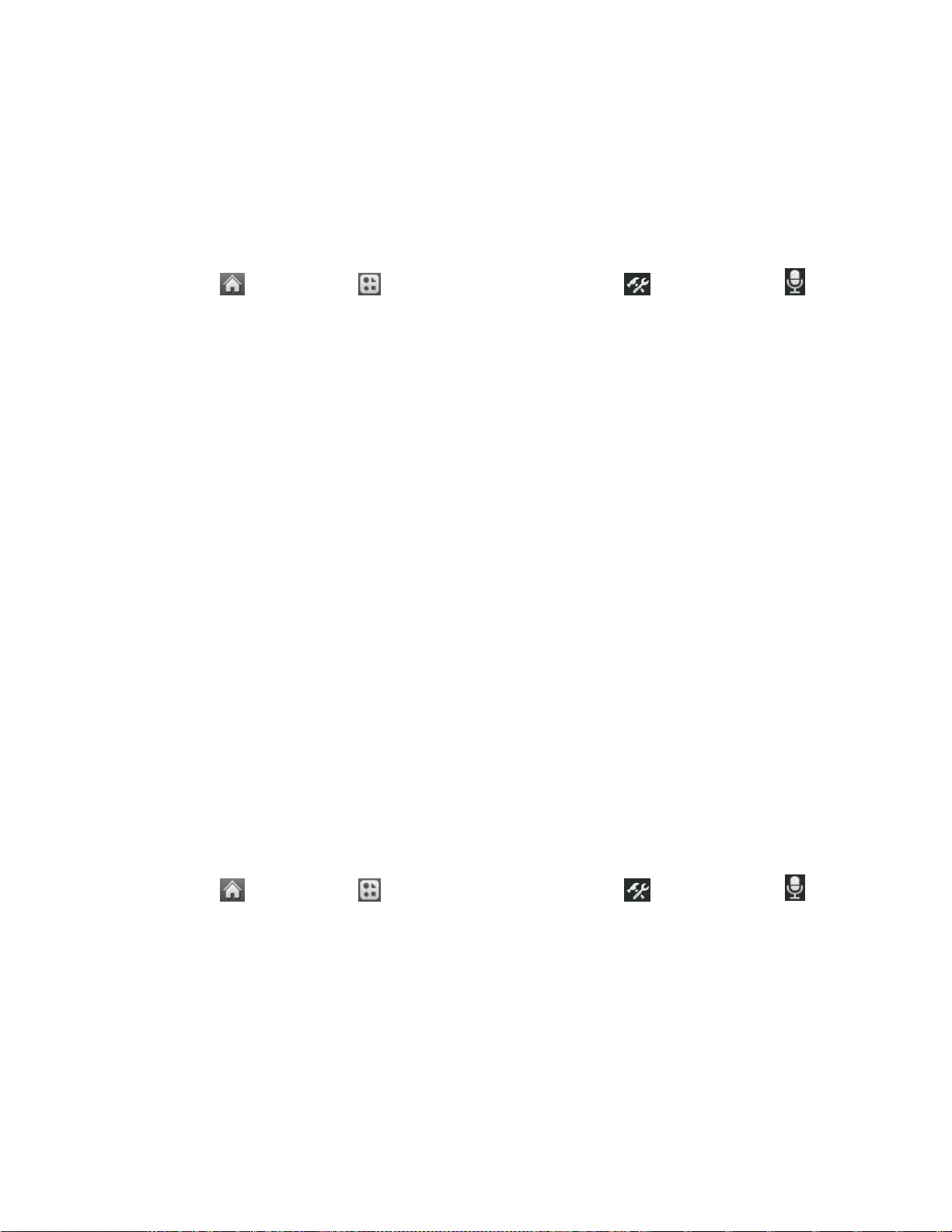
Tools 62
Automatic Speech Recognition (ASR)
You can use your phone‟s built-in automatic speech recognition (ASR) software to dial a phone
number in your Contacts or to launch phone functions. All you have to do is to talk into the
phone and ASR will recognize your voice and complete tasks by itself.
Activate ASR
■ Touch > Main Menu > (slide the screen up) > Tools > Voice Service >
Voice Command.
The screen displays seven voice command options and the phone prompts you to say the name
of the command you want to use. To complete your task, simply follow the voice prompts.
Available ASR commands include:
● Call [Name] [Type] / [Number] to call an entry in your Contacts list or a spoken phone
number. (See Make a Voice Call With ASR.)
● Send Msg to [Name] [Type] / [Number] to send a message to an entry in your
Contacts list or to a spoken phone number.
● Find [Name] [Type] to find a Contact entry.
● Go to [Menu] to jump directly to menu items or applications. (See Open Menus With
ASR.)
● Check [Item] to check your phone‟s status. (See Check Phone Status Using ASR.)
● Voice Command Training to train the Voice Command function for better voice
command recognition.
● Exit Voice Command to exit the Voice Command function.
Tip: Use ASR in a quiet environment so it can accurately recognize your commands.
Make a Voice Call With ASR
1. Touch > Main Menu > (slide the screen up) > Tools > Voice Service >
Voice Command.
2. After you hear “Please say a command”, say “Call”.
3. When you hear “Please say name & phone type or say number” say a name and phone
type or a phone number.
4. Your request will be repeated and you will be asked to verify. Say “Yes” to call the
number or person. Say “No” if you wish to cancel.
Loading ...
Loading ...
Loading ...