Loading ...
Loading ...
Loading ...
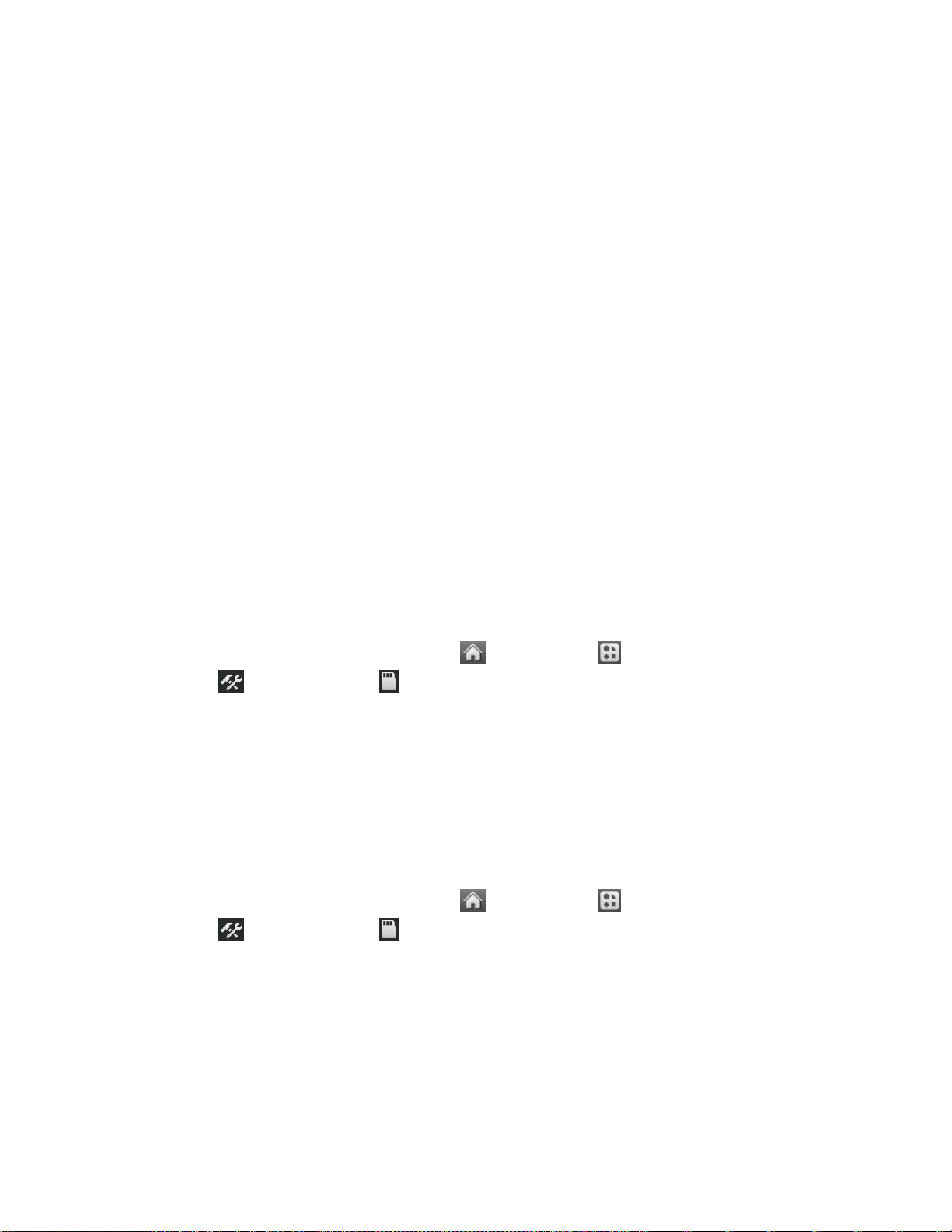
Tools 60
File Manager Options
When you open a folder, touch More. The following options are available.
● Create New Folder to create a new folder. Enter a new folder name and touch Save.
(See Create and Use Folders in the microSD Card.)
● Rename Current Folder to change the name of the current folder.
● Delete Current Folder to delete the current folder.
● Delete All to delete all files in the current folder.
● Folder Info to display information about the folder such as folder name, location, the
number of files, and the number of sub folders.
● Search to search for files in the current folder.
Note: Default folders cannot be deleted or renamed.
Create and Use Folders in the microSD Card
With your phone's mass storage capabilities and file manager tool, you can create and use
default folders for storing files in your microSD card.
To create folders in the microSD card:
1. With the microSD card inserted, touch > Main Menu > (slide the screen up) >
Tools > Mass Storage > File Manager.
2. Touch More and select Create New Folder. The phone will automatically create the
microSD‟s default folders: DCIM, MUSIC, BLUETOOTH, SOUND, brew.
3. Enter a folder name and touch Save.
To display your microSD card folders:
Compatible files stored in your microSD are accessible through your microSD card folders.
1. With the microSD card inserted, touch > Main Menu > (slide the screen up) >
Tools > Mass Storage > File Manager.
2. Touch a folder (for example DCIM, MUSIC, BLUETOOTH, SOUND or brew).
3. To view or play a file, touch it or the appropriate key.
Note: For information on file and folder options available through File Manager, see File
Manager.
Loading ...
Loading ...
Loading ...