Loading ...
Loading ...
Loading ...
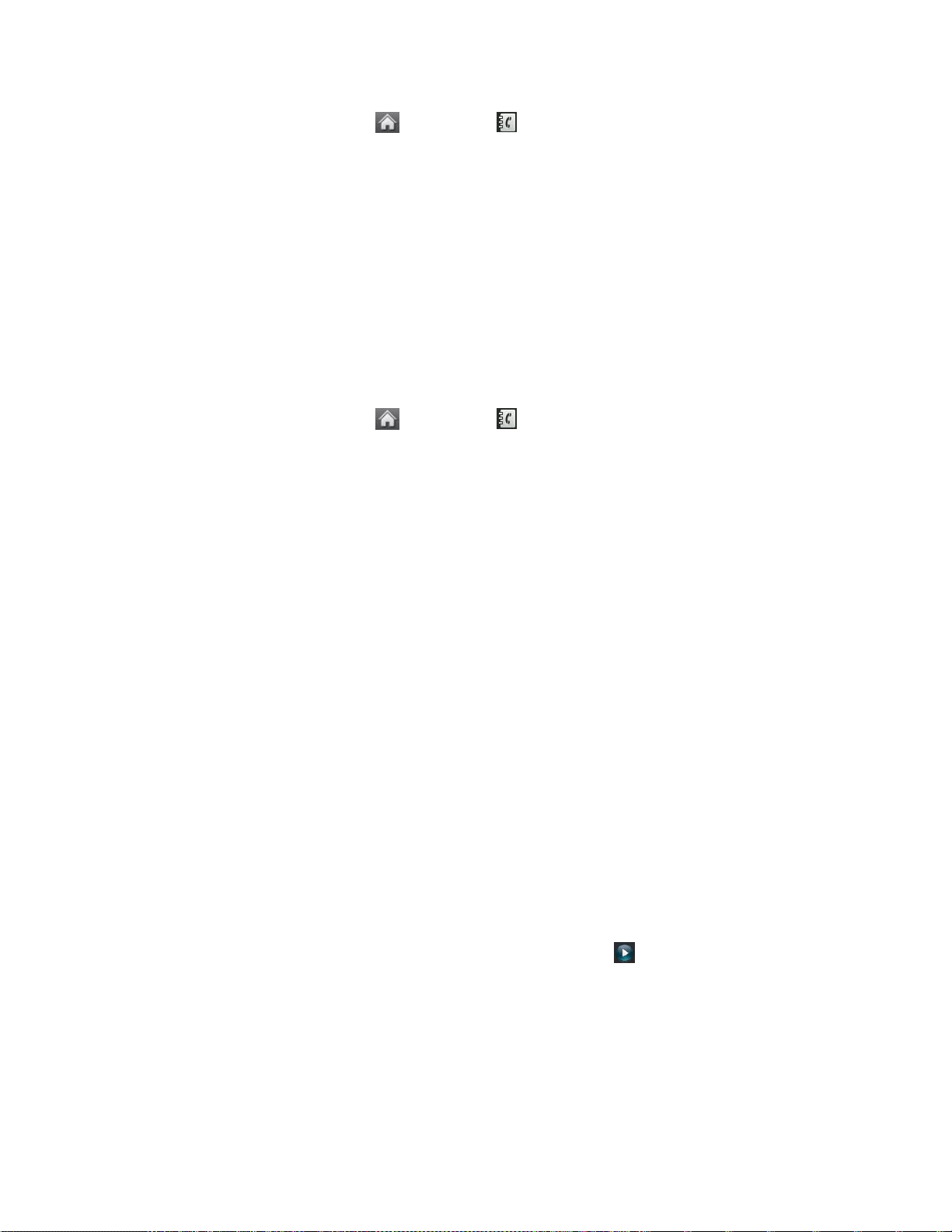
Contacts 31
1. From standby mode, touch > Contacts .
2. Touch More > Settings > Speed Numbers.
3. Touch a speed dial location to replace.
Note: To move to far below quickly, touch the scroll thumb tag and drag to the desired location.
4. Touch Replace and select the new phone number. (A confirmation is displayed.)
Note: To delete the speed dial number assigned, touch the speed dial location and select
Remove.
Find Speed Dial Numbers
1. From standby mode, touch > Contacts .
2. Touch More > Settings > Speed Numbers.
3. Scroll through speed dial entries. Speed dial numbers are displayed in numeric order.
– or –
Enter the number of a speed dial location using your keypad.
4. To display an entry, touch it.
5. To dial the entry, touch Call.
Select a Ringer Type for an Entry
Assign a ringer type to a Contacts entry so you can identify the caller by the ringer type. (See
Ringers.)
1. Display a Contacts entry (see Contacts Entry Options) and touch Edit at the top right
corner of the screen.
2. Slide the screen up and touch the current ring type to display the Ringer menu.
3. Select a ringer menu, such as Default Ringer, Downloaded Ringers, Other Ringers,
No Ringer, My Videos, Voice Memo, My Audio or Assigned Media.
4. Scroll through available ringers. To preview a ringer, touch .
5. Touch a ringer to select it.
6. Touch Done to save the new ringer type.
Loading ...
Loading ...
Loading ...