Loading ...
Loading ...
Loading ...
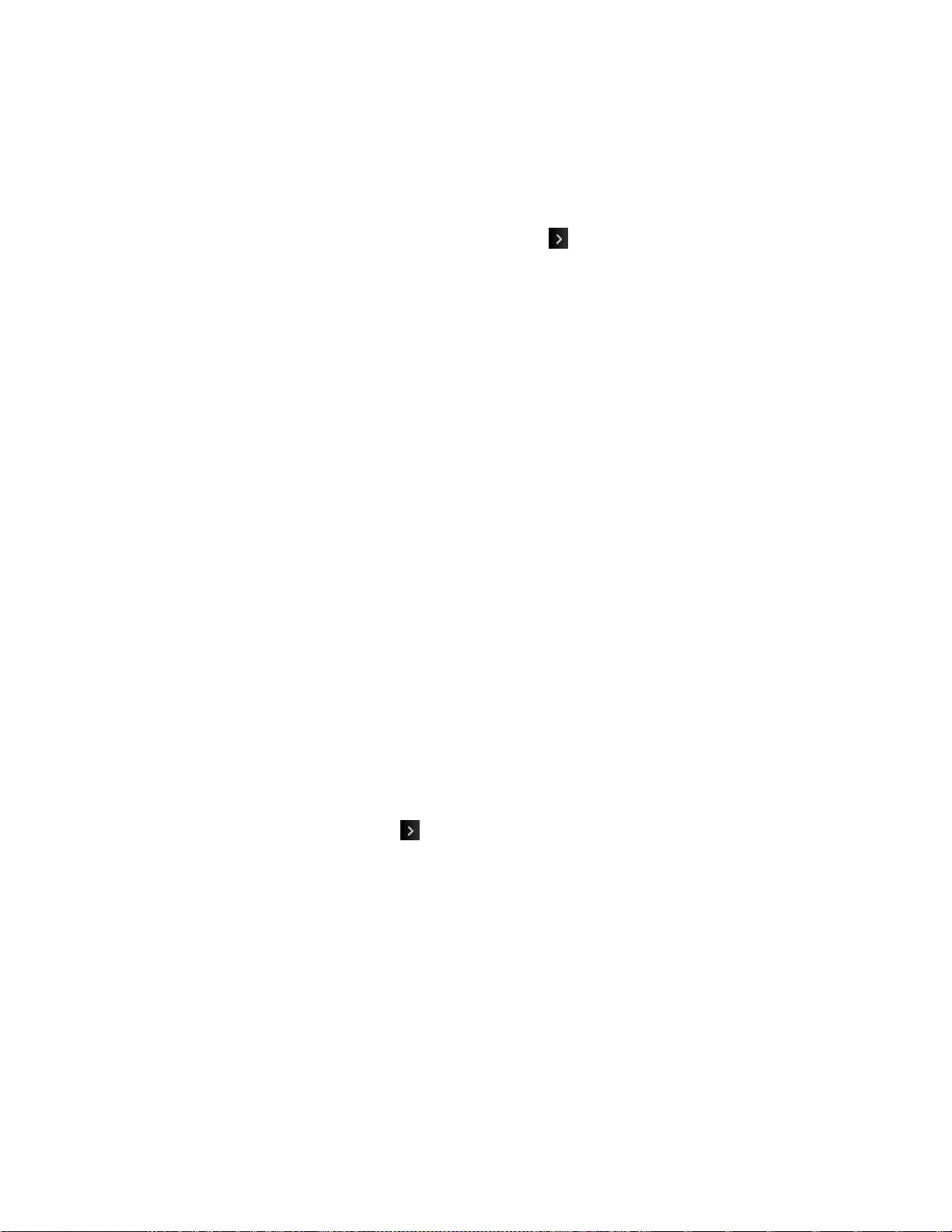
Camera and Video 48
Send (only for Video Mail videos) to send the video. (See Send Pictures and Videos
From Messaging.)
Video Mode Options
While in Camcorder mode, you can choose from options such as color tone, image control,
brightness, and the self-timer. In Camcorder mode, touch to display additional camcorder
options:
● Color Tone to adjust the color tone from Normal, Black & White, Negative, and Sepia.
(The default setting is Normal.)
● Image Controls to select from the following options:
Brightness to select Auto or Manual brightness control. If you select Manual, move
the scroll bar up (increase) or down (decrease) to select a setting.
White Balance to adjust white balance based on the different lighting conditions.
Select from Auto, Tungsten, Fluorescent, Sunny, Cloudy, or Manual (10 levels).
● Settings to select Resolution, Quality, Cue Sound, Status Bar, Video Length or
Auto Review. (See Video Settings for details.)
● Self Timer to activate the camcorder‟s timer.
● Zoom to zoom in on a subject. (See Zoom.)
● Go to Album to go to the In Phone folder or Memory Card folder (if available) to review
your saved videos.
● Camera Mode to switch to camera mode. (See Take Pictures.)
Video Settings
Use the settings menu to quickly customize your phone's video settings.
1. From Camcorder mode, touch > Settings.
2. Touch an option.
Resolution to select a video‟s file size (QVGA, Med, or Low).
Quality to select the video quality setting (Fine, Normal, or Economy).
Cue Sound to select a cue sound (Cue 1, Cue 2, or Cue 3).
Status Bar to show or hide the Status Bar (On or Off).
Video Length to select a video length (Video Mail or Long Video).
Auto Review to select the Auto Review setting (On or Off).
Loading ...
Loading ...
Loading ...