Loading ...
Loading ...
Loading ...
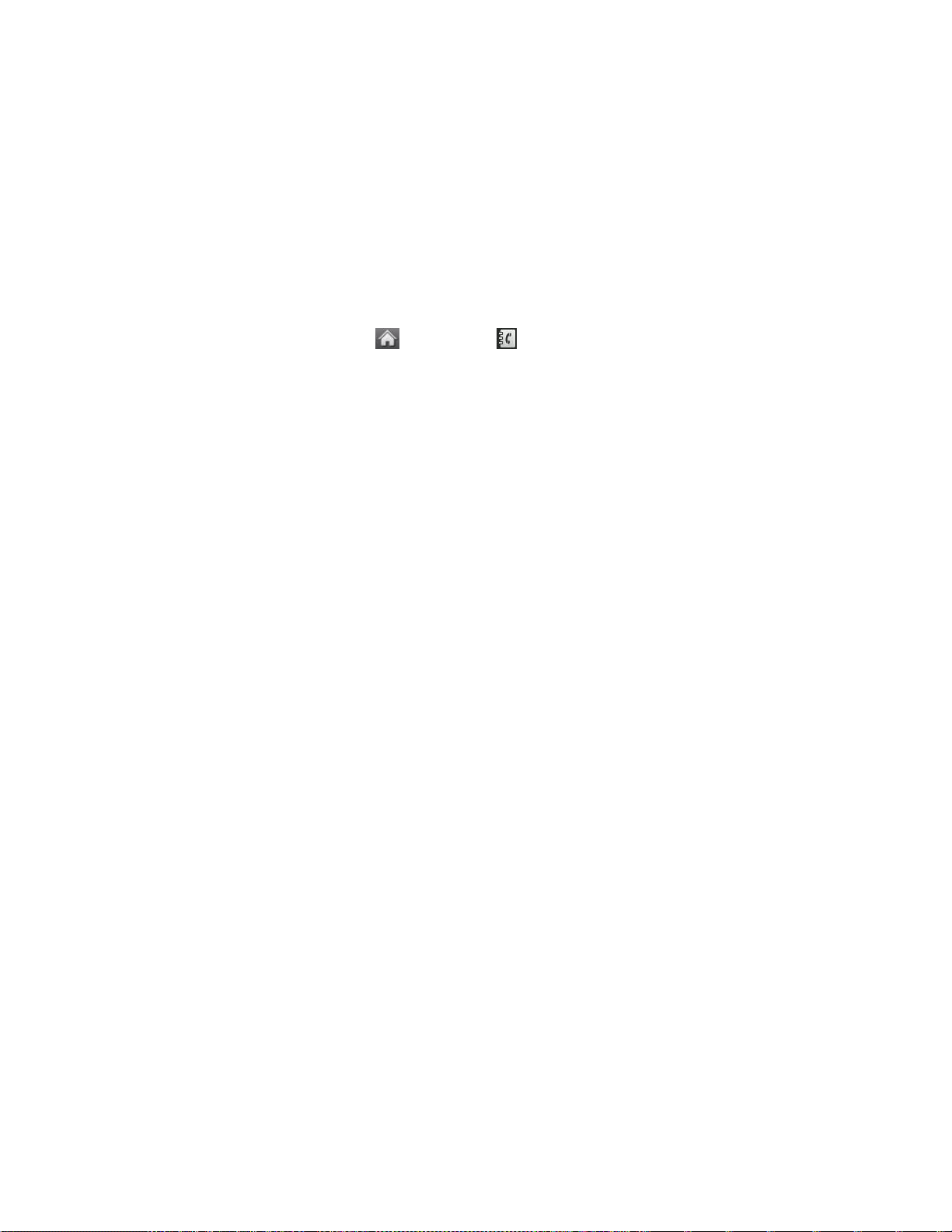
Contacts 29
Search an existing contact name and touch it to save the new number.
7. Touch Done to save the new entry.
Contacts Entry Options
Once you've stored a Contact entry, you can add details such as phone numbers, add email
addresses, URL, default ringers, postal address, or even the contact's birthday.
To display a Contacts entry:
1. From standby mode, touch > Contacts .
2. Touch an entry and then touch Contact Details.
3. Touch Edit at the top right corner of the screen. Touch one of the following available
fields to enter information.
Add Number to add a phone to the entry.
Add Email to add an email address to the entry.
Add URL to add a website‟s URL to the entry.
Default Ringer to assign a preprogrammed or downloaded ringer.
Default Vibrate Type to assign a vibration type for incoming calls from the contact.
Enter Address to add an address.
Enter Birthday to add a birthday.
Enter Memo to add a note or other information.
Enter Job Title to add a job title.
Enter Company to add a company.
No Secret/Secret to hide or unhide an entry‟s phone number(s).
Edit a Contacts Entry
Editing a Contact's entry is quick and easy.
1. Display a Contacts entry and touch Contact Details (see Contacts Entry Options.) then
touch Edit at the top right corner of the screen.
2. Highlight the information you wish to edit (Name, Ringer, etc.).
3. Add or edit the information and touch Done (if applicable).
Loading ...
Loading ...
Loading ...