Loading ...
Loading ...
Loading ...
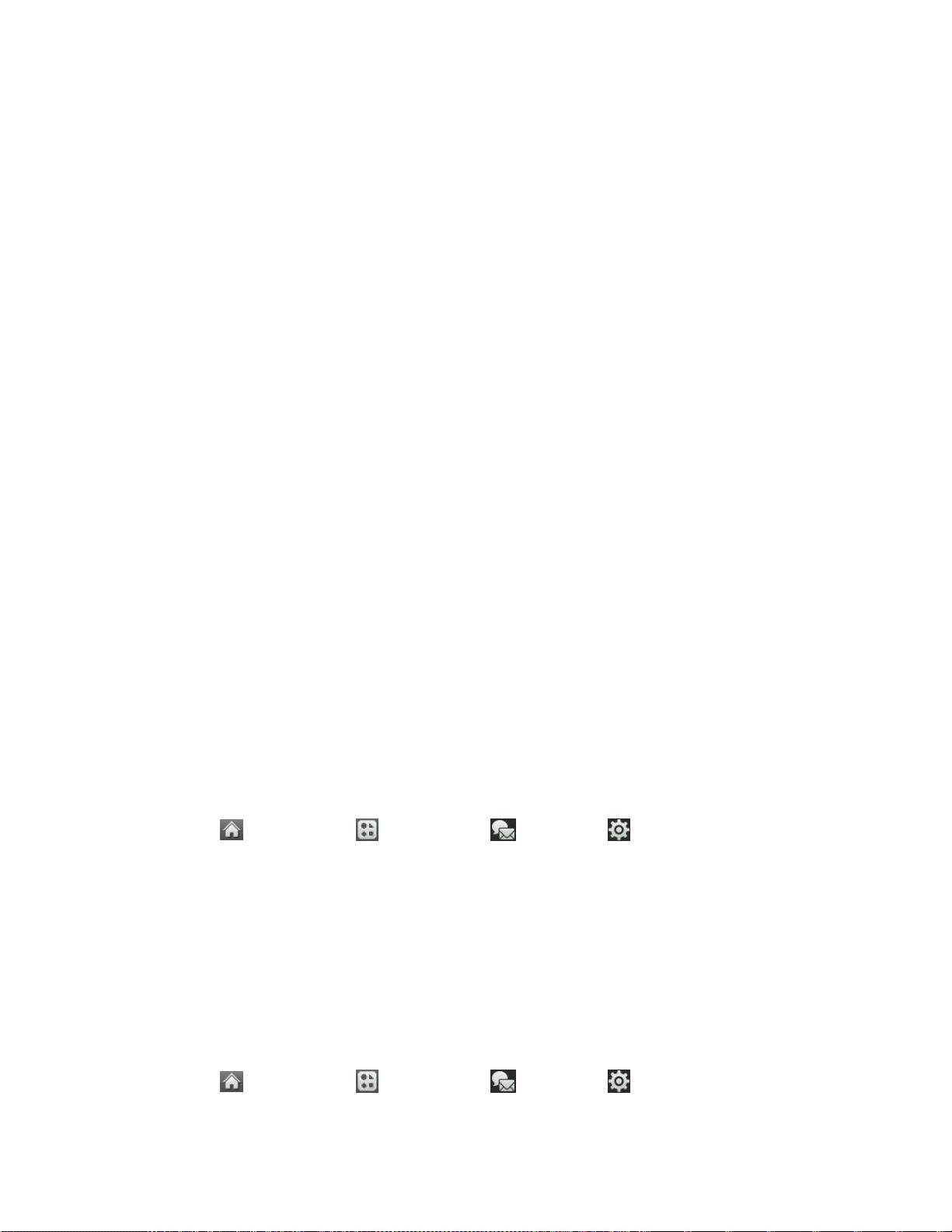
Accounts and Messaging 37
• On the touch keypad: touch Abc and select Symbols, Emoticons, or Smileys.
Touch a desired symbol, emoticon, or smiley. (See Enter Numbers, Symbols,
Emoticons, Smileys and Preset Messages.)
5. To add attachments, touch Add Attachment.
6. Review your message and touch Send. You may select additional messaging options by
touching More to add subject, set the callback number, or save it as draft.
Note: If an attachment is added to a text message, it will be automatically convert to MMS and
you will be charged accordingly. (See Send Pictures and Videos From Messaging.)
Access Text/MMS
Accessing text or MMS on your phone is as simple as touching the notification bubble on your
screen.
To read an text/multimedia message:
■ When you receive a text/MMS, you will see a notification bubble on your phone‟s status
bar. Touch the bubble to display the message bubbles on the home screen, then touch
the desired bubble to see the entire message.
To reply to a text/MMS:
1. While the message is open, touch Reply.
2. Follow steps 4-6 under Composing Text/MMS to complete and send your reply.
Messaging Settings
Messaging settings allow you to decide how you would like to be notified of new messages, to
create a signature with each sent message, and to create your own preset messages.
Callback Number
1. Touch > Main Menu > Messaging > Settings > Callback Number.
2. Select None, My Phone Number, or Other. (If you select Other, enter a number and
touch Save.)
Manage Preset Messages
Your phone is loaded with 20 preset messages to help make sending text messages easier.
Customize or delete these messages, such as “Where are you?” “Let‟s get lunch,” and “Meet
me at” to suit your needs, or add your own messages to the list. To edit or delete a preset
message:
1. Touch > Main Menu > Messaging > Settings > Preset Messages. You
will see the list of preset messages.
Loading ...
Loading ...
Loading ...