Loading ...
Loading ...
Loading ...
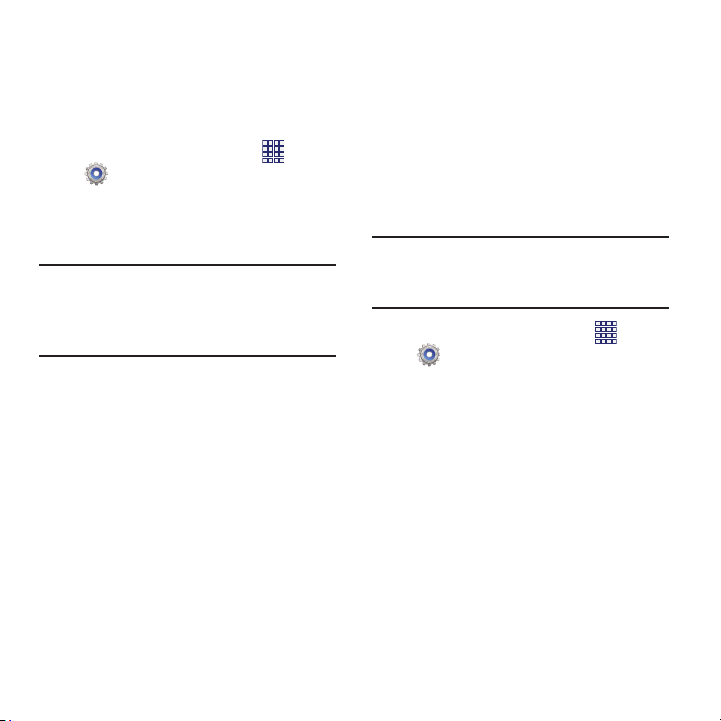
VPN
Set up and manage Virtual Private Networks
(VPNs). For more information about using VPNs,
see “VPN” on page 86.
Adding a VPN
1. From the Home screen, touch
Apps
Settings
More settings
VPN
.
2. Touch
Add VPN network
to set up a
connection to a VPN. Available settings
depend on the type of VPN.
Note:
You must enable at least Pattern security
before setting up a VPN. If you have not yet
enabled security, you’ll be prompted to do
so the first time you launch VPN settings.
Nearby devices
Share files with devices using DLNA (Digital
Living Network Alliance) standards, over Wi-Fi.
To use devices for sharing, you must connect to
a Wi-Fi network. The devices you wish to share
files with must also be connected to the same
Wi-Fi network and must support DLNA.
For more information about connecting to Wi-Fi,
see “Wi-Fi” on page 89.
Important!
Use care when enabling file sharing for
devices. When enabled, other devices
can access data on your device.
1. From the Home screen, touch
Apps
Settings
More settings
Nearby
devices
.
2. Touch
File sharing
to enable or disable
sharing. When enabled, a check appears in
the check box.
3. Under
Advanced
, touch options to control
how content is shared from your device:
• Shared contents
: Choose the type of content to
share, from
Videos
,
Photos
, or
Music
.
• Device name
: View or modify your device’s
name.
• Allowed devices list
: View and manage devices
allowed to connect to your device.
Settings 95
Loading ...
Loading ...
Loading ...