Loading ...
Loading ...
Loading ...
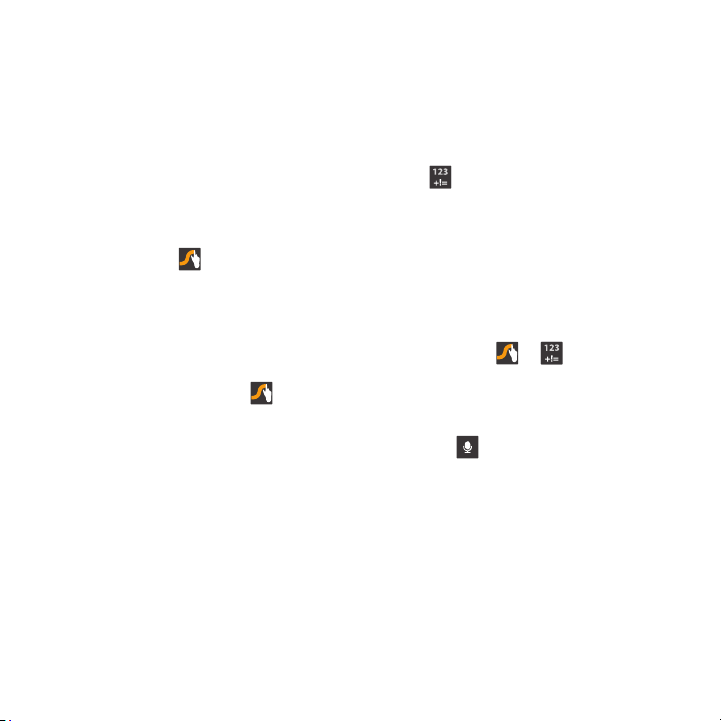
While entering text, you can get information
about Swype.
Configure Swype options in the Language and
input sett
ings.
Enter text by speaking. Swype recognizes your
speech and enters text for you.
Swype
.
•
Touch
Using the Editing Keyboard
The Editing Keyboard provides a quick way to
move the cursor and highlight text. If the
application in which you are working supports
editing, you can cut, copy or paste highlighted
text.
Swype from
Using Swype Voice Input
Entering Text using Swype
Swype is a new way to enter text on touch
screens. Instead of touching each key
individually, use your finger to trace over the
letters of a word. For each word, place your
finger on the first letter and glide to the
subsequent letters, lifting on the last let ter.
Swype Help
Touch and hold
Swype
to access
Settings, then select the
How to Swype
tutorial.
Configuring Swype
•
While entering text, touch and hold
•
For more information about Swype settings, see
“Swype”
on page 113.
Entering symbols and numbers
•
Touch and hold on a key to enter the character at
the top of the key.
•
Touch and hold on a key until a menu of all
characters available on that key appears, then touch
a character to enter it.
to switch to a Numeric Keyboard, to
quic
kly enter numbers and mathematical operators.
to .
Touch , then speak at the prompt.
Understanding Your Phone 29
Loading ...
Loading ...
Loading ...