Loading ...
Loading ...
Loading ...
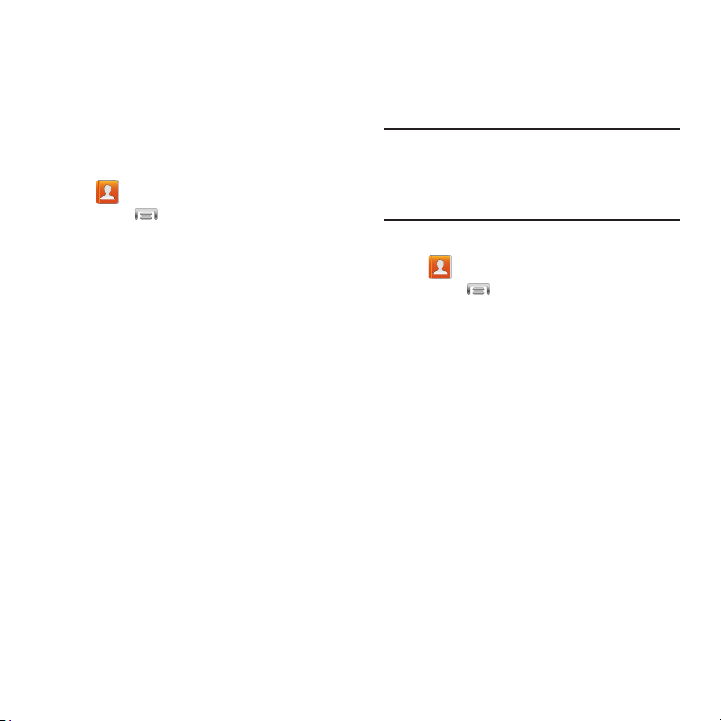
Exporting and Importing Contacts
You can export your contact list to and from USB
storage (your phone’s memory), or an installed
memory card. Contacts are exported and
imported as a special VCF file, and contacts are
sent as vCards.
1. From the Home screen, touch
Contacts
.
Menu
Import/Export
.2. Touch
3. Select an option, then follow the prompts
to complete the operation:
• Import from USB storage
: Copy contacts that
are saved in phone memory.
• Export to USB storage
: Copy contacts to phone
memory.
• Import from SD card
: Copy contacts from an
optional installed memory card (not included).
• Export to SD card
: Copy contacts to an optional
installed memory card (not included).
• Share namecard via
: Share contacts as vCards.
For more information, see
“Sharing
Namecards (vCards)”
on page 44.
Sharing Namecards (vCards)
You can send a contact namecard as a vCards
via Bluetooth to other Bluetooth devices, or as an
attachment via Gmail or Email.
Important!
Not all Bluetooth devices will accept
contacts, and not all devices support
transfers of multiple contacts. Check
the target device’s documentation.
1. From the Home screen, touch
Contacts
.
Menu
Import/Export
Share
namecard via
.
2. Touch
3. Touch contacts to mark them for sending,
or touch
Select all
to mark all contacts. A
check mark appears in the check box for
marked contacts.
4. Touch
Done
. At the prompt, choose a
sending method, then follow the prompts
to send the namecard:
• Bluetooth
: For more information about sending
via Bluetooth,
se
e
“Bluetooth”
on page 83.
•Email
: For more information about sending
email,
see
“Email”
on page 52.
•Gmail
: For more information about sending
Gmail,
see
“Voicemail”
on page 55.
44
Loading ...
Loading ...
Loading ...