Loading ...
Loading ...
Loading ...
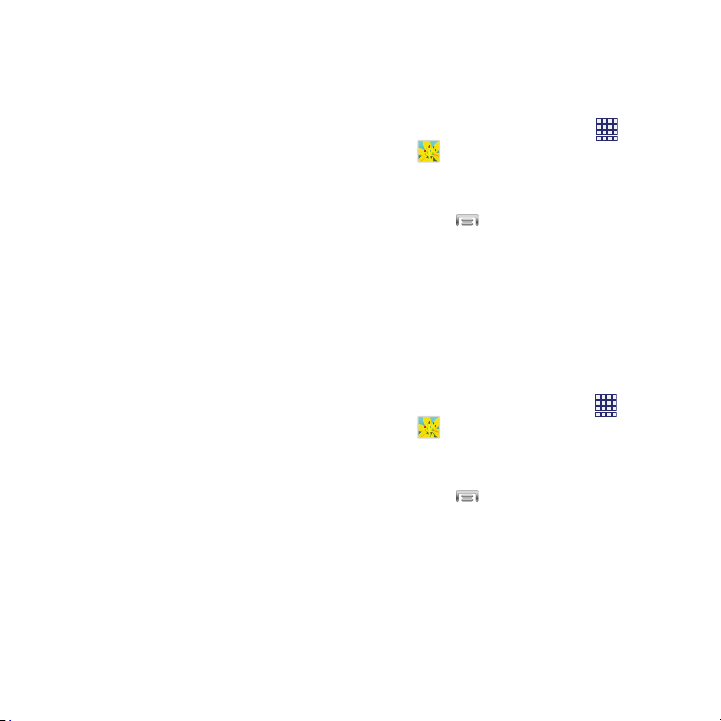
–
Crop
: Change the picture’s size.
–
Edit
: Modify the picture.
–
Set as
: Assign the picture as a Contact photo, or
as wallpaper.
–
Buddy photo share
: Send the picture to the
people tagged in the picture.
–
Print
: Print the picture via Wi-Fi to a compatible
Samsung printer (not included).
–
Rename
: Change the picture’s filename.
–
Scan for nearby devices
: When connected to
Wi-Fi, search for nearby DLNA-compatible
devices to share pictures.
–
Details
: View information about the picture.
Setting a Picture as a Contact Photo
Set a picture as a contact’s photo. The contact’s
photo will appear with notifications to calls or
messages from the contact.
1. From the Home screen, touch
Apps
Gallery
.
2. Touch a category, then touch a picture to
select it.
3. Touch
Menu
Set as
Contact
photo
.
4. Select a contact, or create a new contact,
with the selected picture as the contact’s
photo.
Setting a Picture as Wallpaper
Set a picture as the wallpaper for the Home and
Lock screens.
1. From the Home screen, touch
Apps
Gallery
.
2. Touch a category, then touch a picture to
select it.
Menu
Set as
.
3. Touch
4. Select
Home and lock screens
,
Home
screen
, or
Lock screen
. Use the crop tool to
edit the picture, then touch
Done
.
Applications 67
Loading ...
Loading ...
Loading ...