Loading ...
Loading ...
Loading ...
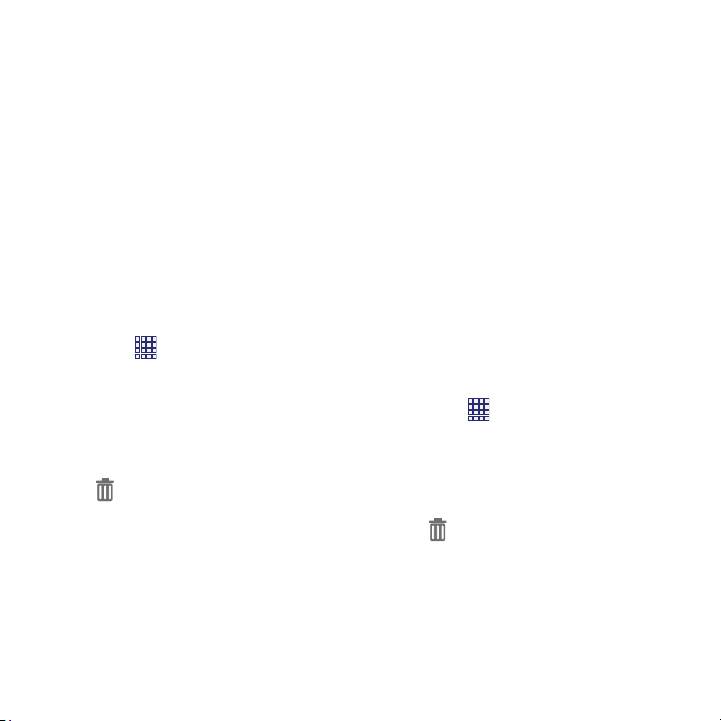
Touch and hold on a widget to place it on
the Home screen.
Removing Widgets
Touch and hold the widget until
Remove
appears, then drag the widget
to the
Remove
icon.
2. Touch
Apps
.
3. Touch
and hold on an app unt
il it appears
on the Home screen.
Removing Shortcuts
Widgets
Widgets are self-contained applications that you
can place on the Home screen for quick access.
Adding widgets from the Home screen
1. Navigate to a Home screen panel, then
touch and hold on the screen to display the
Home screen
menu.
2. Touch
Apps and widgets
.
3. Touch the
Widgets
tab, then touch and hold
on a widget to place it on the Home
screen.
Adding Shortcuts from Widgets
1. Navigate to a Home screen panel.
Apps
, then touch the
Widgets
tab.
2. Touch
3.
Shortcuts
Use App shortcuts for quick access to
applications from the Home screen. Your phone
comes with app shortcuts already placed on the
Home screen, and you can add your favorites.
Adding shortcuts from the Home
screen
1. Navigate to a Home screen panel, then
touch and hold on the screen to display the
Add to Home screen
menu.
2. Touch
Apps and widgets
.
3. Touch an app, then follow the prompts to
configure the shortcut and add it to the
Home screen
Adding Shortcuts from Apps
1. Navigate to a Home screen panel.
Touch and hold the shortcut until
Remove
appears, then drag the
shortcut to the
Remove
icon.
24
Loading ...
Loading ...
Loading ...