Loading ...
Loading ...
Loading ...
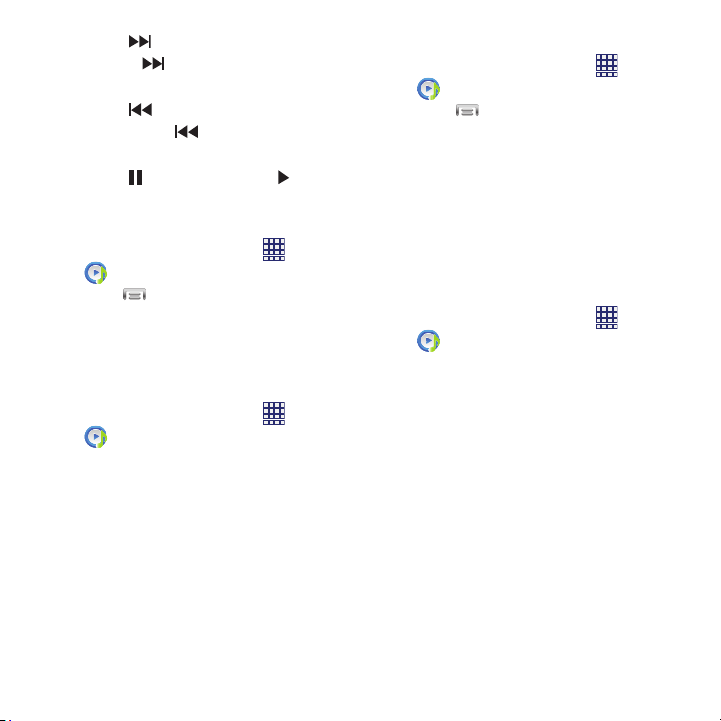
•
Touch to advance to the next song. Touch
and hold
to scan forward through the
current song.
•
Touch to go back to the previous song.
Touch and hold to scan backward through
the current song.
•
Touch to pause playback. Touch to
resume playback.
Creating a Playlist
1. From the Home screen, select
Apps
Music Player
Playlists
.
2. Touch
Menu
Create Playlist
, then
enter a name for the playlist.
3. Touch
OK
, then touch
Add music
to choose
music for the playlist.
Adding a song to a playlist
1. From the Home screen, select
Apps
Music Player
.
2. Touch and hold on a song, then choose
Add to playlist
from the pop-up menu.
3. Touch a playlist to add the selected song,
or touch
Create playlist
to create a new
playlist and add the selected song.
Adding multiple songs to a playlist
1. From the Home screen, select
Apps
Music Player
.
2. Touch
Menu
Add to playlist
.
3. Touch songs to select them, or touch
Select all
, then touch
Done
.
4. Select a playlist, or touch
Create playlist
to
create a new playlist.
Setting a Song as a Ringtone
You can set a song as a ringtone for all voice
calls, for calls from an individual contact, or as
an alarm tone.
Apps
Music Player
.
1. From the Home screen, select
2. Touch and hold on a song, then touch
Set
as
and choose from these options:
• Phone ringtone
: Set the song as the default
ringtone for all incoming voice calls.
• Caller ringtone
: Choose a contact to set the
song as the ringtone for calls from the contact.
•Alarm tone
: Set the song as the alarm ringtone
for a new alarm, or for an existing alarm.
Applications 75
Loading ...
Loading ...
Loading ...