Loading ...
Loading ...
Loading ...
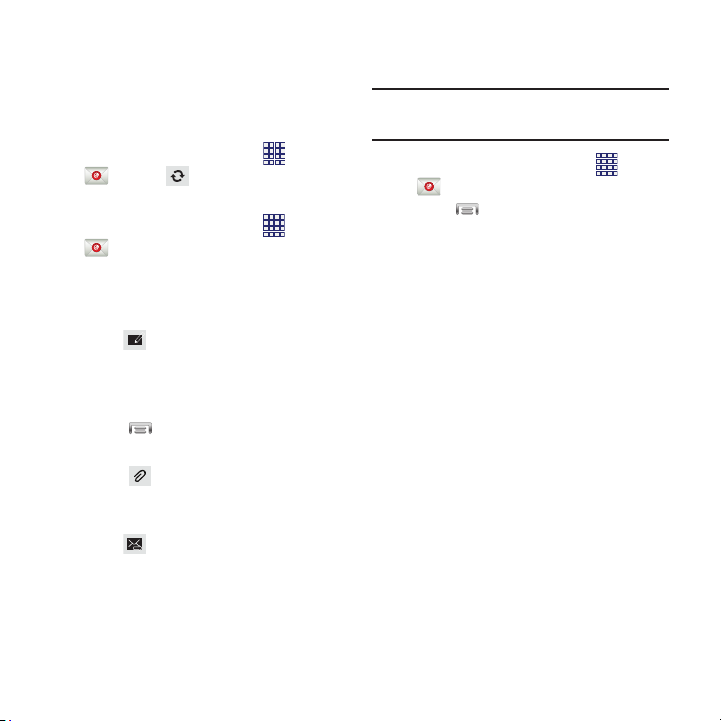
Menu
for options. Available options
Attach
to add a file to the message.
Send
to send the message.
1. From the Home screen, select
Email
.
2. Touch
Menu
Settings
for options:
• General preferences
:
Auto-advance
: Choose the screen to display
after you delete a message.
Message preview line
: Choose the number of
lines of email text to display in the preview
screen.
Title line in list
: Choose how emails are titled in
the preview screen.
Confirm deletions
: When enabled, Email will
prompt you to confirm when you delete
messages.
Quick responses
: View and manage text
phrases that you can insert into emails.
• Priority sender inbox
:
Syncing Email Accounts
Syncing refreshes your phone with the account’s
servers. When you set up an email account, you
can choose whether the account syncs in the
background, or manually.
From the Home screen, select
Apps
Email
Sync
.
Sending Email
1. From the Home screen, select
Apps
Email
.
2. If you have multiple accounts set up,
choose an account from the menu at the
top of the screen.
3. Touch
COMPOSE
, then touch fields to
enter recipients and the email text.
4. While composi ng a message, use these
options:
•
Touch
depend on the type of email account.
•
Touch
Available optio
ns depend on the type of email
account.
5. Touch
Email Settings
Use settings to configure handling of your email.
Note:
Available settings depend on the email
provider.
Apps
–
–
–
–
–
–
Priority senders
: Enter email addresses, to
have emails from these senders treated with
priority.
Messaging 53
Loading ...
Loading ...
Loading ...