Loading ...
Loading ...
Loading ...
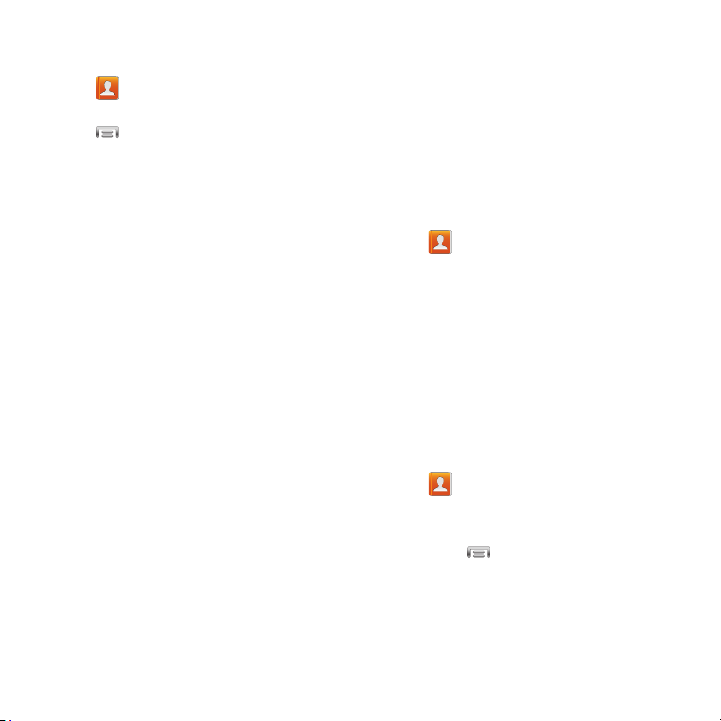
Other Contacts Options
1. From the Home screen, touch
Contacts
.
2. Touch a contact to display it, then touch
Menu
:
•History
: View calls and messages to and from
this contact.
•Edit
: Modify contact information. For more
information,
see
“Updating Contacts”
on
page 41.
•Delete
: Erase the contact record.
• Join contact/Separate contact
: Manage
multiple contacts as one. For
info
rmation, see
“Joining Contacts”
on page 43.
• Mark as default
: Set a default phone number or
other field (such as IM or email address).
Defaults are the contact method used when
creating a message or calling a contact. You can
also set a default by touching and holding on a
contact field.
• Share namecard via
: Send the namecard. For
information,
see
“Sharing Namecards
(vCards)”
on page 44.
• Print contact info
: Print the contact’s
information via Bluetooth to a compatible
Samsung Bluetooth-enabled printer (not
included).
• Add shortcut to home
: Create a shortcut to this
contact record on the Home screen.
My Profile
My profile is your own contact record, listed
under ME in Contacts. You can send My local
profile as a vCard via Bluetooth or as an
attachment.
Creating My Local Profile
1. From the Home screen, touch
Contacts
.
2. Touch
Set up profile
, then enter your
information
in the contact fields.
For more
information,
see “Add
ing a New Contact”
on page 40.
Sending My Local Profile
You can send your profile as a vCard via
Bluetooth to other Bluetooth devices, as an
attachment to an Email, Gmail, or multimedia
message, or via Wi-Fi Direct.
1. From the Home screen, touch
Contacts
.
2. Touch your profile to display your contact
information.
3. Touch
Menu
Share namecard via
.
4. Choose a sending method, then follow the
prompts to send the profile.
42
Loading ...
Loading ...
Loading ...