Loading ...
Loading ...
Loading ...
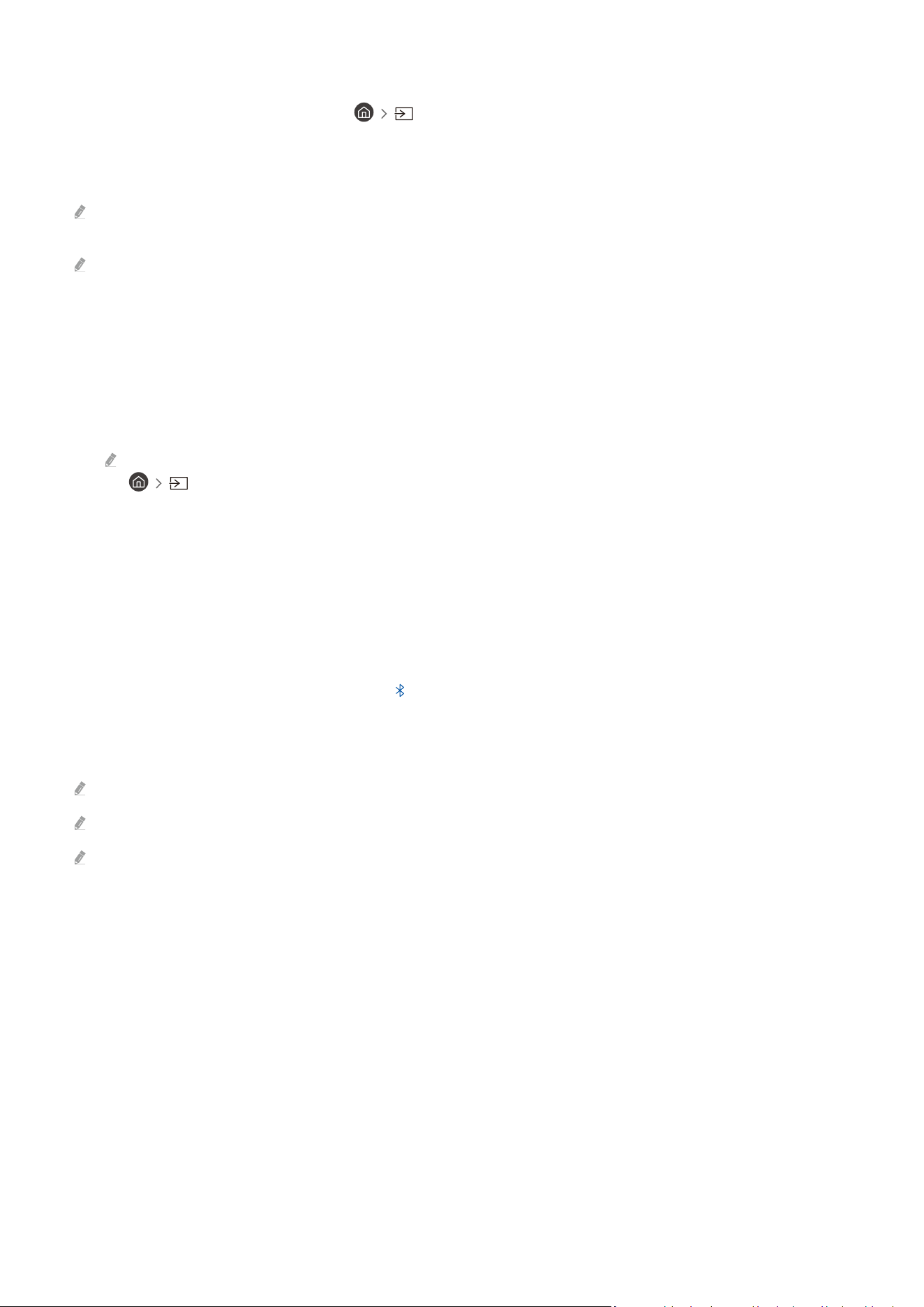
Playing multimedia content on a PC or mobile device
1.
Select a device with media content in Source. The media content list in the device appears.
2.
Select a media content item from the list.
The selected content is played.
The content may not be played depending on the encoding method or le format. Furthermore, several functions may be
restricted.
Content on devices connected to the TV via your network may not play smoothly due to network communication problems.
If this occurs, use a USB device.
Playing multimedia content on a USB device
1.
Connect a USB device to the USB port.
2.
When a pop up message appears on the screen, select Browse to easily move to the list of multimedia content
stored on the device.
If a USB device that contains the content you want to play is already connected to the TV, select the USB device in the
Source screen.
3.
Select a content item to play from the list.
The selected content is played.
Listening to your mobile device sound through the TV speaker using Sound Mirroring
Enjoy listening to music in your living space. Visualisations are generated on your TV that alter and respond to the
frequency of your music.
1.
Search for and connect to your TV from the (Bluetooth) device list on your mobile device.
2.
Select media content to play on your mobile device.
The selected media is played through the TV speaker.
This function may not be supported depending on the model.
In some models, the image of the played content may differ depending on the mode.
If the TV and the sound bar are connected wirelessly, the operation may be restricted.
- 78 -
Loading ...
Loading ...
Loading ...