Loading ...
Loading ...
Loading ...
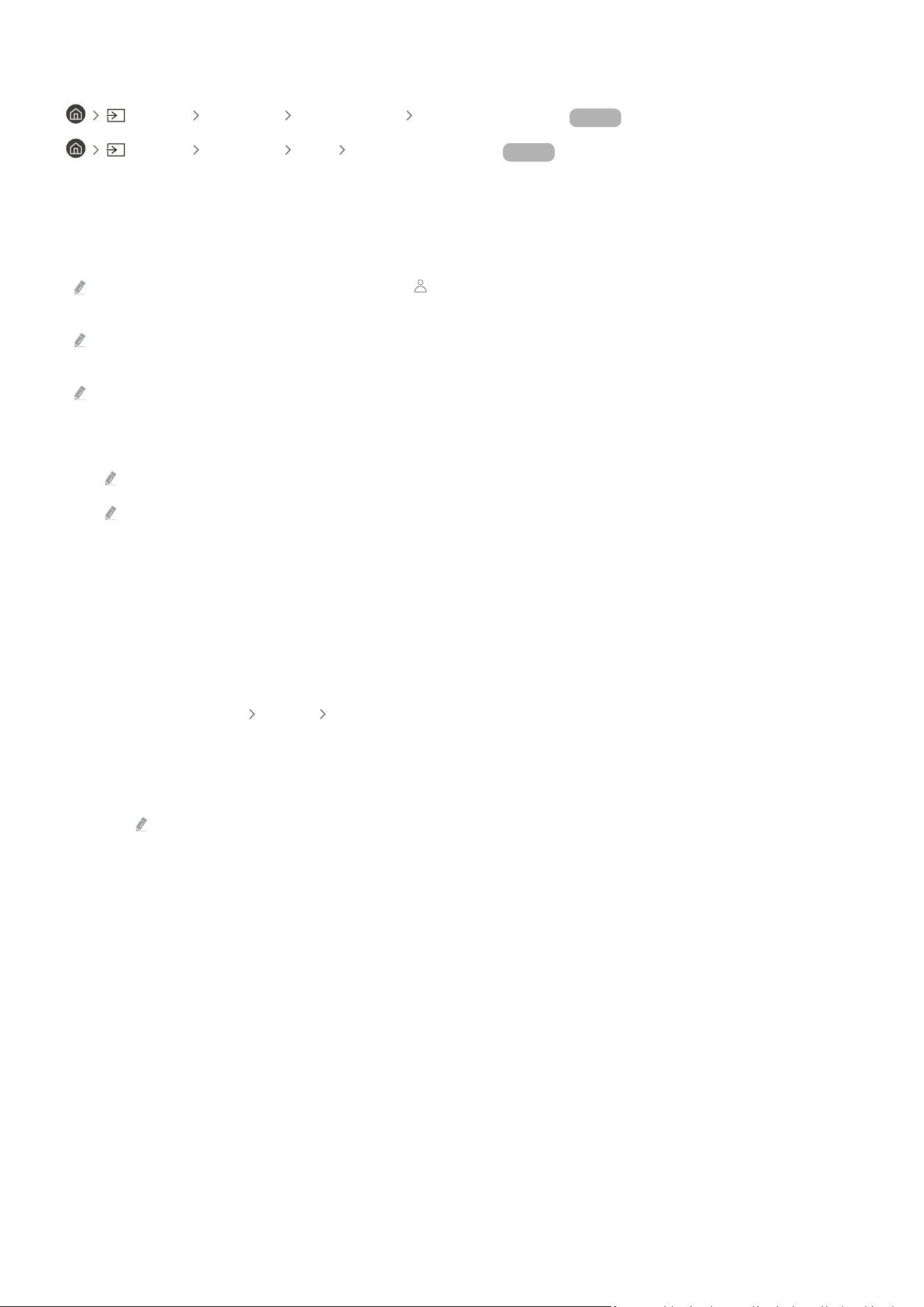
Connecting a Remote PC
Source PC on TV Windows PC Remote PC (RDP) Try Now
Source PC on TV Mac Remote PC (VNC) Try Now
Provides Remote Desktop Connection (RDP) for remotely connecting to a PC running on Windows and Virtual
Network Computing (VNC) for a PC running on Mac. To remotely connect to a PC, you must enter the IP address
of the remote PC or select a saved prole. Enter a correct username and password and select a correct protocol. If
there is any computer that can be accessed via the same network, the found IP and protocol are displayed.
To register a frequently used PC, move the focus to Manage User Proles, and then press the Select button. When a
pop-up window appears, select Add, and then enter the PC information.
When your PC enters in power saving mode, connection is not available. It is recommended to cancel the power saving
mode.
It is recommended to connect the wired network because the screen or sound may be interrupted depending on the
network condition.
1.
Congure your computer’s settings to use the PC on TV function.
Connection to Windows via the RDP protocol is available in Windows 10 Professional or higher.
Remote connection to a PC running on Mac via the VNC protocol is only supported for Mac OS X 10.5 or later.
• Windows OS:
1)
Right-click the My Computer icon on Desktop or Windows Explorer and then click Properties.
2)
Click Advanced System Settings. The System Properties window appears.
3)
Click the Remote tab and then select the Allow Remote Assistance connections to this computer.
• Mac OS:
1)
Select Menu System Preferences and then click Sharing.
2)
Select the Screen Sharing and Remote Login check box.
3)
Run the resolution changing app downloaded from App Store and then change the resolution to 1440 x
900 or lower.
If you do not change the resolution in Mac OS, the previous image may appear while connecting a remote
computer.
- 62 -
Loading ...
Loading ...
Loading ...