Loading ...
Loading ...
Loading ...
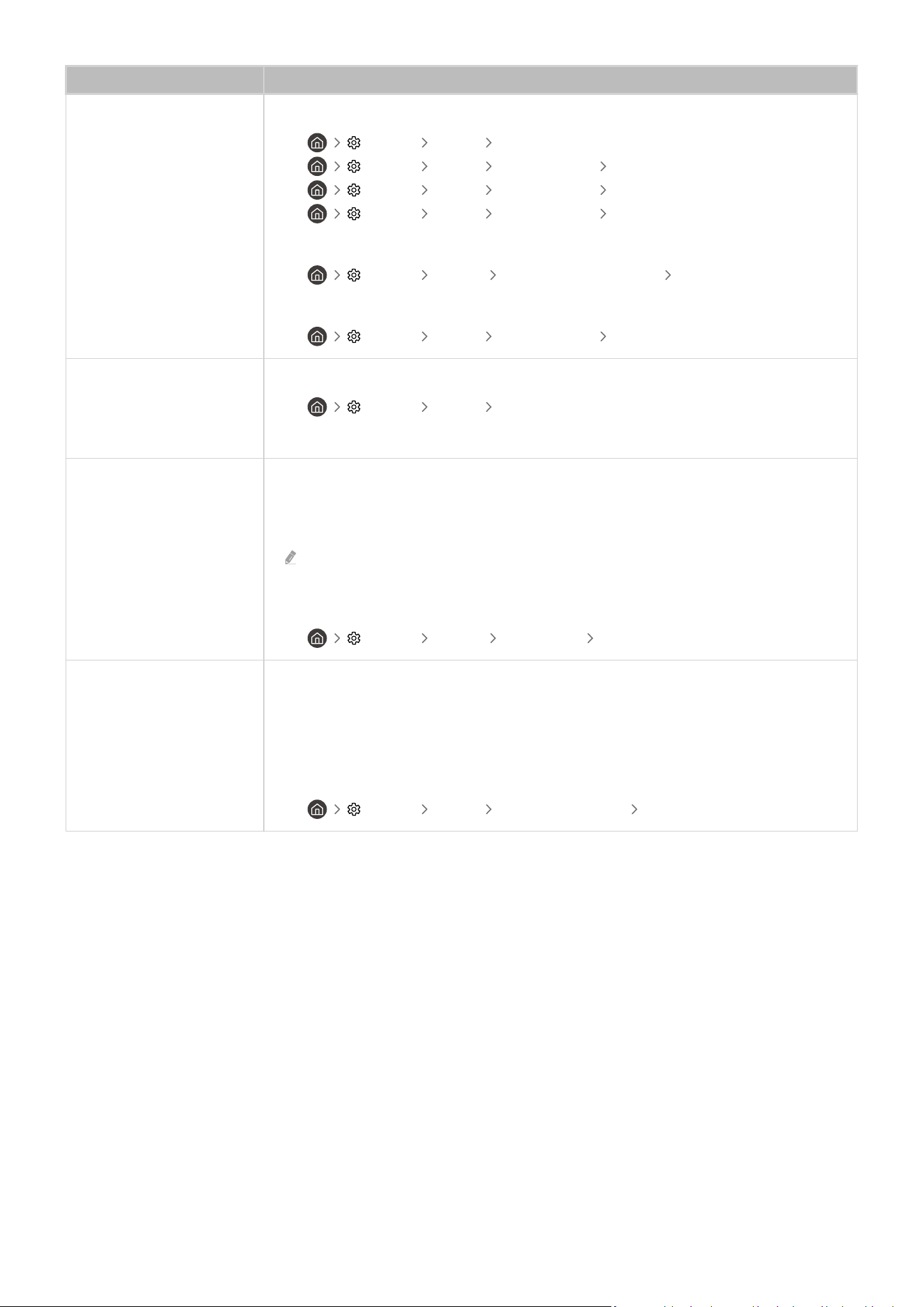
The problem Try this!
The colour is poor or
the picture is not bright
enough.
Go to Picture and then adjust the Picture Mode, Brightness, Sharpness and Colour settings.
•
Settings Picture Picture Mode
• Settings Picture Expert Settings Brightness
• Settings Picture Expert Settings Sharpness
• Settings Picture Expert Settings Colour
See if Brightness Reduction has been enabled.
• Settings General Power and Energy Saving Brightness Reduction
Try resetting the picture.
• Settings Picture Expert Settings Reset Picture
There is a dotted line on the
edge of the screen.
Change Picture Size to 16:9 Standard.
•
Settings Picture Picture Size Settings
Change the output resolution of your external device.
The picture is black and
white.
Use a composite cable when you connect AV equipment to the TV.
If you are using the composite cable, connect the video cable (Yellow) to the VIDEO (Yellow /
Green) input port.
The COMPONENT IN port may not be supported depending on the model or
geographical area.
Check whether Greyscale is set to On.
•
Settings General Accessibility Greyscale
The picture won’t display in
full screen.
HD channels will have black bars on either side of the screen when displaying upscaled SD
(4:3) content.
Black bars will appear at the top and bottom of the screen when you watch movies that have
aspect ratios different from your TV.
Adjust the picture size options on your external device or set the TV to full screen.
• Settings Picture Picture Size Settings Picture Size
- 177 -
Loading ...
Loading ...
Loading ...