Loading ...
Loading ...
Loading ...
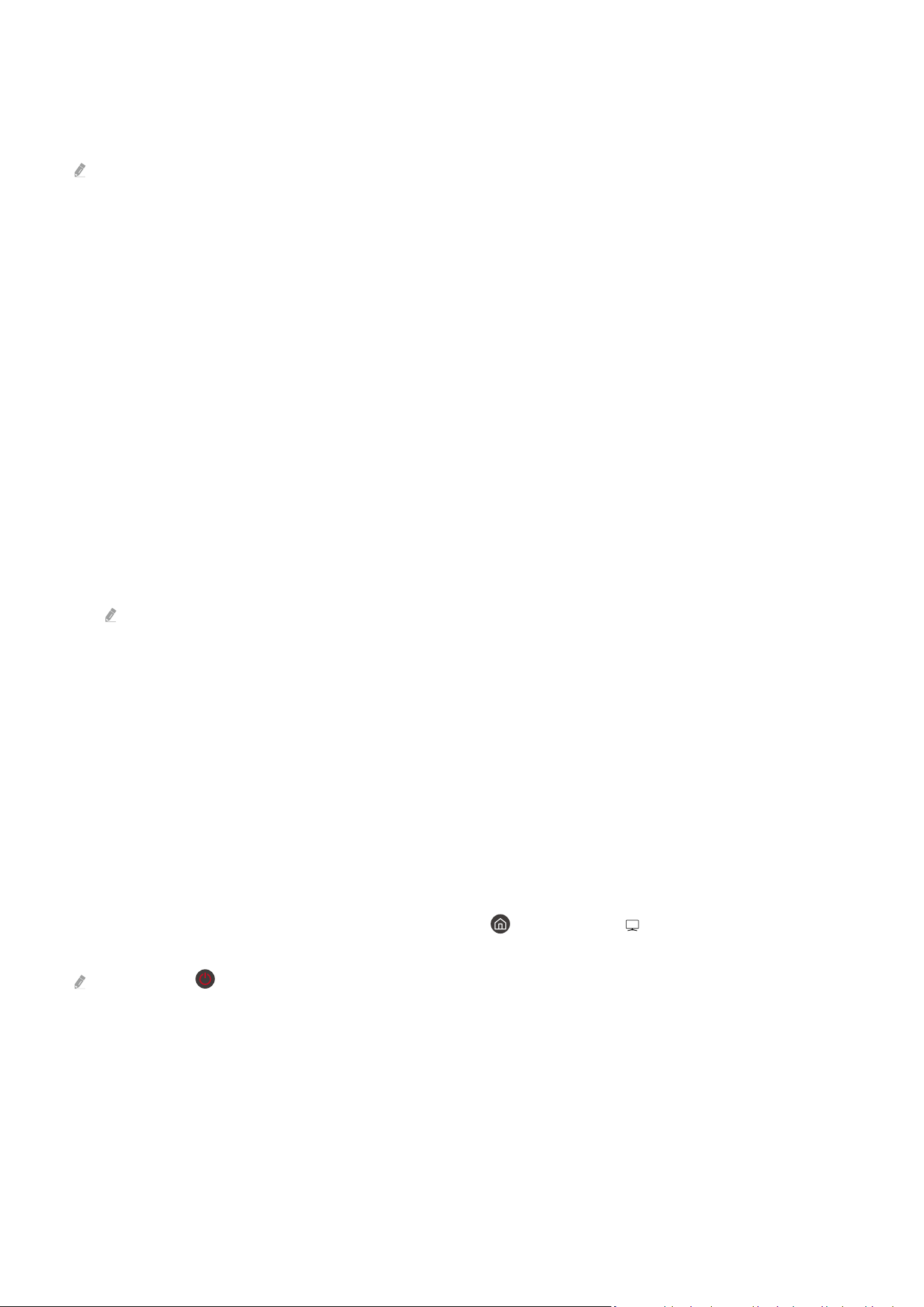
Applying effects to the content
When you are enjoying content in Ambient Mode, press the down directional button to change the following
settings for the content:
Available functions may not be supported depending on the model or content.
• Weather Filter
You can add a weather effect to content.
• Time Filter
You can select any background time format for content.
• Photo Filter
You can select a photo effect for content.
• Colour & Theme
Changes the colour or theme of the content.
• Vibes
Selects a mood that matches the content.
• Backgrounds
Changes the background of the content.
You can use the SmartThings app on your mobile device to take a picture of a wall and create a custom background.
For more information, select the How-To icon. This function may be a delay in image transmission and optimisation
depending on network conditions.
• Shadow Effects
Applies a shadow effect that you select to the content.
Viewing detailed information about the content
When you are enjoying content in Ambient Mode, press the up directional button to view detailed information about
the content.
Entering the TV viewing screen from Ambient Mode
To enter the TV viewing screen from Ambient Mode, press the
button or select TV in the Ambient Mode
browser screen.
If you press the button when the TV is turned off, the TV viewing screen appears.
- 52 -
Loading ...
Loading ...
Loading ...