Loading ...
Loading ...
Loading ...
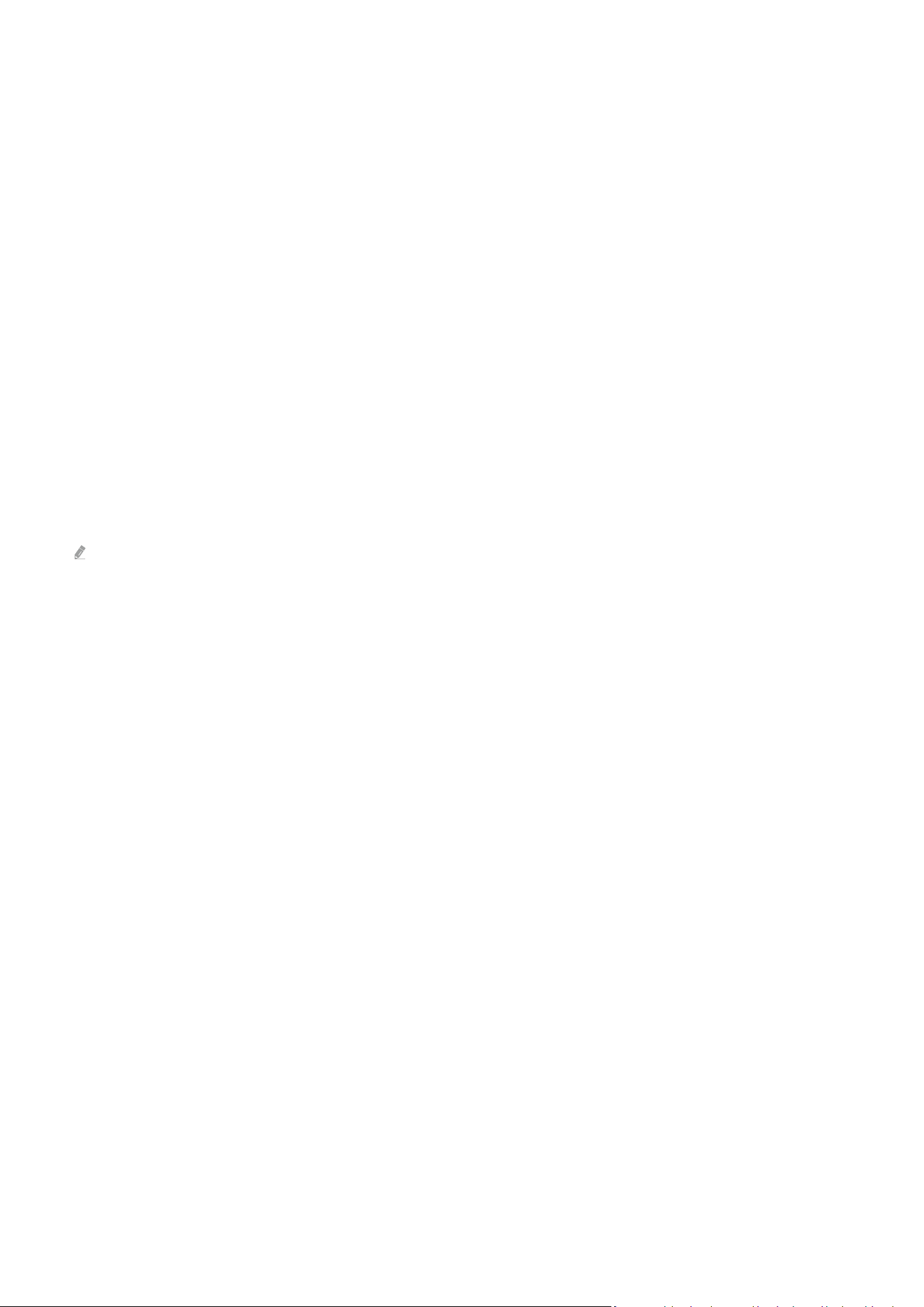
6 Index: Displays the index (contents) page at any time while you are viewing Teletext.
1 Sub Page: Displays the available sub-page.
0 List/Flof: Selects the Teletext mode. If pressed during LIST mode, switches the mode to List save mode. In List
save mode, you can save a Teletext page into a list using the 8 (Store) button.
8 Store: Stores the Teletext pages.
2 Page Up: Displays the next Teletext page.
3 Page Down: Displays the previous Teletext page.
5 Reveal/Conceal: Displays or hides the hidden text (answers to quiz games, for example). To display the normal
screen, press it again.
4 Size: Displays the teletext on the upper half of the screen in double-size. To move the text to the lower half of
the screen, press it again. For normal display, press it once again.
9 Hold: Holds the display at the current page, in the case that there are several secondary pages that follow
automatically. To undo, press it again.
7 Cancel: Shrinks the Teletext display to overlap with the current broadcast. To undo, press it again.
On the Standard Remote Control
On the Standard Remote Control, the Teletext function icons are printed on some remote control buttons. To run a Teletext
function, nd its icon printed on a remote control button, and then press the found button.
/ TTX/MIX
Full TTX / Double TTX / Mix / Live TV: The teletext mode is activated in the channel that is being watched. Each time
you press the / TTX/MIX button, the teletext mode changes in the order of Full TTX → Double TTX → Mix → Live
TV.
• Full TTX: The teletext mode appears on the full screen.
• Double TTX: The teletext mode appears on the half screen along with the currently viewed channel on the other
half.
• Mix: The teletext mode appears transparently on the currently viewed channel.
• Live TV: It returns to the live TV screen.
Colour buttons (red, green, yellow, blue): If the FASTEXT system is used by the broadcasting company, the different
topics on a Teletext page are colour-coded and can be selected by coloured buttons. Press the colour corresponding
to the topic of your choice. A new colour coded page appears. Items can be selected in the same way. To display the
previous or next page, select corresponding coloured button.
- 141 -
Loading ...
Loading ...
Loading ...