Loading ...
Loading ...
Loading ...
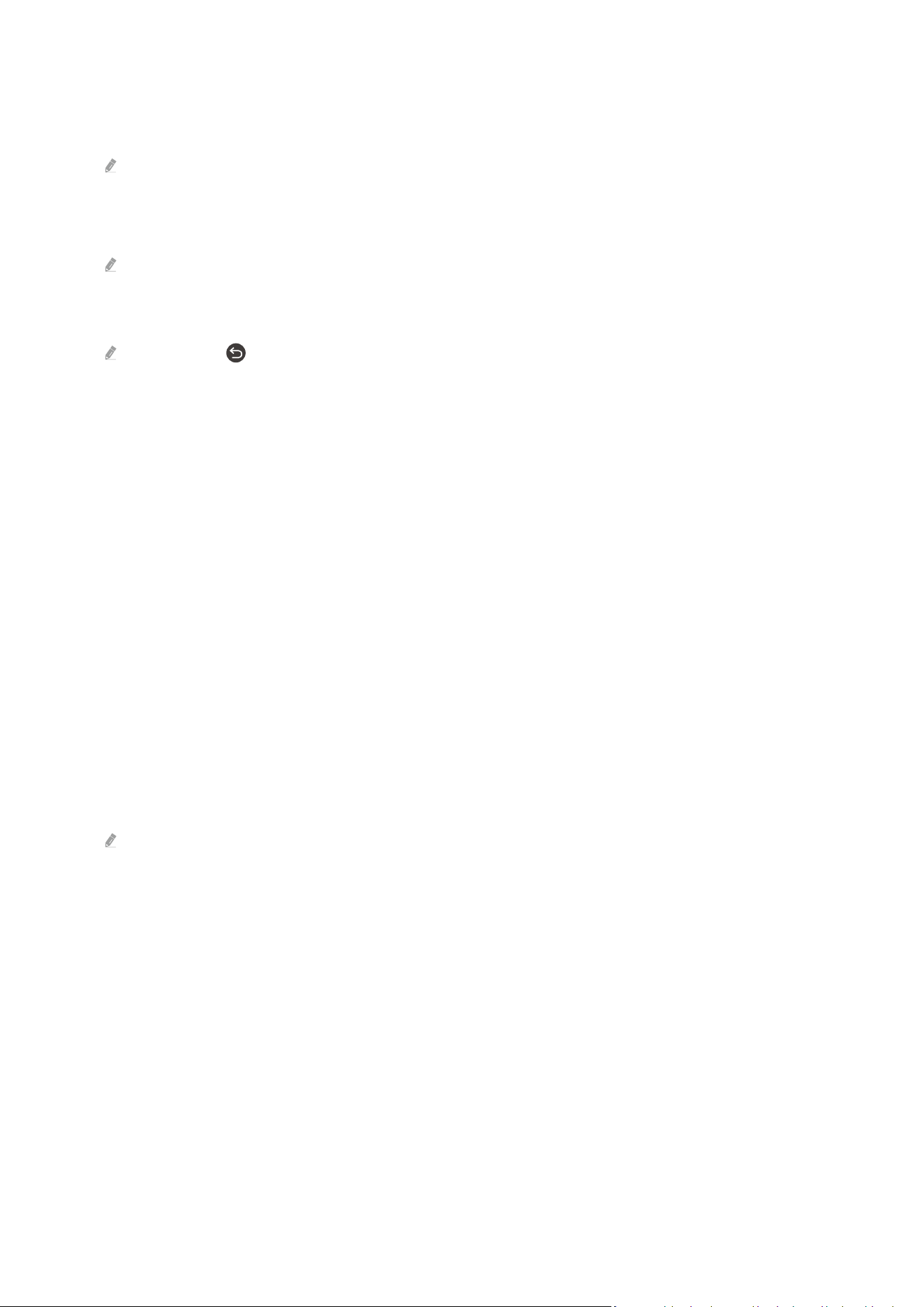
Apply a border style and a colour to an image
1.
Using the directional buttons on the remote control to move to the image whose border style and colour you
want to change, move to Mount at the bottom of the screen, and then press the Select button.
Depending on whether the image ratio is 16:9 or not, the border styles may differ.
2.
Use the directional buttons on the remote control to select the border style and colour that you want.
3.
Change the border style and colour, and then press the Select button to move the focus to the image.
If you want to change only either the border style or the colour, change it, and then press the Select button to save the
changes.
4.
To save the selected border style and colour, press the Select button again.
If you press the button to exit, the border style and colour you changed are not saved.
Setting up Art mode
In Art mode, use the directional buttons on the remote control to move to the Settings menu item at the bottom of
the screen. You can adjust the following functions:
• Brightness
Use the directional buttons on the remote control to move to Modify at the bottom of the screen, and then press
the Select button. In the next screen, adjust the picture brightness. After selecting the desired settings, press the
Select button on the remote control.
• Colour Tone
Use the directional buttons on the remote control to move to Modify at the bottom of the screen, and then press
the Select button. In the next screen, adjust the colour of your displayed artwork. After selecting the desired
settings, press the Select button on the remote control.
• Sleep After
If no motion is detected around the TV for the set time, the TV turns off automatically. Use the directional
buttons on the remote control to move to the bottom items. After selecting the desired time, press the Select
button on the remote control.
Sleep After may not be supported depending on the model or geographical area.
- 58 -
Loading ...
Loading ...
Loading ...